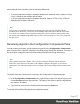2018.1
Table Of Contents
- Table of Contents
- Welcome to PlanetPress Workflow 2018.1
- Installation and Setup
- Basics
- Features
- The Nature of PlanetPress Workflow
- About data
- Data Repository
- Debugging and Error Handling
- About Printing
- About Processes and Subprocesses
- Using Scripts
- Special Workflow Types
- About Tasks
- Working With Variables
- About Workflow Configurations
- Workflow Configuration resource files
- About related programs and services
- The Interface
- Customizing the Workspace
- PlanetPress Workflow Button
- Configuration Components pane
- Components Area Sections
- Process properties
- Manipulate Global Variables
- Connect resources
- PPS/PSM Documents
- Associate Documents and PlanetPress Printer Queues
- Using the Clipboard and Drag & Drop
- Renaming objects in the Configuration Components Pane
- Reordering objects in the Configuration Components pane
- Grouping Configuration Components
- Expanding and collapsing categories and groups in the Configuration Component...
- Delete objects and groups from the Configuration Components pane
- Other Dialogs
- The Debug Information Pane
- The Message Area Pane
- The Object Inspector Pane
- The Plug-in Bar
- Preferences
- Other Preferences and Settings
- General appearance preferences
- Object Inspector appearance preferences
- Configuration Components Pane appearance preferences
- Default Configuration behavior preferences
- Notification Messages behavior preferences
- Sample Data behavior preferences
- Network behavior preferences
- PlanetPress Capture preferences
- OL Connect preferences
- PDF Text Extraction Tolerance Factors
- General and logging preferences
- Messenger plugin preferences
- HTTP Server Input 1 plugin preferences
- HTTP Server Input 2 plugin preferences
- LPD Input plugin preferences
- Serial Input plugin preferences
- Telnet Input plugin preferences
- PlanetPress Fax plugin preferences
- FTP Output Service preferences
- PlanetPress Image preferences
- LPR Output preferences
- PrintShop Web Connect Service preferences
- Editor Options
- The Process area
- Zoom In or Out within Process Area
- Adding Tasks
- Adding Branches
- Edit a Task
- Replacing Tasks, Conditions or Branches
- Remove Tasks or Branches
- Task Properties dialog
- Cutting, Copying and Pasting Tasks and Branches
- Moving a Task or Branch Using Drag-and-Drop
- Ignoring Tasks and Branches
- Resize Rows and Columns of the Process Area
- Selecting Documents in Tasks Links
- Highlight a Task or Branch
- Undo a Command
- Redo a Command
- The Quick Access Toolbar
- The PlanetPress Workflow Ribbon
- The Task Comments Pane
- Additional Information
- Copyright Information
- Legal Notices and Acknowledgements
Note
Double-clicking on the data file does the same thing as right-clicking on it an then
selecting Set as sample data file. Clicking Cancel instead of OK after viewing will
prevent this action from being taken.
To save an attached data file to disk:
1.
Make sure the Documents section is visible by clicking the button if it appears.
2. Expand the document (name.ptk) by clicking the button.
3. Right-click on the data file, then click Save sample data file.
Metadata
When a Design Document uses Metadata, it can also be attached with the document. One
Metadata file is generated for each data file attached to the Design Document. Metadata does
not appear in the Configuration Components but it follows the data file and can be viewed from
the Metadata tab whenever the data file is viewed through the Data Selector.
Use Attached Document Preview
When sending a PlanetPress Design Document from PlanetPress Design to PlanetPress
Workflow, a PDFPreview of the job's output is automatically sent to PlanetPress Workflow
along with the Design Document. This preview appears under the Documents section of the
Configuration Components.
The PDFcontains the result of a preview with the active data file (for all data pages) run as an
Optimized PostScript Stream.
To view the Document Preview:
1.
Make sure the Documents section is visible by clicking the button if it appears.
2.
Expand the document (name.ptk) by clicking the button. The Document Preview has
the same name as the document but with a PDFextension.
3.
Right-click on the Document Preview, then click Open in PDFViewer.
Page 572