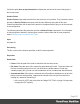2018.1
Table Of Contents
- Table of Contents
- Welcome to PlanetPress Workflow 2018.1
- Installation and Setup
- Basics
- Features
- The Nature of PlanetPress Workflow
- About data
- Data Repository
- Debugging and Error Handling
- About Printing
- About Processes and Subprocesses
- Using Scripts
- Special Workflow Types
- About Tasks
- Working With Variables
- About Workflow Configurations
- Workflow Configuration resource files
- About related programs and services
- The Interface
- Customizing the Workspace
- PlanetPress Workflow Button
- Configuration Components pane
- Components Area Sections
- Process properties
- Manipulate Global Variables
- Connect resources
- PPS/PSM Documents
- Associate Documents and PlanetPress Printer Queues
- Using the Clipboard and Drag & Drop
- Renaming objects in the Configuration Components Pane
- Reordering objects in the Configuration Components pane
- Grouping Configuration Components
- Expanding and collapsing categories and groups in the Configuration Component...
- Delete objects and groups from the Configuration Components pane
- Other Dialogs
- The Debug Information Pane
- The Message Area Pane
- The Object Inspector Pane
- The Plug-in Bar
- Preferences
- Other Preferences and Settings
- General appearance preferences
- Object Inspector appearance preferences
- Configuration Components Pane appearance preferences
- Default Configuration behavior preferences
- Notification Messages behavior preferences
- Sample Data behavior preferences
- Network behavior preferences
- PlanetPress Capture preferences
- OL Connect preferences
- PDF Text Extraction Tolerance Factors
- General and logging preferences
- Messenger plugin preferences
- HTTP Server Input 1 plugin preferences
- HTTP Server Input 2 plugin preferences
- LPD Input plugin preferences
- Serial Input plugin preferences
- Telnet Input plugin preferences
- PlanetPress Fax plugin preferences
- FTP Output Service preferences
- PlanetPress Image preferences
- LPR Output preferences
- PrintShop Web Connect Service preferences
- Editor Options
- The Process area
- Zoom In or Out within Process Area
- Adding Tasks
- Adding Branches
- Edit a Task
- Replacing Tasks, Conditions or Branches
- Remove Tasks or Branches
- Task Properties dialog
- Cutting, Copying and Pasting Tasks and Branches
- Moving a Task or Branch Using Drag-and-Drop
- Ignoring Tasks and Branches
- Resize Rows and Columns of the Process Area
- Selecting Documents in Tasks Links
- Highlight a Task or Branch
- Undo a Command
- Redo a Command
- The Quick Access Toolbar
- The PlanetPress Workflow Ribbon
- The Task Comments Pane
- Additional Information
- Copyright Information
- Legal Notices and Acknowledgements
When the process ends, the local variable forgets whatever value was given to it by the process
and goes back to its default value. Local variables are generally used to keep information that
is useful for the process itself but not to any other process or instance of the process. For
example, you could store the current order IDfor the process, a name or an email. You can
have as many local variables as you want in any given process.
To add a local variable, you can use one of two methods:
l Select the process where you want to add the variable.
l Click on the Home tab of the PlanetPress Workflow Ribbon, then click Local Variable
in the Variables group.
l Right-click on the process in the Configuration Components area, then click on Insert
Local Variable.
Shared tasks
These procedures can be used on both local and global variables.
To delete a variable
l Right-click on the variable name in the Configuration Components Area and click
Delete.
To rename a variable:
l Right-click on the variable name in the Configuration Components Area.
l Click Rename
l Type in the new name of the variable, then press Enter on your keyboard.
While renaming a variable will correctly rename all references to it in task properties or
wherever else it is used in a task, it will not change the references in any script within a Run
Script task. Deleting a variable, on the other hand, does not delete any reference to it. In both
the case where a script refers to a variable and it is renamed, or in the case of deleting a
variable, any task or script that refers to it will cease to function and will generate an error.
You can set the value of a variable within your process in two ways:
Page 520