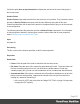2018.1
Table Of Contents
- Table of Contents
- Welcome to PlanetPress Workflow 2018.1
- Installation and Setup
- Basics
- Features
- The Nature of PlanetPress Workflow
- About data
- Data Repository
- Debugging and Error Handling
- About Printing
- About Processes and Subprocesses
- Using Scripts
- Special Workflow Types
- About Tasks
- Working With Variables
- About Workflow Configurations
- Workflow Configuration resource files
- About related programs and services
- The Interface
- Customizing the Workspace
- PlanetPress Workflow Button
- Configuration Components pane
- Components Area Sections
- Process properties
- Manipulate Global Variables
- Connect resources
- PPS/PSM Documents
- Associate Documents and PlanetPress Printer Queues
- Using the Clipboard and Drag & Drop
- Renaming objects in the Configuration Components Pane
- Reordering objects in the Configuration Components pane
- Grouping Configuration Components
- Expanding and collapsing categories and groups in the Configuration Component...
- Delete objects and groups from the Configuration Components pane
- Other Dialogs
- The Debug Information Pane
- The Message Area Pane
- The Object Inspector Pane
- The Plug-in Bar
- Preferences
- Other Preferences and Settings
- General appearance preferences
- Object Inspector appearance preferences
- Configuration Components Pane appearance preferences
- Default Configuration behavior preferences
- Notification Messages behavior preferences
- Sample Data behavior preferences
- Network behavior preferences
- PlanetPress Capture preferences
- OL Connect preferences
- PDF Text Extraction Tolerance Factors
- General and logging preferences
- Messenger plugin preferences
- HTTP Server Input 1 plugin preferences
- HTTP Server Input 2 plugin preferences
- LPD Input plugin preferences
- Serial Input plugin preferences
- Telnet Input plugin preferences
- PlanetPress Fax plugin preferences
- FTP Output Service preferences
- PlanetPress Image preferences
- LPR Output preferences
- PrintShop Web Connect Service preferences
- Editor Options
- The Process area
- Zoom In or Out within Process Area
- Adding Tasks
- Adding Branches
- Edit a Task
- Replacing Tasks, Conditions or Branches
- Remove Tasks or Branches
- Task Properties dialog
- Cutting, Copying and Pasting Tasks and Branches
- Moving a Task or Branch Using Drag-and-Drop
- Ignoring Tasks and Branches
- Resize Rows and Columns of the Process Area
- Selecting Documents in Tasks Links
- Highlight a Task or Branch
- Undo a Command
- Redo a Command
- The Quick Access Toolbar
- The PlanetPress Workflow Ribbon
- The Task Comments Pane
- Additional Information
- Copyright Information
- Legal Notices and Acknowledgements
that specific instance of the process. For more information see "Manipulate Local
Variables" on page519.
l Job Infos are also specific to an instance of a process, however their use is different. Just
after an initial or secondary input task, Job Infos contain information about the job file
itself. They are generally used to gather information from the input task, or transfer
information to a Connect template or PlanetPress Design document. For more information
see "Job Info Variables" below.
l
Standard variables, also known as "system variables", are variables that are created
and managed directly by PlanetPress Workflow. These variables are read-only and
cannot be modified. They provide information about the job, process, and PlanetPress
Workflow environment. For more information see "Standard Variables" on the next page.
All the variables in PlanetPress Workflow are considered strings, even if the information itself
can be a number. There are no other types of variables (such as arrays, floating point numerical
values or Boolean) in PlanetPress Workflow.
Job Info Variables
Job Infos have two main uses. First, they contain information on any job file that comes out of
the initial input task or any secondary input tasks. The number of job infos as well as their
definition can be seen in the Other tab of any input task. Secondly, they are transmitted, unless
otherwise configured, directly to any PlanetPress Design document used within your process
and can be directly accessed by that document, so they can be used to transfer complementary
information to your document that is not contained within your data file.
Note
You can also access global and local variables from your document using the
ExpandString()function. For more information, please see the PlanetPress Design User
Guide.
There are only 9 Job Infos available numbered from 1 to 9. They can be accessed directly
anywhere that accepts variable properties by using the number of the variable preceded by a
percent sign (For example, %2 or %9).
Page 513