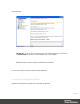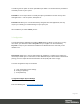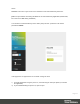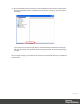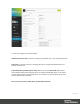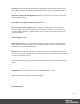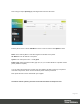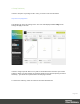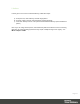7.6 Business Edition
Table Of Contents
Keycode: Based on the license type purchased you will have (or need to get) a keycode from
your supplier. The keycode will lock Virtual Stationery into the correct mode (default = Demo).
Ignore user settings for LPR input (IUS): Allows 32 x LPR queues to be used as well as the
standard Windows queue.
Use default tray settings for unknown users: Not used
Force overlay instead of underlay: Virtual stationery is usually placed under the original
document which ensures that the document may overwrite the stationery. If you want to force
overlays instead of underlay – enable this option (note: document contents may be hidden by
graphical elements).
LDAP Settings: Not used
Printer Types: Allows you to rename the printer types, to make it easy to remember when a
certain type works well for a certain printer, for example renaming Type A to OL Printer X123.
This will then be listed on the printer page.
LPR Queue: shows the LPR input queues names which can be used to balance input without
having to use the single Windows input queue. All inputs will go to the same output. All users will
use the same stationery settings.
All jobs received by these input queues will be processed and sent to the corresponding output
printer.
Output Printer: is any licensed printer setup in the Printers setup section.
When you have set these options click submit to apply.
b) Setup Printer(s)
Page 14