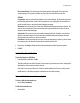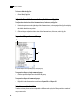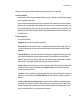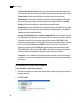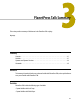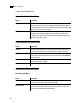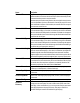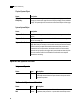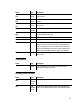6.0
Table Of Contents
- PlanetPress Talk Basics
- PlanetPress Talk Editor
- Key Concepts
- Detailed Directions
- Enter a New Program in the Editor
- Import or Export a Program
- Save a Program
- Print a Program
- Exit the PlanetPress Talk Editor
- Show or Hide the Commands Area or Spy List
- Adjust the Sizes of the Commands Area, Code Area and Spy List
- Expand or Collapse Command Groups
- Enter Commands in the Editor
- Use Command and Variable Name Completion
- PlanetPress Talk Summary
- Variables
- Operators and Operator Functions
- Loop and Condition Structures
- Commands
- Add a Comment
- Work with Emulations
- Work with Data Pages
- Work with Database Records
- Select or Define a Data Value
- Execute Documents and Document Elements
- Work with PostScript
- Work with PPDs
- Save and Restore the Current Graphics State
- Work with Global Functions
- Define and Assign Values to Variables
- Work with Objects
- Work with Bar Codes
- Work with Images and Attachments
- Work with Text
- Work with Styles
- Work with Strings
- Work with Characters
- Work with Arrays and Color Arrays
- Draw
- Search
- Debug
- Language Reference
- Language Reference (Alphabetical)
- % (procedure)
- @ (function)
- @name (function/procedure)
- @page (procedure)
- $element (procedure)
- + (operator & function)
- - (operator)
- * (operator)
- / (operator)
- > (operator)
- >= (operator)
- < (operator)
- <= (operator)
- = (operator)
- := (operator)
- <> (operator)
- Add (function)
- And (Boolean operator function)
- Arc (procedure)
- ArcN (procedure)
- BeginParagraph … EndParagraph (procedure)
- BeginUTF8Paragraph … EndUTF8Paragraph (procedure)
- BitmapWidth/BitmapHeight (function)
- Breakpoint (procedure)
- C128 (function)
- CallPPD (procedure)
- Char (function)
- Ceil (function)
- ClearPage (procedure)
- ClosePath (procedure)
- Cos (function)
- CRLF (procedure)
- Current (system object)
- currentiteration (variable)
- CurToStr (function)
- CurveTo/RCurveTo (procedure)
- Date (function)
- Define (procedure)
- DefineData (procedure)
- DefineImageIndex (procedure)
- Directory
- Div (function)
- DoForm (procedure)
- &EOJob (system variable)
- EPSWidth/EPSHeight (function)
- Eq (function)
- ExecPage (procedure)
- Exit (procedure)
- Field (function)
- FieldCount (function)
- FieldName (function)
- Fill (procedure)
- Find (function)
- &FirstSide (system variable)
- FloatToInt (function)
- FloatToStr (function)
- For… EndFor (procedure)
- Function @name (procedure)
- GE (function)
- Get (function)
- GetBlack (function)
- GetCyan (function)
- GetMagenta (function)
- GetNextDataPage(procedure)
- GetYellow (function)
- GRestore (procedure)
- GSave (procedure)
- GT (function)
- &Height (system variable)
- If (function)
- If … ElseIf… EndIf (procedure)
- IntToFloat (function)
- IntToStr (function)
- InStream... EndInStream (procedure)
- IsNumber (function)
- IsPageEmpty (function)
- iterationcount (variable)
- LE (function)
- Left (function)
- Length (function)
- LineTo/RLineTo (procedure)
- LowerCase (function)
- LT (function)
- MapUTF8 (function)
- Margin (procedure)
- Mid (function)
- Mod (function & procedure)
- MoveTo/RMoveTo (procedure)
- Mul (function)
- NE (function)
- Neg (function)
- Not (Boolean operator function)
- Object $name()... EndObject (procedure)
- Or (Boolean operator function)
- Ord (function)
- OutputDebugString (procedure)
- PassThrough (procedure)
- PDFPageCount (function)
- PDFWidth/PDFHeight (function)
- Physical (system object)
- Pie (procedure)
- PixelHeight (function)
- PixelWidth (function)
- Pos (function)
- &PrinterMode (system variable)
- Put (procedure)
- Random (function)
- Rectangle (procedure)
- RectFill (procedure)
- RectFillStroke (procedure)
- RectStroke (procedure)
- Repeat... Until (procedure)
- ResourceType (function)
- Right (function)
- RunPS (procedure)
- Scale (procedure)
- Search … EndSearch (procedure)
- SelectMedia (procedure)
- Set (procedure)
- SetAngle (procedure)
- SetBodyText (procedure)
- SetDash(procedure)
- SetDataPage(procedure)
- SetEmailAddress (procedure)
- SetEmailSubject (procedure)
- SetEmulation(procedure)
- SetFaxInformation (procedure)
- SetFaxNumber (procedure)
- SetFillColor (procedure)
- SetStyle (procedure)
- SetStyleExt (procedure)
- SetImageIndex (procedure)
- SetLineWidth (procedure)
- SetLPP(procedure)
- SetPDFBookmark (procedure)
- SetStrokeColor (procedure)
- Show / ShowCenter / ShowRight (procedure)
- ShowBarCode (procedure)
- ShowBitmap (procedure)
- ShowEPS (procedure)
- ShowLeftRight (procedure)
- ShowPage (procedure)
- ShowPDF (procedure)
- ShowUTF8 (procedure)
- ShowUTF8Left / ShowUTF8Right / ShowUTF8Center (procedure)
- Sin (function)
- StopJob (procedure)
- Store (procedure)
- &Str (system variable)
- StringReplace (function)
- StringWidth (function)
- StringWidthUTF8 (function)
- Strip (function)
- Stroke (procedure)
- StrokeAndFill (procedure)
- StrToCur (function)
- StrToFloat (function)
- StrToInt (function)
- Sub (function)
- SubRecCount (function)
- System (system object)
- Time (function)
- Translate (procedure)
- Trim (function)
- TrimLeft (function)
- TrimRight (function)
- UpperCase (function)
- &Width (system variable)
- XOr (Boolean operator function)
- xmlCount()
- xmlGet()
- xmlResetRoot()
- xmlSetRoot()
- Language Reference (Alphabetical)
- Conversion Tables
- Index
Detailed Directions
37
Print selected block: Select to print only the selected region of the program. Clear to print the
complete program. This option is available only if you have code selected in the Code area.
OPTIONS
Line numbers: Select to print code line numbers or clear to exclude them. The line numbers appear in
the Editor alongside the lines of code if the User Options are set to display them. Line numbers can
provide a useful reference, particularly when debugging a program.
Word wrap: Select to have any line of code that extends beyond the page wrap to the next line. The
wrap occurs on a word break. Clear to prevent the word wrap, and thus force every line of code to
occupy one line on the printed page.
Syntax print: Select to preserve the style attribute settings (Bold, Italic, Underline) set in the User
Options, in the printed output. Clear to remove these settings from the printed output. Note that
Syntax print does not work if you select Line numbers.
Left indent: Enter the left margin to use for the code on the printed page, in points. If you also select
Line numbers, this is the distance between the line numbers and the code.
4 If necessary, click Setup to display the Printer Setup dialog box and adjust the printer options.
5 Click OK.
Exit the PlanetPress Talk Editor
To exit the PlanetPress Talk Editor:
• In the PlanetPress Talk Editor, click OK.
The Editor verifies the code in the Code area. If it encounters any conversion or run errors, it displays the
offending error in the status bar and does not exit.
If the code is error-free, the Editor exits. If a file is currently loaded in the Code area, and you made
modifications to it, the Editor prompts for confirmation to save it before exiting.
Show or Hide the Commands Area or Spy List
To show or hide the Commands area:
• Choose View | Commands.
To hide the Commands area:
• Choose Close.