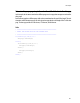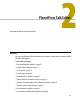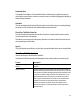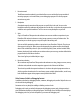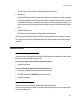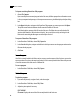6.0
Table Of Contents
- PlanetPress Talk Basics
- PlanetPress Talk Editor
- Key Concepts
- Detailed Directions
- Enter a New Program in the Editor
- Import or Export a Program
- Save a Program
- Print a Program
- Exit the PlanetPress Talk Editor
- Show or Hide the Commands Area or Spy List
- Adjust the Sizes of the Commands Area, Code Area and Spy List
- Expand or Collapse Command Groups
- Enter Commands in the Editor
- Use Command and Variable Name Completion
- PlanetPress Talk Summary
- Variables
- Operators and Operator Functions
- Loop and Condition Structures
- Commands
- Add a Comment
- Work with Emulations
- Work with Data Pages
- Work with Database Records
- Select or Define a Data Value
- Execute Documents and Document Elements
- Work with PostScript
- Work with PPDs
- Save and Restore the Current Graphics State
- Work with Global Functions
- Define and Assign Values to Variables
- Work with Objects
- Work with Bar Codes
- Work with Images and Attachments
- Work with Text
- Work with Styles
- Work with Strings
- Work with Characters
- Work with Arrays and Color Arrays
- Draw
- Search
- Debug
- Language Reference
- Language Reference (Alphabetical)
- % (procedure)
- @ (function)
- @name (function/procedure)
- @page (procedure)
- $element (procedure)
- + (operator & function)
- - (operator)
- * (operator)
- / (operator)
- > (operator)
- >= (operator)
- < (operator)
- <= (operator)
- = (operator)
- := (operator)
- <> (operator)
- Add (function)
- And (Boolean operator function)
- Arc (procedure)
- ArcN (procedure)
- BeginParagraph … EndParagraph (procedure)
- BeginUTF8Paragraph … EndUTF8Paragraph (procedure)
- BitmapWidth/BitmapHeight (function)
- Breakpoint (procedure)
- C128 (function)
- CallPPD (procedure)
- Char (function)
- Ceil (function)
- ClearPage (procedure)
- ClosePath (procedure)
- Cos (function)
- CRLF (procedure)
- Current (system object)
- currentiteration (variable)
- CurToStr (function)
- CurveTo/RCurveTo (procedure)
- Date (function)
- Define (procedure)
- DefineData (procedure)
- DefineImageIndex (procedure)
- Directory
- Div (function)
- DoForm (procedure)
- &EOJob (system variable)
- EPSWidth/EPSHeight (function)
- Eq (function)
- ExecPage (procedure)
- Exit (procedure)
- Field (function)
- FieldCount (function)
- FieldName (function)
- Fill (procedure)
- Find (function)
- &FirstSide (system variable)
- FloatToInt (function)
- FloatToStr (function)
- For… EndFor (procedure)
- Function @name (procedure)
- GE (function)
- Get (function)
- GetBlack (function)
- GetCyan (function)
- GetMagenta (function)
- GetNextDataPage(procedure)
- GetYellow (function)
- GRestore (procedure)
- GSave (procedure)
- GT (function)
- &Height (system variable)
- If (function)
- If … ElseIf… EndIf (procedure)
- IntToFloat (function)
- IntToStr (function)
- InStream... EndInStream (procedure)
- IsNumber (function)
- IsPageEmpty (function)
- iterationcount (variable)
- LE (function)
- Left (function)
- Length (function)
- LineTo/RLineTo (procedure)
- LowerCase (function)
- LT (function)
- MapUTF8 (function)
- Margin (procedure)
- Mid (function)
- Mod (function & procedure)
- MoveTo/RMoveTo (procedure)
- Mul (function)
- NE (function)
- Neg (function)
- Not (Boolean operator function)
- Object $name()... EndObject (procedure)
- Or (Boolean operator function)
- Ord (function)
- OutputDebugString (procedure)
- PassThrough (procedure)
- PDFPageCount (function)
- PDFWidth/PDFHeight (function)
- Physical (system object)
- Pie (procedure)
- PixelHeight (function)
- PixelWidth (function)
- Pos (function)
- &PrinterMode (system variable)
- Put (procedure)
- Random (function)
- Rectangle (procedure)
- RectFill (procedure)
- RectFillStroke (procedure)
- RectStroke (procedure)
- Repeat... Until (procedure)
- ResourceType (function)
- Right (function)
- RunPS (procedure)
- Scale (procedure)
- Search … EndSearch (procedure)
- SelectMedia (procedure)
- Set (procedure)
- SetAngle (procedure)
- SetBodyText (procedure)
- SetDash(procedure)
- SetDataPage(procedure)
- SetEmailAddress (procedure)
- SetEmailSubject (procedure)
- SetEmulation(procedure)
- SetFaxInformation (procedure)
- SetFaxNumber (procedure)
- SetFillColor (procedure)
- SetStyle (procedure)
- SetStyleExt (procedure)
- SetImageIndex (procedure)
- SetLineWidth (procedure)
- SetLPP(procedure)
- SetPDFBookmark (procedure)
- SetStrokeColor (procedure)
- Show / ShowCenter / ShowRight (procedure)
- ShowBarCode (procedure)
- ShowBitmap (procedure)
- ShowEPS (procedure)
- ShowLeftRight (procedure)
- ShowPage (procedure)
- ShowPDF (procedure)
- ShowUTF8 (procedure)
- ShowUTF8Left / ShowUTF8Right / ShowUTF8Center (procedure)
- Sin (function)
- StopJob (procedure)
- Store (procedure)
- &Str (system variable)
- StringReplace (function)
- StringWidth (function)
- StringWidthUTF8 (function)
- Strip (function)
- Stroke (procedure)
- StrokeAndFill (procedure)
- StrToCur (function)
- StrToFloat (function)
- StrToInt (function)
- Sub (function)
- SubRecCount (function)
- System (system object)
- Time (function)
- Translate (procedure)
- Trim (function)
- TrimLeft (function)
- TrimRight (function)
- UpperCase (function)
- &Width (system variable)
- XOr (Boolean operator function)
- xmlCount()
- xmlGet()
- xmlResetRoot()
- xmlSetRoot()
- Language Reference (Alphabetical)
- Conversion Tables
- Index
36
PlanetPress Talk Editor
2
To import an existing PlanetPress Talk program:
1 Choose File | Import.
If you currently have an unsaved program in the Code area, the Editor prompts for confirmation to save
it. Once you respond to the prompt, or if no response was necessary, the Editor displays the Open dialog
box.
2In the Open dialog box, navigate to the PlanetPress Talk program you want to open and click Open.
The .ptk file name extension indicates the file contains PlanetPress Talk code.
The Editor loads the contents of the file into the Code area. The Editor does not verify that the file
contains valid PlanetPress Talk code when it loads it. You can verify the code by executing it in the
Editor and/or examining the Messages area of the Object Preview.
To export a PlanetPress Talk program:
1 In the PlanetPress Talk Editor, choose File | Export As.
2In the Save As dialog box, navigate to the folder in which you want to save the program and enter the
file name for the program.
3 Click Save.
Save a Program
If no file is currently loaded in the Editor, and you want to save the contents of the Code area, you use the
export procedure. You also use the export procedure if a file is currently loaded in the Editor and you want
to save the contents of the Code area to a different file.
To save a program:
• In the PlanetPress Talk Editor, choose File | Export.
Print a Program
To print the program:
1 If you want to print only a region of code, select that region.
2 In the PlanetPress Talk Editor, choose File | Print.
3 Adjust the print options if necessary.
FILE TO PRINT
File name: Displays the name of the file currently loaded in the Code area.