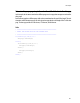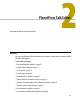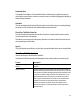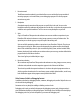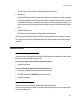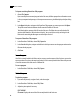6.0
Table Of Contents
- PlanetPress Talk Basics
- PlanetPress Talk Editor
- Key Concepts
- Detailed Directions
- Enter a New Program in the Editor
- Import or Export a Program
- Save a Program
- Print a Program
- Exit the PlanetPress Talk Editor
- Show or Hide the Commands Area or Spy List
- Adjust the Sizes of the Commands Area, Code Area and Spy List
- Expand or Collapse Command Groups
- Enter Commands in the Editor
- Use Command and Variable Name Completion
- PlanetPress Talk Summary
- Variables
- Operators and Operator Functions
- Loop and Condition Structures
- Commands
- Add a Comment
- Work with Emulations
- Work with Data Pages
- Work with Database Records
- Select or Define a Data Value
- Execute Documents and Document Elements
- Work with PostScript
- Work with PPDs
- Save and Restore the Current Graphics State
- Work with Global Functions
- Define and Assign Values to Variables
- Work with Objects
- Work with Bar Codes
- Work with Images and Attachments
- Work with Text
- Work with Styles
- Work with Strings
- Work with Characters
- Work with Arrays and Color Arrays
- Draw
- Search
- Debug
- Language Reference
- Language Reference (Alphabetical)
- % (procedure)
- @ (function)
- @name (function/procedure)
- @page (procedure)
- $element (procedure)
- + (operator & function)
- - (operator)
- * (operator)
- / (operator)
- > (operator)
- >= (operator)
- < (operator)
- <= (operator)
- = (operator)
- := (operator)
- <> (operator)
- Add (function)
- And (Boolean operator function)
- Arc (procedure)
- ArcN (procedure)
- BeginParagraph … EndParagraph (procedure)
- BeginUTF8Paragraph … EndUTF8Paragraph (procedure)
- BitmapWidth/BitmapHeight (function)
- Breakpoint (procedure)
- C128 (function)
- CallPPD (procedure)
- Char (function)
- Ceil (function)
- ClearPage (procedure)
- ClosePath (procedure)
- Cos (function)
- CRLF (procedure)
- Current (system object)
- currentiteration (variable)
- CurToStr (function)
- CurveTo/RCurveTo (procedure)
- Date (function)
- Define (procedure)
- DefineData (procedure)
- DefineImageIndex (procedure)
- Directory
- Div (function)
- DoForm (procedure)
- &EOJob (system variable)
- EPSWidth/EPSHeight (function)
- Eq (function)
- ExecPage (procedure)
- Exit (procedure)
- Field (function)
- FieldCount (function)
- FieldName (function)
- Fill (procedure)
- Find (function)
- &FirstSide (system variable)
- FloatToInt (function)
- FloatToStr (function)
- For… EndFor (procedure)
- Function @name (procedure)
- GE (function)
- Get (function)
- GetBlack (function)
- GetCyan (function)
- GetMagenta (function)
- GetNextDataPage(procedure)
- GetYellow (function)
- GRestore (procedure)
- GSave (procedure)
- GT (function)
- &Height (system variable)
- If (function)
- If … ElseIf… EndIf (procedure)
- IntToFloat (function)
- IntToStr (function)
- InStream... EndInStream (procedure)
- IsNumber (function)
- IsPageEmpty (function)
- iterationcount (variable)
- LE (function)
- Left (function)
- Length (function)
- LineTo/RLineTo (procedure)
- LowerCase (function)
- LT (function)
- MapUTF8 (function)
- Margin (procedure)
- Mid (function)
- Mod (function & procedure)
- MoveTo/RMoveTo (procedure)
- Mul (function)
- NE (function)
- Neg (function)
- Not (Boolean operator function)
- Object $name()... EndObject (procedure)
- Or (Boolean operator function)
- Ord (function)
- OutputDebugString (procedure)
- PassThrough (procedure)
- PDFPageCount (function)
- PDFWidth/PDFHeight (function)
- Physical (system object)
- Pie (procedure)
- PixelHeight (function)
- PixelWidth (function)
- Pos (function)
- &PrinterMode (system variable)
- Put (procedure)
- Random (function)
- Rectangle (procedure)
- RectFill (procedure)
- RectFillStroke (procedure)
- RectStroke (procedure)
- Repeat... Until (procedure)
- ResourceType (function)
- Right (function)
- RunPS (procedure)
- Scale (procedure)
- Search … EndSearch (procedure)
- SelectMedia (procedure)
- Set (procedure)
- SetAngle (procedure)
- SetBodyText (procedure)
- SetDash(procedure)
- SetDataPage(procedure)
- SetEmailAddress (procedure)
- SetEmailSubject (procedure)
- SetEmulation(procedure)
- SetFaxInformation (procedure)
- SetFaxNumber (procedure)
- SetFillColor (procedure)
- SetStyle (procedure)
- SetStyleExt (procedure)
- SetImageIndex (procedure)
- SetLineWidth (procedure)
- SetLPP(procedure)
- SetPDFBookmark (procedure)
- SetStrokeColor (procedure)
- Show / ShowCenter / ShowRight (procedure)
- ShowBarCode (procedure)
- ShowBitmap (procedure)
- ShowEPS (procedure)
- ShowLeftRight (procedure)
- ShowPage (procedure)
- ShowPDF (procedure)
- ShowUTF8 (procedure)
- ShowUTF8Left / ShowUTF8Right / ShowUTF8Center (procedure)
- Sin (function)
- StopJob (procedure)
- Store (procedure)
- &Str (system variable)
- StringReplace (function)
- StringWidth (function)
- StringWidthUTF8 (function)
- Strip (function)
- Stroke (procedure)
- StrokeAndFill (procedure)
- StrToCur (function)
- StrToFloat (function)
- StrToInt (function)
- Sub (function)
- SubRecCount (function)
- System (system object)
- Time (function)
- Translate (procedure)
- Trim (function)
- TrimLeft (function)
- TrimRight (function)
- UpperCase (function)
- &Width (system variable)
- XOr (Boolean operator function)
- xmlCount()
- xmlGet()
- xmlResetRoot()
- xmlSetRoot()
- Language Reference (Alphabetical)
- Conversion Tables
- Index
31
Commands Area
The Commands area displays a list of available PlanetPress Talk commands, organized into groups. It
serves both as a quick reference as well as an easy way to enter code either by dragging and dropping, or
double-clicking a command.
Code Area
The Code area displays the PlanetPress Talk code entered to date. If the Code area is currently displaying
the contents of a file, the title bar of the window displays the path of that file.
PlanetPress Talk Editor Status Bar
The status bar displays information about the line of code that is currently under the pointer, and the
current execution status of the program.
The Editor also uses the status bar to display any conversion or run errors it encounters in the Code area
when you attempt to exit the Editor.
Spy List
The Spy list displays any and all spies set in the object or page from within which you are using the Editor.
PlanetPress Talk Editor Features
The PlanetPress Talk Editor provides the following features for entering, editing, and executing code..
What are the features of the PlanetPress Talk Editor?
Feature: Description:
Easily customized appearance and
behavior
You can set a number of options that affect the appearance and behavior of
the Editor.
Flexible code entry The Editor provides several ways to enter code, and it includes a number of
features to enhance the speed and efficiency of code entry. You can enter code
in the PlanetPress Talk Editor by dragging and dropping commands from the
Commands area, double-clicking commands in the Commands area, or by
typing commands directly in the Code area as you would in a text editor.
When you type commands directly in the Code area, the command name
completion can enhance the speed and accuracy of command entry.
The Editor also provides a number of ways to enter arguments into a
command, and makes it easy to quickly display a list of the arguments a
command requires.