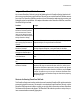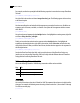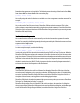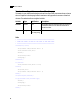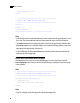6.0
Table Of Contents
- PlanetPress Talk Basics
- PlanetPress Talk Editor
- Key Concepts
- Detailed Directions
- Enter a New Program in the Editor
- Import or Export a Program
- Save a Program
- Print a Program
- Exit the PlanetPress Talk Editor
- Show or Hide the Commands Area or Spy List
- Adjust the Sizes of the Commands Area, Code Area and Spy List
- Expand or Collapse Command Groups
- Enter Commands in the Editor
- Use Command and Variable Name Completion
- PlanetPress Talk Summary
- Variables
- Operators and Operator Functions
- Loop and Condition Structures
- Commands
- Add a Comment
- Work with Emulations
- Work with Data Pages
- Work with Database Records
- Select or Define a Data Value
- Execute Documents and Document Elements
- Work with PostScript
- Work with PPDs
- Save and Restore the Current Graphics State
- Work with Global Functions
- Define and Assign Values to Variables
- Work with Objects
- Work with Bar Codes
- Work with Images and Attachments
- Work with Text
- Work with Styles
- Work with Strings
- Work with Characters
- Work with Arrays and Color Arrays
- Draw
- Search
- Debug
- Language Reference
- Language Reference (Alphabetical)
- % (procedure)
- @ (function)
- @name (function/procedure)
- @page (procedure)
- $element (procedure)
- + (operator & function)
- - (operator)
- * (operator)
- / (operator)
- > (operator)
- >= (operator)
- < (operator)
- <= (operator)
- = (operator)
- := (operator)
- <> (operator)
- Add (function)
- And (Boolean operator function)
- Arc (procedure)
- ArcN (procedure)
- BeginParagraph … EndParagraph (procedure)
- BeginUTF8Paragraph … EndUTF8Paragraph (procedure)
- BitmapWidth/BitmapHeight (function)
- Breakpoint (procedure)
- C128 (function)
- CallPPD (procedure)
- Char (function)
- Ceil (function)
- ClearPage (procedure)
- ClosePath (procedure)
- Cos (function)
- CRLF (procedure)
- Current (system object)
- currentiteration (variable)
- CurToStr (function)
- CurveTo/RCurveTo (procedure)
- Date (function)
- Define (procedure)
- DefineData (procedure)
- DefineImageIndex (procedure)
- Directory
- Div (function)
- DoForm (procedure)
- &EOJob (system variable)
- EPSWidth/EPSHeight (function)
- Eq (function)
- ExecPage (procedure)
- Exit (procedure)
- Field (function)
- FieldCount (function)
- FieldName (function)
- Fill (procedure)
- Find (function)
- &FirstSide (system variable)
- FloatToInt (function)
- FloatToStr (function)
- For… EndFor (procedure)
- Function @name (procedure)
- GE (function)
- Get (function)
- GetBlack (function)
- GetCyan (function)
- GetMagenta (function)
- GetNextDataPage(procedure)
- GetYellow (function)
- GRestore (procedure)
- GSave (procedure)
- GT (function)
- &Height (system variable)
- If (function)
- If … ElseIf… EndIf (procedure)
- IntToFloat (function)
- IntToStr (function)
- InStream... EndInStream (procedure)
- IsNumber (function)
- IsPageEmpty (function)
- iterationcount (variable)
- LE (function)
- Left (function)
- Length (function)
- LineTo/RLineTo (procedure)
- LowerCase (function)
- LT (function)
- MapUTF8 (function)
- Margin (procedure)
- Mid (function)
- Mod (function & procedure)
- MoveTo/RMoveTo (procedure)
- Mul (function)
- NE (function)
- Neg (function)
- Not (Boolean operator function)
- Object $name()... EndObject (procedure)
- Or (Boolean operator function)
- Ord (function)
- OutputDebugString (procedure)
- PassThrough (procedure)
- PDFPageCount (function)
- PDFWidth/PDFHeight (function)
- Physical (system object)
- Pie (procedure)
- PixelHeight (function)
- PixelWidth (function)
- Pos (function)
- &PrinterMode (system variable)
- Put (procedure)
- Random (function)
- Rectangle (procedure)
- RectFill (procedure)
- RectFillStroke (procedure)
- RectStroke (procedure)
- Repeat... Until (procedure)
- ResourceType (function)
- Right (function)
- RunPS (procedure)
- Scale (procedure)
- Search … EndSearch (procedure)
- SelectMedia (procedure)
- Set (procedure)
- SetAngle (procedure)
- SetBodyText (procedure)
- SetDash(procedure)
- SetDataPage(procedure)
- SetEmailAddress (procedure)
- SetEmailSubject (procedure)
- SetEmulation(procedure)
- SetFaxInformation (procedure)
- SetFaxNumber (procedure)
- SetFillColor (procedure)
- SetStyle (procedure)
- SetStyleExt (procedure)
- SetImageIndex (procedure)
- SetLineWidth (procedure)
- SetLPP(procedure)
- SetPDFBookmark (procedure)
- SetStrokeColor (procedure)
- Show / ShowCenter / ShowRight (procedure)
- ShowBarCode (procedure)
- ShowBitmap (procedure)
- ShowEPS (procedure)
- ShowLeftRight (procedure)
- ShowPage (procedure)
- ShowPDF (procedure)
- ShowUTF8 (procedure)
- ShowUTF8Left / ShowUTF8Right / ShowUTF8Center (procedure)
- Sin (function)
- StopJob (procedure)
- Store (procedure)
- &Str (system variable)
- StringReplace (function)
- StringWidth (function)
- StringWidthUTF8 (function)
- Strip (function)
- Stroke (procedure)
- StrokeAndFill (procedure)
- StrToCur (function)
- StrToFloat (function)
- StrToInt (function)
- Sub (function)
- SubRecCount (function)
- System (system object)
- Time (function)
- Translate (procedure)
- Trim (function)
- TrimLeft (function)
- TrimRight (function)
- UpperCase (function)
- &Width (system variable)
- XOr (Boolean operator function)
- xmlCount()
- xmlGet()
- xmlResetRoot()
- xmlSetRoot()
- Language Reference (Alphabetical)
- Conversion Tables
- Index
18
PlanetPress Talk Basics
1
A dialog box that lets you enter arabic text has also been added. If you place the cursor within a text string
and press CTRL+N, the Arabic Converter dialog box will be displayed. When you are finished, click OK. The
dialog box will be closed and the Arabic characters will be converted to their Unicode equivalent.
The Arabic Converter dialog box also includes number conversion options that can be used to convert
numbers to either Arabic or Farsi.
To enter variable content, you can use a data selection. Use the right-click menu to display the Data
Selector and select either a location within the data or a given field in the case of a database.
Once the data has been selected, the data reference appears as a parameter.
Detailed Directions
Learn PlanetPress Talk
An efficient way to learn PlanetPress Talk is as follows. Consult the PlanetPress Design User Guide for an
example of this approach using a data selection object.
1 Get a feel for the different system variables, operators, and commands PlanetPress Talk provides (read
through the “PlanetPress Talk Summary” on page 41).
2 Create an object in PlanetPress Design, convert it to PlanetPress Talk and examine the code, consulting
the PlanetPress Talk Language Reference as necessary for explanations of each line of code.
3 Once you understand code for that object, verify your understanding by modifying it and observing the
changes that occur in the object as a result.
Note that PlanetPress Talk has many similarities to the PostScript language, and programmers familiar
with PostScript should find PlanetPress Talk easy to learn and use. This should also hold for programmers
familiar with the Windows Application Programming Interface (API).