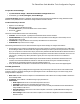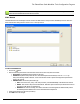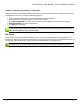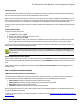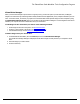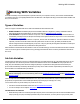7.6
Table Of Contents
- Copyright Information
- Table of Content
- Overview
- Getting Started
- Understanding PlanetPress Suite Workflow Tools
- The Nature of PlanetPress Suite Workflow Tools
- The Three Flavors of the PlanetPress Suite Workflow Tools
- Terms and Definitions
- About Configurations
- About Processes
- About Subprocesses
- About Tasks
- About Branches and Conditions
- About Data
- About Data Selections
- About Data Emulation
- About Related Programs and Services
- About Documents
- About Printing
- The PlanetPress Suite Workflow Tools Configuration Program
- Start the PlanetPress Suite Workflow Tools Configuration Program
- The PlanetPress Suite Button
- Create a New Configuration
- Open a PlanetPress Suite Configuration File
- Saving and Sending a Configuration
- Save your Configuration
- Send your Configuration
- Import Processes from Another Configuration File
- Import Documents
- Import PrintShop Mail Documents
- Change the Interface Language
- Exit the PlanetPress Suite Workflow Tools Configuration Program
- The Quick Access Toolbar
- The PlanetPress Suite Ribbon
- The Configuration Components Pane
- Access Process Properties
- Add a PlanetPress Suite Process
- Manipulate Local Variables
- Activate or Deactivate a Process
- Convert a Branch to a Subprocess
- Manipulate Global Variables
- View Document Properties
- Use Data and Metadata Files Attached to Documents
- Use Attached Document Preview
- Add Resident Documents in the Configuration Components Pane
- Associate Documents and PlanetPress Watch Printer Queues
- Using the Clipboard and Drag & Drop
- Rename Objects in the Configuration Components Pane
- Reorder Objects in the Configuration Components Pane
- Grouping Configuration Components
- Expand and Collapse Categories and Groups in the Configuration Components Pane
- Delete Objects and Groups from the Configuration Components Pane
- The Process Area
- Zoom In or Out within Process Area
- Adding Tasks
- Adding Branches
- Edit a Task
- Replacing Tasks, Conditions or Branches
- Remove Tasks or Branches
- Task Properties Dialog
- Cutting, Copying and Pasting Tasks and Branches
- Moving a Task or Branch Using Drag-and-Drop
- Ignoring Tasks and Branches
- Resize Rows and Columns of the Process Area
- Selecting Documents in Tasks
- Highlight a Task or Branch
- Undo a Command
- Redo a Command
- The Plug-in Bar
- The Object Inspector Pane
- The Debug Information Pane
- The Message Area Pane
- Customizing the Program Window
- Preferences
- General User Options
- Object Inspector User Options
- Configuration Components Pane User Options
- Default Configuration User Options
- Notification Messages Preferences
- Sample Data User Options
- Network User Options
- PlanetPress Capture User Options
- PDF Text Extraction Tolerance Factors
- Logging User Options
- Messenger User Options
- HTTP Server Input User Options
- HTTP Server Input 2 User Options
- LPD Input Preferences
- Serial Input Service User Options
- Telnet Input User Options
- PlanetPress Fax User Options
- FTP Output Service User Options
- PlanetPress Image User Options
- LPR Output User Options
- PrintShop Web Connect Service User Options
- Editor Options
- Other Dialogs
- Working With Variables
- Data in PlanetPress Suite Workflow Tools
- Task Properties Reference
- Input Tasks
- Action Tasks
- Add Document
- Add/Remove Text
- Advanced Search and Replace
- Barcode Scan
- Change Emulation
- Create PDF
- Decompress File(s)
- Digital Action
- Download to Printer
- External Program
- Load External File
- Mathematical Operations
- Open XSLT
- PlanetPress Database
- Rename
- Run Script
- Send Images to Printer
- Search and Replace
- Send to Folder
- Set Job Infos and Variables
- SOAP Client Plug-in
- Standard Filter
- Translator
- Windows Print Converter
- Data Splitters
- Process Logic Tasks
- Connector Tasks
- Create MRDX
- Input from SharePoint
- Laserfiche Repository Output
- Lookup in Microsoft® Excel® Documents
- Microsoft® Word® Documents To PDF Conversion
- Output to SharePoint
- About PlanetPress Fax
- PlanetPress Fax
- Captaris RightFax Configuration
- About PlanetPress Image
- PlanetPress Image
- Overview of the PDF/A and PDF/X Standards
- PrintShop Mail
- PlanetPress Capture
- Metadata Tasks
- Output Tasks
- Variable Properties
- Unknown Tasks
- Masks
- Special Workflow Types
- Printer Queues and Documents
- PlanetPress Suite Workflow Tools Printer Queues
- Shared Printer Queue Properties
- Windows Output Printer Queue
- LPR Output Printer Queue
- FTP Output Printer Queue
- Send to Folder Printer Queue
- PlanetPress Suite Workflow Tools and PlanetPress Design Documents
- Variable Content Document File Formats: PTZ, PTK and PS
- PlanetPress Suite Workflow Tools and Printshop Mail Documents
- Triggers
- Load Balancing
- Location of Documents and Resources
- Debugging and Error Handling
- Using Scripts
- Index
To open the Access Manager
l Open PlanetPress Design or PlanetPress Workflow Configuration Tool.
l In the Ribbon, go in Tools | Managers | Access Manager.
The Access Manager dialog box is displayed. It lists all IPand IPranges that have PlanetPress Design, PlanetPress Suite
Workflow Tools, PlanetPress Fax or PlanetPress Image installed in the same network.
To add a new entry in the list
l Open the Access Manager
l Make sure you are in the Messenger tab.
l In the IPaddress box, enter the IPaddress of the remote machine.
l
Click on the button.
The format of the IP address must be one of the following:
l 127.0.0.1: The local computer. Typically this IP should have all the accesses checked.
l 255.255.255.255: Everyone on the same subnet. This is equivalent to hard-coding the current subnet, such as
192.168.1.255 or 10.0.0.255.
l 192.168.0.42 : A single IP address. This can be any valid address on the same subnet.
l 10.0.255.255:Any IPin the 10.0.X.X range.
The following considerations are to be understood when using the Access Manager to configure IPlimitations:
l Each permission type (column)is evaluated from top to bottom (column per column)in the order they are visible in the
Access Manager window. This means that wide ranges should always be at the top to increase performance. For exam-
ple, if you accept HTTPconnections from any IP, the first entry should be 255.255.255.255 with the Allow checkmark in
the HTTPInput box. PlanetPress does not continue processing after it has found an "Allow" checkmark. There is no con-
cept of "Deny", meaning if any "Allow"permission is given, there is no way to later remove it for certain IPs or
IPranges.
l Messenger communications (between different part of the PlanetPress Suite)was limited to within the same Class
Csubnet. This means that PlanetPress Workflow on 192.168.1.23 cannot send a job to a PlanetPress Image on
192.168.100.54. This limitation has been removed in PlanetPress Suite 7.3
l HTTP, FTPand SOAPcommunication is not limited to the local subnet on any version where these plugins appear.
To modify permissions
Permissions are given simply by adding and removing options in the permission grid. Access to the services installed on this
computer is granted or denied by checking the corresponding boxes next to the listed IP ranges. For each IPrange, the fol-
lowing information is displayed:
l Host name: The name of those computers on which PlanetPress Suite software are currently installed or which have
been manually added.
l IP address: The IPaddress or IPaddress range to give permission to.
l Permissions
l HTTP Input:Grants access to send HTTP Requests to this server.
l LPD Input: Grants access to send LPD Queue jobs to this server.
l Send Job: Grants access to the selected computer or server to send jobs to PlanetPress Fax and PlanetPress
Image installed on this server.
l Send Document: Grants access to the remote computer to send new or updated PlanetPress Design Doc-
uments to this server.
l Send Config:Grants access to the remote computer to overwrite the configuration on the local PlanetPress
Workflow service
The PlanetPress Suite Workflow Tools Configuration Program