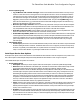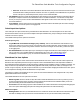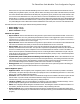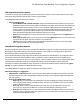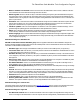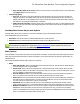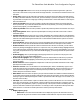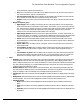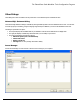7.6
Table Of Contents
- Copyright Information
- Table of Content
- Overview
- Getting Started
- Understanding PlanetPress Suite Workflow Tools
- The Nature of PlanetPress Suite Workflow Tools
- The Three Flavors of the PlanetPress Suite Workflow Tools
- Terms and Definitions
- About Configurations
- About Processes
- About Subprocesses
- About Tasks
- About Branches and Conditions
- About Data
- About Data Selections
- About Data Emulation
- About Related Programs and Services
- About Documents
- About Printing
- The PlanetPress Suite Workflow Tools Configuration Program
- Start the PlanetPress Suite Workflow Tools Configuration Program
- The PlanetPress Suite Button
- Create a New Configuration
- Open a PlanetPress Suite Configuration File
- Saving and Sending a Configuration
- Save your Configuration
- Send your Configuration
- Import Processes from Another Configuration File
- Import Documents
- Import PrintShop Mail Documents
- Change the Interface Language
- Exit the PlanetPress Suite Workflow Tools Configuration Program
- The Quick Access Toolbar
- The PlanetPress Suite Ribbon
- The Configuration Components Pane
- Access Process Properties
- Add a PlanetPress Suite Process
- Manipulate Local Variables
- Activate or Deactivate a Process
- Convert a Branch to a Subprocess
- Manipulate Global Variables
- View Document Properties
- Use Data and Metadata Files Attached to Documents
- Use Attached Document Preview
- Add Resident Documents in the Configuration Components Pane
- Associate Documents and PlanetPress Watch Printer Queues
- Using the Clipboard and Drag & Drop
- Rename Objects in the Configuration Components Pane
- Reorder Objects in the Configuration Components Pane
- Grouping Configuration Components
- Expand and Collapse Categories and Groups in the Configuration Components Pane
- Delete Objects and Groups from the Configuration Components Pane
- The Process Area
- Zoom In or Out within Process Area
- Adding Tasks
- Adding Branches
- Edit a Task
- Replacing Tasks, Conditions or Branches
- Remove Tasks or Branches
- Task Properties Dialog
- Cutting, Copying and Pasting Tasks and Branches
- Moving a Task or Branch Using Drag-and-Drop
- Ignoring Tasks and Branches
- Resize Rows and Columns of the Process Area
- Selecting Documents in Tasks
- Highlight a Task or Branch
- Undo a Command
- Redo a Command
- The Plug-in Bar
- The Object Inspector Pane
- The Debug Information Pane
- The Message Area Pane
- Customizing the Program Window
- Preferences
- General User Options
- Object Inspector User Options
- Configuration Components Pane User Options
- Default Configuration User Options
- Notification Messages Preferences
- Sample Data User Options
- Network User Options
- PlanetPress Capture User Options
- PDF Text Extraction Tolerance Factors
- Logging User Options
- Messenger User Options
- HTTP Server Input User Options
- HTTP Server Input 2 User Options
- LPD Input Preferences
- Serial Input Service User Options
- Telnet Input User Options
- PlanetPress Fax User Options
- FTP Output Service User Options
- PlanetPress Image User Options
- LPR Output User Options
- PrintShop Web Connect Service User Options
- Editor Options
- Other Dialogs
- Working With Variables
- Data in PlanetPress Suite Workflow Tools
- Task Properties Reference
- Input Tasks
- Action Tasks
- Add Document
- Add/Remove Text
- Advanced Search and Replace
- Barcode Scan
- Change Emulation
- Create PDF
- Decompress File(s)
- Digital Action
- Download to Printer
- External Program
- Load External File
- Mathematical Operations
- Open XSLT
- PlanetPress Database
- Rename
- Run Script
- Send Images to Printer
- Search and Replace
- Send to Folder
- Set Job Infos and Variables
- SOAP Client Plug-in
- Standard Filter
- Translator
- Windows Print Converter
- Data Splitters
- Process Logic Tasks
- Connector Tasks
- Create MRDX
- Input from SharePoint
- Laserfiche Repository Output
- Lookup in Microsoft® Excel® Documents
- Microsoft® Word® Documents To PDF Conversion
- Output to SharePoint
- About PlanetPress Fax
- PlanetPress Fax
- Captaris RightFax Configuration
- About PlanetPress Image
- PlanetPress Image
- Overview of the PDF/A and PDF/X Standards
- PrintShop Mail
- PlanetPress Capture
- Metadata Tasks
- Output Tasks
- Variable Properties
- Unknown Tasks
- Masks
- Special Workflow Types
- Printer Queues and Documents
- PlanetPress Suite Workflow Tools Printer Queues
- Shared Printer Queue Properties
- Windows Output Printer Queue
- LPR Output Printer Queue
- FTP Output Printer Queue
- Send to Folder Printer Queue
- PlanetPress Suite Workflow Tools and PlanetPress Design Documents
- Variable Content Document File Formats: PTZ, PTK and PS
- PlanetPress Suite Workflow Tools and Printshop Mail Documents
- Triggers
- Load Balancing
- Location of Documents and Resources
- Debugging and Error Handling
- Using Scripts
- Index
at the selected Size, appears in the Sample box.
l Size: Use to select the font size the Editor uses to display the program code. A preview of the selected
font, at the selected size, appears in the Sample box.
l Use monospace fonts only: Select to display only fixed width fonts in the Editor font drop-down list.
Every character in a fixed width font occupies the same amount of space.
l Sample: Displays a preview of the font selected in the Editor font option, at the size selected in the Size
option.
l Margin and gutter group
l Right margin: Select to display a vertical gray bar as a right margin indicator. Use the Right margin
position drop-down list to set the position of this indicator. This indicator is an on-screen visual reference
only. It does not print, and does not enforce word wrap on lines that exceed the number of characters set
for it. It can be useful to indicate the right margin of the printed page, making it easy to determine
whether a line of code extends beyond the printable area of the page.
l Right margin position: Enter the position of the right margin indicator, in number of characters, rel-
ative to the left margin. For example, if you enter 80, the distance from the left margin to the right margin
indicator is 80 characters. Use the drop-down list to select a previously-entered margin position.
l Gutter: Select to have the Editor display a gutter between the Commands and Code areas. Use the
Gutter width option to set the width of the gutter. Select the Line numbers on gutter option to display line
numbers in this area.
l Gutter width: Enter the width, in pixels, of the gutter. Use the drop-down list to select a previously-
entered gutter width.
l Line numbers on page: Select to display code line numbers at the left edge of the Code area. If you
clear both this and the Line numbers on gutter option, no line numbers appear alongside the lines of
code.
l Line numbers on gutter: Select to display code line numbers in the gutter between the Commands
and Code areas. Selecting this option has effect only if you selected the Gutter option. If you clear both
this and the Line numbers on gutter option, no line numbers appear alongside the lines of code.
l Color
l Mapping: Select a mapping for the content of the script in the script editor—the mapping is used as well when
the script appears in the text box of the Run Script actions properties dialog. Each mapping (Default, Classic,
Ocean, Twilight) includes pre-set color values and attributes for each script element as listed in the Elements list
box. After selecting a mapping, you can edit individual elements to change their pre-sets by selecting them in
the Element list box and editing their values.
l Element list box: Select a script element in the Element list box, then edit the background and foreground
color with which it is displayed, and/or its formatting attributes. Each element recognized for each scripting lan-
guage, for example, a URL in a JavaScript script, is displayed with the properties you set.
l Foreground: Select the color that the element highlighted in the Element list box is displayed with in the Script
Editor.
l Background: Select the background color that the element highlighted in the Element list box is displayed with
in the Script Editor. The color is used to highlight the element as if it was selected with the cursor.
l Attributes group
l Bold: Select to bold the element highlighted in the Element list box when it is displayed in the Script
Editor.
l Italic: Select to italicize the element highlighted in the Element list box when it is displayed in the Script
Editor.
l Underline: Select to underline the element highlighted in the Element list box when it is displayed in the
Script Editor.
The PlanetPress Suite Workflow Tools Configuration Program