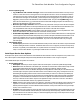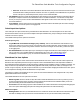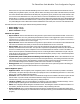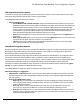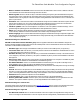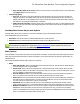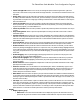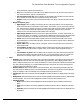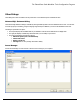7.6
Table Of Contents
- Copyright Information
- Table of Content
- Overview
- Getting Started
- Understanding PlanetPress Suite Workflow Tools
- The Nature of PlanetPress Suite Workflow Tools
- The Three Flavors of the PlanetPress Suite Workflow Tools
- Terms and Definitions
- About Configurations
- About Processes
- About Subprocesses
- About Tasks
- About Branches and Conditions
- About Data
- About Data Selections
- About Data Emulation
- About Related Programs and Services
- About Documents
- About Printing
- The PlanetPress Suite Workflow Tools Configuration Program
- Start the PlanetPress Suite Workflow Tools Configuration Program
- The PlanetPress Suite Button
- Create a New Configuration
- Open a PlanetPress Suite Configuration File
- Saving and Sending a Configuration
- Save your Configuration
- Send your Configuration
- Import Processes from Another Configuration File
- Import Documents
- Import PrintShop Mail Documents
- Change the Interface Language
- Exit the PlanetPress Suite Workflow Tools Configuration Program
- The Quick Access Toolbar
- The PlanetPress Suite Ribbon
- The Configuration Components Pane
- Access Process Properties
- Add a PlanetPress Suite Process
- Manipulate Local Variables
- Activate or Deactivate a Process
- Convert a Branch to a Subprocess
- Manipulate Global Variables
- View Document Properties
- Use Data and Metadata Files Attached to Documents
- Use Attached Document Preview
- Add Resident Documents in the Configuration Components Pane
- Associate Documents and PlanetPress Watch Printer Queues
- Using the Clipboard and Drag & Drop
- Rename Objects in the Configuration Components Pane
- Reorder Objects in the Configuration Components Pane
- Grouping Configuration Components
- Expand and Collapse Categories and Groups in the Configuration Components Pane
- Delete Objects and Groups from the Configuration Components Pane
- The Process Area
- Zoom In or Out within Process Area
- Adding Tasks
- Adding Branches
- Edit a Task
- Replacing Tasks, Conditions or Branches
- Remove Tasks or Branches
- Task Properties Dialog
- Cutting, Copying and Pasting Tasks and Branches
- Moving a Task or Branch Using Drag-and-Drop
- Ignoring Tasks and Branches
- Resize Rows and Columns of the Process Area
- Selecting Documents in Tasks
- Highlight a Task or Branch
- Undo a Command
- Redo a Command
- The Plug-in Bar
- The Object Inspector Pane
- The Debug Information Pane
- The Message Area Pane
- Customizing the Program Window
- Preferences
- General User Options
- Object Inspector User Options
- Configuration Components Pane User Options
- Default Configuration User Options
- Notification Messages Preferences
- Sample Data User Options
- Network User Options
- PlanetPress Capture User Options
- PDF Text Extraction Tolerance Factors
- Logging User Options
- Messenger User Options
- HTTP Server Input User Options
- HTTP Server Input 2 User Options
- LPD Input Preferences
- Serial Input Service User Options
- Telnet Input User Options
- PlanetPress Fax User Options
- FTP Output Service User Options
- PlanetPress Image User Options
- LPR Output User Options
- PrintShop Web Connect Service User Options
- Editor Options
- Other Dialogs
- Working With Variables
- Data in PlanetPress Suite Workflow Tools
- Task Properties Reference
- Input Tasks
- Action Tasks
- Add Document
- Add/Remove Text
- Advanced Search and Replace
- Barcode Scan
- Change Emulation
- Create PDF
- Decompress File(s)
- Digital Action
- Download to Printer
- External Program
- Load External File
- Mathematical Operations
- Open XSLT
- PlanetPress Database
- Rename
- Run Script
- Send Images to Printer
- Search and Replace
- Send to Folder
- Set Job Infos and Variables
- SOAP Client Plug-in
- Standard Filter
- Translator
- Windows Print Converter
- Data Splitters
- Process Logic Tasks
- Connector Tasks
- Create MRDX
- Input from SharePoint
- Laserfiche Repository Output
- Lookup in Microsoft® Excel® Documents
- Microsoft® Word® Documents To PDF Conversion
- Output to SharePoint
- About PlanetPress Fax
- PlanetPress Fax
- Captaris RightFax Configuration
- About PlanetPress Image
- PlanetPress Image
- Overview of the PDF/A and PDF/X Standards
- PrintShop Mail
- PlanetPress Capture
- Metadata Tasks
- Output Tasks
- Variable Properties
- Unknown Tasks
- Masks
- Special Workflow Types
- Printer Queues and Documents
- PlanetPress Suite Workflow Tools Printer Queues
- Shared Printer Queue Properties
- Windows Output Printer Queue
- LPR Output Printer Queue
- FTP Output Printer Queue
- Send to Folder Printer Queue
- PlanetPress Suite Workflow Tools and PlanetPress Design Documents
- Variable Content Document File Formats: PTZ, PTK and PS
- PlanetPress Suite Workflow Tools and Printshop Mail Documents
- Triggers
- Load Balancing
- Location of Documents and Resources
- Debugging and Error Handling
- Using Scripts
- Index
l Keep a backup when error occurs: Select to move the job file to a local folder relative to your install folder
called pplpr\error in the case of an error.
l LPR settings group
l Time-out: Set the time in seconds the PlanetPress Suite Workflow Tools process waits when it sends jobs
using the LPR protocol. The default value for the Time-out property is 7200 seconds (2 hours). On a time-out,
partially sent data files are not passed to the rest of the process; the LPR output resets and is ready to send fur-
ther data files. Log messages include the time-out duration.
l Polling interval (seconds): Select the period of time—the default is 4 seconds—for which PlanetPress Suite
Workflow Tools is to wait when it finishes dispatching jobs to the LPR printer queues before polling the LPR out-
put folder again.
PrintShop Web Connect Service User Options
PrintShop Web Connect service preferences control the credentials to log into the PrintShop Web server.
The available preferences are as follows:
l Username: Enter the username of a valid PrintShop Web user, mostly operators.
l Password: Enter the password associated with the username on the PrintShop Web server.
It is also mandatory to send your configuration to your PlanetPress Suite Workflow Tools service since the PrintShop
Web credentials are included in the *.cfg file (See Send your Configuration), which is updated every time the con-
figuration is sent to the service via the Send configuration button.
Editor Options
The Script Editor is used to edit scripts used in Run Script and the XSLT Editor is used to edit scripts used in Open XSLT action
tasks. Most of the options listed below are valid for both editors. Those options which are only valid for a specific editor are
identified as such.
The available Script Editor and XSLT Editor options are as follows:
l Editor
l Auto indent mode: Select to automatically position the insertion pointer under the first non-blank character
of the preceding line when you press ENTER.
l Insert mode: Select to use Insert mode and clear to use Overwrite mode. In Insert mode, when you enter
text, existing text shifts to accommodate it. In Overwrite mode, text you enter overwrites existing text. You can
also press INSERT to toggle between the two modes.
l Use tab character: Select to use the tab character instead of spaces to represent tabs in the program file.
Clear to use spaces to represent tabs. You must clear the Smart tab option to use this option.
l Smart tab: Select to use smart tabs. A smart tab advances with reference to the preceding line. It advances to
align with the first non-blank character it encounters on the preceding line, from its current position forward.
You must clear the Use tab character option to use Smart tabs.
l Optimal fill: Select to optimize the indent of every auto-indented line by minimizing the number of space
and/or tab characters it uses. You must select both Auto indent mode and Use tab character to use this option.
l Backspace unindents: Select to move the insertion pointer to the previous indentation level when you press
BACKSPACE. This is useful when you enter a block of code such as a for loop; you enter the for statement,
advance one indentation level to enter the body of the for loop, then press BACKSPACE to enter the end for state-
ment. You must select Auto indent mode to use this option.
The PlanetPress Suite Workflow Tools Configuration Program