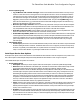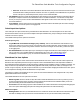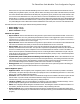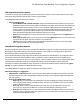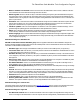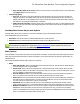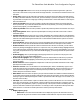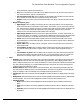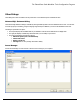7.6
Table Of Contents
- Copyright Information
- Table of Content
- Overview
- Getting Started
- Understanding PlanetPress Suite Workflow Tools
- The Nature of PlanetPress Suite Workflow Tools
- The Three Flavors of the PlanetPress Suite Workflow Tools
- Terms and Definitions
- About Configurations
- About Processes
- About Subprocesses
- About Tasks
- About Branches and Conditions
- About Data
- About Data Selections
- About Data Emulation
- About Related Programs and Services
- About Documents
- About Printing
- The PlanetPress Suite Workflow Tools Configuration Program
- Start the PlanetPress Suite Workflow Tools Configuration Program
- The PlanetPress Suite Button
- Create a New Configuration
- Open a PlanetPress Suite Configuration File
- Saving and Sending a Configuration
- Save your Configuration
- Send your Configuration
- Import Processes from Another Configuration File
- Import Documents
- Import PrintShop Mail Documents
- Change the Interface Language
- Exit the PlanetPress Suite Workflow Tools Configuration Program
- The Quick Access Toolbar
- The PlanetPress Suite Ribbon
- The Configuration Components Pane
- Access Process Properties
- Add a PlanetPress Suite Process
- Manipulate Local Variables
- Activate or Deactivate a Process
- Convert a Branch to a Subprocess
- Manipulate Global Variables
- View Document Properties
- Use Data and Metadata Files Attached to Documents
- Use Attached Document Preview
- Add Resident Documents in the Configuration Components Pane
- Associate Documents and PlanetPress Watch Printer Queues
- Using the Clipboard and Drag & Drop
- Rename Objects in the Configuration Components Pane
- Reorder Objects in the Configuration Components Pane
- Grouping Configuration Components
- Expand and Collapse Categories and Groups in the Configuration Components Pane
- Delete Objects and Groups from the Configuration Components Pane
- The Process Area
- Zoom In or Out within Process Area
- Adding Tasks
- Adding Branches
- Edit a Task
- Replacing Tasks, Conditions or Branches
- Remove Tasks or Branches
- Task Properties Dialog
- Cutting, Copying and Pasting Tasks and Branches
- Moving a Task or Branch Using Drag-and-Drop
- Ignoring Tasks and Branches
- Resize Rows and Columns of the Process Area
- Selecting Documents in Tasks
- Highlight a Task or Branch
- Undo a Command
- Redo a Command
- The Plug-in Bar
- The Object Inspector Pane
- The Debug Information Pane
- The Message Area Pane
- Customizing the Program Window
- Preferences
- General User Options
- Object Inspector User Options
- Configuration Components Pane User Options
- Default Configuration User Options
- Notification Messages Preferences
- Sample Data User Options
- Network User Options
- PlanetPress Capture User Options
- PDF Text Extraction Tolerance Factors
- Logging User Options
- Messenger User Options
- HTTP Server Input User Options
- HTTP Server Input 2 User Options
- LPD Input Preferences
- Serial Input Service User Options
- Telnet Input User Options
- PlanetPress Fax User Options
- FTP Output Service User Options
- PlanetPress Image User Options
- LPR Output User Options
- PrintShop Web Connect Service User Options
- Editor Options
- Other Dialogs
- Working With Variables
- Data in PlanetPress Suite Workflow Tools
- Task Properties Reference
- Input Tasks
- Action Tasks
- Add Document
- Add/Remove Text
- Advanced Search and Replace
- Barcode Scan
- Change Emulation
- Create PDF
- Decompress File(s)
- Digital Action
- Download to Printer
- External Program
- Load External File
- Mathematical Operations
- Open XSLT
- PlanetPress Database
- Rename
- Run Script
- Send Images to Printer
- Search and Replace
- Send to Folder
- Set Job Infos and Variables
- SOAP Client Plug-in
- Standard Filter
- Translator
- Windows Print Converter
- Data Splitters
- Process Logic Tasks
- Connector Tasks
- Create MRDX
- Input from SharePoint
- Laserfiche Repository Output
- Lookup in Microsoft® Excel® Documents
- Microsoft® Word® Documents To PDF Conversion
- Output to SharePoint
- About PlanetPress Fax
- PlanetPress Fax
- Captaris RightFax Configuration
- About PlanetPress Image
- PlanetPress Image
- Overview of the PDF/A and PDF/X Standards
- PrintShop Mail
- PlanetPress Capture
- Metadata Tasks
- Output Tasks
- Variable Properties
- Unknown Tasks
- Masks
- Special Workflow Types
- Printer Queues and Documents
- PlanetPress Suite Workflow Tools Printer Queues
- Shared Printer Queue Properties
- Windows Output Printer Queue
- LPR Output Printer Queue
- FTP Output Printer Queue
- Send to Folder Printer Queue
- PlanetPress Suite Workflow Tools and PlanetPress Design Documents
- Variable Content Document File Formats: PTZ, PTK and PS
- PlanetPress Suite Workflow Tools and Printshop Mail Documents
- Triggers
- Load Balancing
- Location of Documents and Resources
- Debugging and Error Handling
- Using Scripts
- Index
Tools must have access to Outlook. Outgoing emails appear in the outbox of Outlook, and is sent whenever Outlook is
set to send email.
l Use SMTP mail group:Check to activate this group’s options and to use Simple Mail Transfer Protocol (SMTP) to
send the error messages to the administrators. Note that if you select this option, you will be required to enter infor-
mation in the Name, Email address and Outgoing mail (SMTP) boxes.
l Name: Enter the name of the user sending the error messages to the administrators.
l Organization: Enter the name of the organization of the user sending the error messages to the admin-
istrators.
l Email address: Enter the email address of the user sending the error messages to the administrators.
l Reply address: Enter the reply address that recipients use to reply to the error messages.
l Outgoing mail (SMTP): Enter the IP address of the server that PlanetPress Suite Workflow Tools uses to
send the emails via SMTP.
l Server requires authentication: Select if the outgoing server used to send the emails via SMTP requires
authentication. Note that if you select this option, you will be required to enter information in the Account name
and Password boxes below.
l Account name: Enter the account name of the user on the server to be able to send emails via SMTP.
You must select Server requires authentication to enable this field.
l Password: Enter the password corresponding to the Account name of the user on the server to be able
to send email via SMTP. You must select Server requires authentication to enable this field.
LPR Output User Options
LPR output user options control certain functions of the LPR Client service, which in turn has a direct impact on all LPR output
tasks performed by PlanetPress Suite Workflow Tools on a given computer.
The available LPR output user options are as follows:
l Protocol options group
l Log all Winsock and network messages: Select to have PlanetPress Suite Workflow Tools keep a log of
all Winsock and other network messages that occur through the LPR output. These messages are related to jobs
being sent from PlanetPress Suite Workflow Tools to an LPD or LPD-compatible printer. Logs are kept in a Log
folder relative to your install folder. They are named lprdate.log, where date is the current date in yyyymmdd
numerical format. Note that changing this option also affects the log displayed in the PlanetPress Suite Service
Console.
l Print banner pages between jobs: Select to print banner pages between each job processed and output
from the LPR output. The banner page includes details of the job being printed, including the job file name and
the user name on the host computer running the LPR output client.
l No source port range restriction: Select to remove any restrictions on the port PlanetPress Suite Work-
flow Tools uses to send the job file via the LPR/LPD protocol. Clear to restrict the port used to send the job to
one in the range between 721 and 731.
l Print up to: Select the maximum number of files that can be simultaneously sent to print by the LPR output
service.
l Error handling group
l Max. retry period: Select the maximum time period, in hours, within which PlanetPress Suite Workflow Tools
attempts to dispatch the job using the LPR output before giving up. Note that entering a maximum retry period
of 0 hours disables retries altogether.
l Retry interval: Select the interval, in seconds, at which time PlanetPress Suite Workflow Tools attempts to dis-
patch the job using the LPR output. This takes place only within the Max. retry period, after which the attempt
ends.
The PlanetPress Suite Workflow Tools Configuration Program