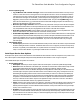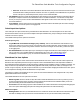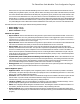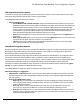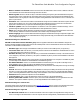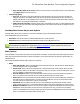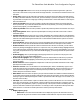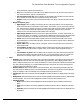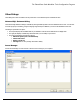7.6
Table Of Contents
- Copyright Information
- Table of Content
- Overview
- Getting Started
- Understanding PlanetPress Suite Workflow Tools
- The Nature of PlanetPress Suite Workflow Tools
- The Three Flavors of the PlanetPress Suite Workflow Tools
- Terms and Definitions
- About Configurations
- About Processes
- About Subprocesses
- About Tasks
- About Branches and Conditions
- About Data
- About Data Selections
- About Data Emulation
- About Related Programs and Services
- About Documents
- About Printing
- The PlanetPress Suite Workflow Tools Configuration Program
- Start the PlanetPress Suite Workflow Tools Configuration Program
- The PlanetPress Suite Button
- Create a New Configuration
- Open a PlanetPress Suite Configuration File
- Saving and Sending a Configuration
- Save your Configuration
- Send your Configuration
- Import Processes from Another Configuration File
- Import Documents
- Import PrintShop Mail Documents
- Change the Interface Language
- Exit the PlanetPress Suite Workflow Tools Configuration Program
- The Quick Access Toolbar
- The PlanetPress Suite Ribbon
- The Configuration Components Pane
- Access Process Properties
- Add a PlanetPress Suite Process
- Manipulate Local Variables
- Activate or Deactivate a Process
- Convert a Branch to a Subprocess
- Manipulate Global Variables
- View Document Properties
- Use Data and Metadata Files Attached to Documents
- Use Attached Document Preview
- Add Resident Documents in the Configuration Components Pane
- Associate Documents and PlanetPress Watch Printer Queues
- Using the Clipboard and Drag & Drop
- Rename Objects in the Configuration Components Pane
- Reorder Objects in the Configuration Components Pane
- Grouping Configuration Components
- Expand and Collapse Categories and Groups in the Configuration Components Pane
- Delete Objects and Groups from the Configuration Components Pane
- The Process Area
- Zoom In or Out within Process Area
- Adding Tasks
- Adding Branches
- Edit a Task
- Replacing Tasks, Conditions or Branches
- Remove Tasks or Branches
- Task Properties Dialog
- Cutting, Copying and Pasting Tasks and Branches
- Moving a Task or Branch Using Drag-and-Drop
- Ignoring Tasks and Branches
- Resize Rows and Columns of the Process Area
- Selecting Documents in Tasks
- Highlight a Task or Branch
- Undo a Command
- Redo a Command
- The Plug-in Bar
- The Object Inspector Pane
- The Debug Information Pane
- The Message Area Pane
- Customizing the Program Window
- Preferences
- General User Options
- Object Inspector User Options
- Configuration Components Pane User Options
- Default Configuration User Options
- Notification Messages Preferences
- Sample Data User Options
- Network User Options
- PlanetPress Capture User Options
- PDF Text Extraction Tolerance Factors
- Logging User Options
- Messenger User Options
- HTTP Server Input User Options
- HTTP Server Input 2 User Options
- LPD Input Preferences
- Serial Input Service User Options
- Telnet Input User Options
- PlanetPress Fax User Options
- FTP Output Service User Options
- PlanetPress Image User Options
- LPR Output User Options
- PrintShop Web Connect Service User Options
- Editor Options
- Other Dialogs
- Working With Variables
- Data in PlanetPress Suite Workflow Tools
- Task Properties Reference
- Input Tasks
- Action Tasks
- Add Document
- Add/Remove Text
- Advanced Search and Replace
- Barcode Scan
- Change Emulation
- Create PDF
- Decompress File(s)
- Digital Action
- Download to Printer
- External Program
- Load External File
- Mathematical Operations
- Open XSLT
- PlanetPress Database
- Rename
- Run Script
- Send Images to Printer
- Search and Replace
- Send to Folder
- Set Job Infos and Variables
- SOAP Client Plug-in
- Standard Filter
- Translator
- Windows Print Converter
- Data Splitters
- Process Logic Tasks
- Connector Tasks
- Create MRDX
- Input from SharePoint
- Laserfiche Repository Output
- Lookup in Microsoft® Excel® Documents
- Microsoft® Word® Documents To PDF Conversion
- Output to SharePoint
- About PlanetPress Fax
- PlanetPress Fax
- Captaris RightFax Configuration
- About PlanetPress Image
- PlanetPress Image
- Overview of the PDF/A and PDF/X Standards
- PrintShop Mail
- PlanetPress Capture
- Metadata Tasks
- Output Tasks
- Variable Properties
- Unknown Tasks
- Masks
- Special Workflow Types
- Printer Queues and Documents
- PlanetPress Suite Workflow Tools Printer Queues
- Shared Printer Queue Properties
- Windows Output Printer Queue
- LPR Output Printer Queue
- FTP Output Printer Queue
- Send to Folder Printer Queue
- PlanetPress Suite Workflow Tools and PlanetPress Design Documents
- Variable Content Document File Formats: PTZ, PTK and PS
- PlanetPress Suite Workflow Tools and Printshop Mail Documents
- Triggers
- Load Balancing
- Location of Documents and Resources
- Debugging and Error Handling
- Using Scripts
- Index
between the two may result in WinFax PRO dialing incorrect fax numbers. Select Default to have PlanetPress Fax set
the dial prefix, long distance prefix, area code, and fax number according to the content of the data selection, and send
the result to WinFax PRO. WinFaxPRO sets the dial prefix, long distance, prefix, and area code, and fax number to the
ones it receives from PlanetPress Fax. If any of the values it receives from PlanetPress Fax are empty, it uses its own
default values. For example, if the data selection did not contain a dialing prefix, WinFax PRO uses its default dialing pre-
fix. Select Dial as entered to limit PlanetPress Fax to removing any spaces or parentheses that appear in the data selec-
tion, and sending the result to WinFax PRO. WinFax PRO dials the result exactly as it receives it from PlanetPress Fax.
Note that WinFax Pro scales fax pages with the following minimum settings:
l Raster width: 1728 dpi
l Raster height: 2158 dpi
l Raster resolution: 196 dpi
Windows Fax options
l Report Failures: Select to have PlanetPress Fax generate a report whenever the maximum number of retries for a
single fax is exceeded. The error generated by the Windows Fax Service is also logged in the report. Note that when
PlanetPress Fax is unable to send a fax because an empty fax number is used as the only recipient for a document, a
failure will not be reported but an error will be logged.
l Report Success: Select to have PlanetPress Fax generate a report whenever one of the faxes in the PlanetPress Fax
Job reaches its destination successfully or at least as far as the Windows Fax service is concerned.
l Report Folder: Enter or select the location of the report file. PlanetPress Fax generates report file names auto-
matically with the filename extension PFX. The report file is copied to the specified Report folder only after all fax trans-
missions in a PlanetPress Fax job are completed or have exceeded the maximum number of retries. This folder can
then be used as an input for a PlanetPress Watch process for monitoring the status of PlanetPress Fax jobs. The post-
script (PS) file for the job is also copied with the report file and can be printed, sent by e-mail, or archived as specified
by the PlanetPress Watch process.
l Expand folder paths in UNC (Universal Naming Conventions) format: Select to have PlanetPress Fax use
complete network server path names (\\servername\sharename\path\filename). This naming convention works well
with Windows operating systems, Novell NetWare, and other operating systems when using a local naming system
(such as the DOS naming system in Windows) would result in “File not found” error messages.
l Dialing options: Click to set the appropriate options as required. Since these options are specific to the faxing pro-
gram, refer to the faxing program’s documentation for more information.
Captaris RightFax options
l RightFax Printer: Select a RightFax printer. A RightFax printer is a fax driver that makes it possible to send faxes
automatically. This printer will output faxes without prompting the user for fax addressing information. For more infor-
mation, refer to Captaris RightFax documentation.
l Activation: Click to enter activation codes for the PlanetPress Image service installed on the same computer as Plan-
etPress Watch. If you have already activated the PlanetPress Image service from its Control Panel applet, this is
reflected when you open the activation dialog box by clicking this button.
l Check for updates: Click to access the Objectif Lune website to search for updates to PlanetPress Image. You are
guided through the updating process with the PlanetPress Suite Update Service wizard.
l About: Click to display an About dialog box for PlanetPress Fax. This dialog box contains information such as the ver-
sion number, whether the software is activated or the number of days remaining in the trial.
l Select Language: Click to select a different interface language for the PlanetPress Fax Configuration applet. Note
that this button is not displayed if you edit the PlanetPress Fax options directly (not via PlanetPress Watch Configuration
program).
The PlanetPress Suite Workflow Tools Configuration Program