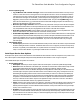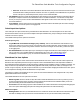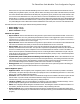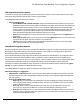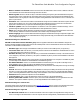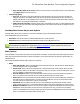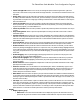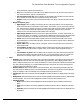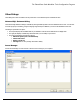7.6
Table Of Contents
- Copyright Information
- Table of Content
- Overview
- Getting Started
- Understanding PlanetPress Suite Workflow Tools
- The Nature of PlanetPress Suite Workflow Tools
- The Three Flavors of the PlanetPress Suite Workflow Tools
- Terms and Definitions
- About Configurations
- About Processes
- About Subprocesses
- About Tasks
- About Branches and Conditions
- About Data
- About Data Selections
- About Data Emulation
- About Related Programs and Services
- About Documents
- About Printing
- The PlanetPress Suite Workflow Tools Configuration Program
- Start the PlanetPress Suite Workflow Tools Configuration Program
- The PlanetPress Suite Button
- Create a New Configuration
- Open a PlanetPress Suite Configuration File
- Saving and Sending a Configuration
- Save your Configuration
- Send your Configuration
- Import Processes from Another Configuration File
- Import Documents
- Import PrintShop Mail Documents
- Change the Interface Language
- Exit the PlanetPress Suite Workflow Tools Configuration Program
- The Quick Access Toolbar
- The PlanetPress Suite Ribbon
- The Configuration Components Pane
- Access Process Properties
- Add a PlanetPress Suite Process
- Manipulate Local Variables
- Activate or Deactivate a Process
- Convert a Branch to a Subprocess
- Manipulate Global Variables
- View Document Properties
- Use Data and Metadata Files Attached to Documents
- Use Attached Document Preview
- Add Resident Documents in the Configuration Components Pane
- Associate Documents and PlanetPress Watch Printer Queues
- Using the Clipboard and Drag & Drop
- Rename Objects in the Configuration Components Pane
- Reorder Objects in the Configuration Components Pane
- Grouping Configuration Components
- Expand and Collapse Categories and Groups in the Configuration Components Pane
- Delete Objects and Groups from the Configuration Components Pane
- The Process Area
- Zoom In or Out within Process Area
- Adding Tasks
- Adding Branches
- Edit a Task
- Replacing Tasks, Conditions or Branches
- Remove Tasks or Branches
- Task Properties Dialog
- Cutting, Copying and Pasting Tasks and Branches
- Moving a Task or Branch Using Drag-and-Drop
- Ignoring Tasks and Branches
- Resize Rows and Columns of the Process Area
- Selecting Documents in Tasks
- Highlight a Task or Branch
- Undo a Command
- Redo a Command
- The Plug-in Bar
- The Object Inspector Pane
- The Debug Information Pane
- The Message Area Pane
- Customizing the Program Window
- Preferences
- General User Options
- Object Inspector User Options
- Configuration Components Pane User Options
- Default Configuration User Options
- Notification Messages Preferences
- Sample Data User Options
- Network User Options
- PlanetPress Capture User Options
- PDF Text Extraction Tolerance Factors
- Logging User Options
- Messenger User Options
- HTTP Server Input User Options
- HTTP Server Input 2 User Options
- LPD Input Preferences
- Serial Input Service User Options
- Telnet Input User Options
- PlanetPress Fax User Options
- FTP Output Service User Options
- PlanetPress Image User Options
- LPR Output User Options
- PrintShop Web Connect Service User Options
- Editor Options
- Other Dialogs
- Working With Variables
- Data in PlanetPress Suite Workflow Tools
- Task Properties Reference
- Input Tasks
- Action Tasks
- Add Document
- Add/Remove Text
- Advanced Search and Replace
- Barcode Scan
- Change Emulation
- Create PDF
- Decompress File(s)
- Digital Action
- Download to Printer
- External Program
- Load External File
- Mathematical Operations
- Open XSLT
- PlanetPress Database
- Rename
- Run Script
- Send Images to Printer
- Search and Replace
- Send to Folder
- Set Job Infos and Variables
- SOAP Client Plug-in
- Standard Filter
- Translator
- Windows Print Converter
- Data Splitters
- Process Logic Tasks
- Connector Tasks
- Create MRDX
- Input from SharePoint
- Laserfiche Repository Output
- Lookup in Microsoft® Excel® Documents
- Microsoft® Word® Documents To PDF Conversion
- Output to SharePoint
- About PlanetPress Fax
- PlanetPress Fax
- Captaris RightFax Configuration
- About PlanetPress Image
- PlanetPress Image
- Overview of the PDF/A and PDF/X Standards
- PrintShop Mail
- PlanetPress Capture
- Metadata Tasks
- Output Tasks
- Variable Properties
- Unknown Tasks
- Masks
- Special Workflow Types
- Printer Queues and Documents
- PlanetPress Suite Workflow Tools Printer Queues
- Shared Printer Queue Properties
- Windows Output Printer Queue
- LPR Output Printer Queue
- FTP Output Printer Queue
- Send to Folder Printer Queue
- PlanetPress Suite Workflow Tools and PlanetPress Design Documents
- Variable Content Document File Formats: PTZ, PTK and PS
- PlanetPress Suite Workflow Tools and Printshop Mail Documents
- Triggers
- Load Balancing
- Location of Documents and Resources
- Debugging and Error Handling
- Using Scripts
- Index
l Time-out: Set the time in seconds the PlanetPress Suite Workflow Tools process waits for the transfer of bytes
in the data file before ending the transfer of this file. On a time-out, partially received data files are not passed to
the rest of the process; the Serial input resets, ready to receive further data files.
l Job delimiters: Enter the strings that tell PlanetPress Suite Workflow Tools the data file being retrieved through the
Serial input is complete. Each line in the Job delimiters text box is a different delimiter. You can enter as many delim-
iters as you want, one per line. The three default delimiters that appear are three of the most commonly recognized
end of a file delimiters.
l Log (verbose): Select to keep a log of errors and other information related to the Serial input. Since these messages
can accumulate, you have the option of not logging them.
Telnet Input User Options
The Telnet input user option controls the log of the PlanetPress Suite Workflow Tools Telnet Capture service. Since Plan-
etPress Suite Workflow Tools lets you monitor multiple Telnet inputs simultaneously, the port setting for all Telnet input tasks
cannot be set in the user options.
The available Telnet input user options are as follows:
Protocol options group
l Log all Winsock and network messages (very verbose): Select to have PlanetPress Suite Workflow Tools
keep a log of all Winsock and other network messages that occur from the Telnet input. These messages are related
to files sent from other systems using a telnet connection. Since these messages can accumulate, you have the option
of not logging them.
l Use Job Delimiters:Check this option if your Telnet input is a single stream that can contain multiple jobs. The box
lets you enter one or more possible delimiters (separated by a line return), either a direct string(such as
%%EOJOB)or an ascii character (\001). For a list of ascii characters, see http://www.asciitable.com/.
PlanetPress Fax User Options
PlanetPress Fax user options control certain functions of the PlanetPress Fax service, which in turn has a direct impact on all
PlanetPress Fax output tasks performed on a given computer. Bear in mind that PlanetPress Fax output tasks included in a
given PlanetPress Watch configuration can be performed by a PlanetPress Fax installation running on a different computer, typ-
ically one that runs only PlanetPress Fax and the faxing application that actually sends the fax. When you change the user
options on a given computer, only that computer is affected. So you should consider changing the PlanetPress Fax user options
on the computer that actually performs the PlanetPress Fax output tasks.
The changes you make to the PlanetPress Fax user options are stored in the PlanetPress Fax configuration file. They will be
applied when PlanetPress Fax is started.
The available PlanetPress Fax user options are as follows:
l Delete log after: Enter the number of days after which to delete the PlanetPress Fax service log. Each log covers a
24-hour period and is kept in the Log folder, which is located in the PlanetPress Suite installation folder (on the com-
puter that actually performs the PlanetPress Fax output tasks).
l Fax service: Select the faxing program to which PlanetPress Fax sends its documents for faxing. Each faxing program
has its own options and changing this option also changes the options below to reflect the following:
WinFax Pro option
l Dialing format: Select how you want PlanetPress Fax to read the fax number in the data selection and send it to Win-
Fax PRO. The dialing format you select here must be identical to the one you set in WinFax PRO; a discrepancy
The PlanetPress Suite Workflow Tools Configuration Program