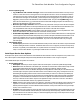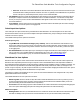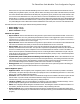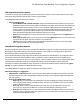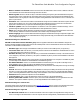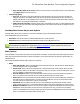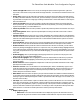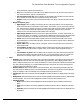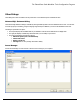7.6
Table Of Contents
- Copyright Information
- Table of Content
- Overview
- Getting Started
- Understanding PlanetPress Suite Workflow Tools
- The Nature of PlanetPress Suite Workflow Tools
- The Three Flavors of the PlanetPress Suite Workflow Tools
- Terms and Definitions
- About Configurations
- About Processes
- About Subprocesses
- About Tasks
- About Branches and Conditions
- About Data
- About Data Selections
- About Data Emulation
- About Related Programs and Services
- About Documents
- About Printing
- The PlanetPress Suite Workflow Tools Configuration Program
- Start the PlanetPress Suite Workflow Tools Configuration Program
- The PlanetPress Suite Button
- Create a New Configuration
- Open a PlanetPress Suite Configuration File
- Saving and Sending a Configuration
- Save your Configuration
- Send your Configuration
- Import Processes from Another Configuration File
- Import Documents
- Import PrintShop Mail Documents
- Change the Interface Language
- Exit the PlanetPress Suite Workflow Tools Configuration Program
- The Quick Access Toolbar
- The PlanetPress Suite Ribbon
- The Configuration Components Pane
- Access Process Properties
- Add a PlanetPress Suite Process
- Manipulate Local Variables
- Activate or Deactivate a Process
- Convert a Branch to a Subprocess
- Manipulate Global Variables
- View Document Properties
- Use Data and Metadata Files Attached to Documents
- Use Attached Document Preview
- Add Resident Documents in the Configuration Components Pane
- Associate Documents and PlanetPress Watch Printer Queues
- Using the Clipboard and Drag & Drop
- Rename Objects in the Configuration Components Pane
- Reorder Objects in the Configuration Components Pane
- Grouping Configuration Components
- Expand and Collapse Categories and Groups in the Configuration Components Pane
- Delete Objects and Groups from the Configuration Components Pane
- The Process Area
- Zoom In or Out within Process Area
- Adding Tasks
- Adding Branches
- Edit a Task
- Replacing Tasks, Conditions or Branches
- Remove Tasks or Branches
- Task Properties Dialog
- Cutting, Copying and Pasting Tasks and Branches
- Moving a Task or Branch Using Drag-and-Drop
- Ignoring Tasks and Branches
- Resize Rows and Columns of the Process Area
- Selecting Documents in Tasks
- Highlight a Task or Branch
- Undo a Command
- Redo a Command
- The Plug-in Bar
- The Object Inspector Pane
- The Debug Information Pane
- The Message Area Pane
- Customizing the Program Window
- Preferences
- General User Options
- Object Inspector User Options
- Configuration Components Pane User Options
- Default Configuration User Options
- Notification Messages Preferences
- Sample Data User Options
- Network User Options
- PlanetPress Capture User Options
- PDF Text Extraction Tolerance Factors
- Logging User Options
- Messenger User Options
- HTTP Server Input User Options
- HTTP Server Input 2 User Options
- LPD Input Preferences
- Serial Input Service User Options
- Telnet Input User Options
- PlanetPress Fax User Options
- FTP Output Service User Options
- PlanetPress Image User Options
- LPR Output User Options
- PrintShop Web Connect Service User Options
- Editor Options
- Other Dialogs
- Working With Variables
- Data in PlanetPress Suite Workflow Tools
- Task Properties Reference
- Input Tasks
- Action Tasks
- Add Document
- Add/Remove Text
- Advanced Search and Replace
- Barcode Scan
- Change Emulation
- Create PDF
- Decompress File(s)
- Digital Action
- Download to Printer
- External Program
- Load External File
- Mathematical Operations
- Open XSLT
- PlanetPress Database
- Rename
- Run Script
- Send Images to Printer
- Search and Replace
- Send to Folder
- Set Job Infos and Variables
- SOAP Client Plug-in
- Standard Filter
- Translator
- Windows Print Converter
- Data Splitters
- Process Logic Tasks
- Connector Tasks
- Create MRDX
- Input from SharePoint
- Laserfiche Repository Output
- Lookup in Microsoft® Excel® Documents
- Microsoft® Word® Documents To PDF Conversion
- Output to SharePoint
- About PlanetPress Fax
- PlanetPress Fax
- Captaris RightFax Configuration
- About PlanetPress Image
- PlanetPress Image
- Overview of the PDF/A and PDF/X Standards
- PrintShop Mail
- PlanetPress Capture
- Metadata Tasks
- Output Tasks
- Variable Properties
- Unknown Tasks
- Masks
- Special Workflow Types
- Printer Queues and Documents
- PlanetPress Suite Workflow Tools Printer Queues
- Shared Printer Queue Properties
- Windows Output Printer Queue
- LPR Output Printer Queue
- FTP Output Printer Queue
- Send to Folder Printer Queue
- PlanetPress Suite Workflow Tools and PlanetPress Design Documents
- Variable Content Document File Formats: PTZ, PTK and PS
- PlanetPress Suite Workflow Tools and Printshop Mail Documents
- Triggers
- Load Balancing
- Location of Documents and Resources
- Debugging and Error Handling
- Using Scripts
- Index
l Protocol options group
l Log all Winsock and network messages: Select to have PlanetPress Suite Workflow Tools keep a log of
all Winsock and other network messages that occur through the LPD service. These are messages related to
jobs being sent from other systems through LPR, and being received by PlanetPress Suite Workflow Tools via
LPD. Since these messages can accumulate, you have the option of not logging them. Log files are kept in the
Log folder, which is located in the PlanetPress Suite installation folder. They are named lpddate.log, where
date is the current date in the yyyymmdd numerical format. Note that changing this option also affects the log
displayed in the PlanetPress Suite Service Console.
l No source port range restriction: Select to remove any restrictions on the port of the LPR client computer
that PlanetPress Suite Workflow Tools accepts data files from. Clear to have PlanetPress Suite Workflow Tools
only accept data files sent from ports ranging between 721 and 731 on the LPR client computer.
l Strict RFC 1179 control file: Select to disable control file extensions the LPD service implements for some
flavors of UNIX and LPR. This enforces the basic Line Printer Daemon protocol.
l Enable BSD compatibility mode: Select to have the LPD service emulate a BSD UNIX server. Although RFC
1179 is supposed to describe the BSD LPD/LPR protocol, and the LPD input in PlanetPress Suite Workflow Tools
is RFC1179-compliant, there are some incompatibilities between the RFC and the BSD implementation. This
option compensates for some of these incompatibilities. If you are not sure about the source of your output,
clear this option.
l LDP settings group
l Timeout (sec): Set the time in seconds the PlanetPress Suite process waits for the transfer of bytes in the data
file before ending the transfer of this file. The default value for the Time-out property is 7200 seconds (2 hours).
On a time-out, partially received data files are not passed to the rest of the process; the LPD input resets and is
ready to receive further data files. Log messages include the time-out duration.
Serial Input Service User Options
Serial input user options control certain functions of the PlanetPress Suite Workflow Tools Serial Capture service, which in turn
has a direct impact on all Serial input tasks performed by PlanetPress Suite Workflow Tools on a given computer.
The available Serial input user options are as follows:
l Serial settings group
l Serial port: Select the port of the computer where the Serial input is connected to (COM1 through COM8).
l Baud rate: Select the baud rate of the Serial input. The baud rate is the number of bits transferred per second.
The transferred bits include the start bit, the data bits, the parity bit (if defined), and the stop bits.
l Data bits: Select the number of data bits defining the incoming data file on this serial port. The data bits trans-
ferred through a serial port represent the data content. This excludes the start, parity, and stop bits: these are
bits defining the beginning and end of each unit of transferred data, as well as error detection provided by the
parity bit. The majority of serial ports use between five and eight data bits. Binary data is typically transmitted
as eight bits. Text-based data is transmitted as seven bits or eight bits. If the data is based on the ASCII char-
acter set, a minimum of seven bits is required. If an eighth bit is used, it must have a value of 0. If the data is
based on the extended ASCII character set, eight bits must be used.
l Parity: Select the type of parity used for error detection. The parity transfers through the serial connection as a
single bit. It is used to verify that each set of data bits transfers correctly. It is then stripped away before the
data file passes through the rest of the PlanetPress Suite Workflow Tools process. Select None to ignore all par-
ity bits; no error detection occurs.
l Stop bits: Since most serial ports operate asynchronously, the transmitted byte must be identified by start and
stop bits. The start bit indicates when the data byte is about to begin and the stop bit(s) indicates when the data
byte was transferred. The start bit is always 0 to mark the beginning of the byte, but the stop bit can be a single
1, or two bits each with a value of 1.
The PlanetPress Suite Workflow Tools Configuration Program