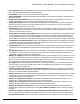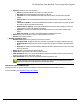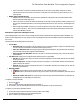7.6
Table Of Contents
- Copyright Information
- Table of Content
- Overview
- Getting Started
- Understanding PlanetPress Suite Workflow Tools
- The Nature of PlanetPress Suite Workflow Tools
- The Three Flavors of the PlanetPress Suite Workflow Tools
- Terms and Definitions
- About Configurations
- About Processes
- About Subprocesses
- About Tasks
- About Branches and Conditions
- About Data
- About Data Selections
- About Data Emulation
- About Related Programs and Services
- About Documents
- About Printing
- The PlanetPress Suite Workflow Tools Configuration Program
- Start the PlanetPress Suite Workflow Tools Configuration Program
- The PlanetPress Suite Button
- Create a New Configuration
- Open a PlanetPress Suite Configuration File
- Saving and Sending a Configuration
- Save your Configuration
- Send your Configuration
- Import Processes from Another Configuration File
- Import Documents
- Import PrintShop Mail Documents
- Change the Interface Language
- Exit the PlanetPress Suite Workflow Tools Configuration Program
- The Quick Access Toolbar
- The PlanetPress Suite Ribbon
- The Configuration Components Pane
- Access Process Properties
- Add a PlanetPress Suite Process
- Manipulate Local Variables
- Activate or Deactivate a Process
- Convert a Branch to a Subprocess
- Manipulate Global Variables
- View Document Properties
- Use Data and Metadata Files Attached to Documents
- Use Attached Document Preview
- Add Resident Documents in the Configuration Components Pane
- Associate Documents and PlanetPress Watch Printer Queues
- Using the Clipboard and Drag & Drop
- Rename Objects in the Configuration Components Pane
- Reorder Objects in the Configuration Components Pane
- Grouping Configuration Components
- Expand and Collapse Categories and Groups in the Configuration Components Pane
- Delete Objects and Groups from the Configuration Components Pane
- The Process Area
- Zoom In or Out within Process Area
- Adding Tasks
- Adding Branches
- Edit a Task
- Replacing Tasks, Conditions or Branches
- Remove Tasks or Branches
- Task Properties Dialog
- Cutting, Copying and Pasting Tasks and Branches
- Moving a Task or Branch Using Drag-and-Drop
- Ignoring Tasks and Branches
- Resize Rows and Columns of the Process Area
- Selecting Documents in Tasks
- Highlight a Task or Branch
- Undo a Command
- Redo a Command
- The Plug-in Bar
- The Object Inspector Pane
- The Debug Information Pane
- The Message Area Pane
- Customizing the Program Window
- Preferences
- General User Options
- Object Inspector User Options
- Configuration Components Pane User Options
- Default Configuration User Options
- Notification Messages Preferences
- Sample Data User Options
- Network User Options
- PlanetPress Capture User Options
- PDF Text Extraction Tolerance Factors
- Logging User Options
- Messenger User Options
- HTTP Server Input User Options
- HTTP Server Input 2 User Options
- LPD Input Preferences
- Serial Input Service User Options
- Telnet Input User Options
- PlanetPress Fax User Options
- FTP Output Service User Options
- PlanetPress Image User Options
- LPR Output User Options
- PrintShop Web Connect Service User Options
- Editor Options
- Other Dialogs
- Working With Variables
- Data in PlanetPress Suite Workflow Tools
- Task Properties Reference
- Input Tasks
- Action Tasks
- Add Document
- Add/Remove Text
- Advanced Search and Replace
- Barcode Scan
- Change Emulation
- Create PDF
- Decompress File(s)
- Digital Action
- Download to Printer
- External Program
- Load External File
- Mathematical Operations
- Open XSLT
- PlanetPress Database
- Rename
- Run Script
- Send Images to Printer
- Search and Replace
- Send to Folder
- Set Job Infos and Variables
- SOAP Client Plug-in
- Standard Filter
- Translator
- Windows Print Converter
- Data Splitters
- Process Logic Tasks
- Connector Tasks
- Create MRDX
- Input from SharePoint
- Laserfiche Repository Output
- Lookup in Microsoft® Excel® Documents
- Microsoft® Word® Documents To PDF Conversion
- Output to SharePoint
- About PlanetPress Fax
- PlanetPress Fax
- Captaris RightFax Configuration
- About PlanetPress Image
- PlanetPress Image
- Overview of the PDF/A and PDF/X Standards
- PrintShop Mail
- PlanetPress Capture
- Metadata Tasks
- Output Tasks
- Variable Properties
- Unknown Tasks
- Masks
- Special Workflow Types
- Printer Queues and Documents
- PlanetPress Suite Workflow Tools Printer Queues
- Shared Printer Queue Properties
- Windows Output Printer Queue
- LPR Output Printer Queue
- FTP Output Printer Queue
- Send to Folder Printer Queue
- PlanetPress Suite Workflow Tools and PlanetPress Design Documents
- Variable Content Document File Formats: PTZ, PTK and PS
- PlanetPress Suite Workflow Tools and Printshop Mail Documents
- Triggers
- Load Balancing
- Location of Documents and Resources
- Debugging and Error Handling
- Using Scripts
- Index
l Port: Select the TCP port to use. The default port is 8080, the official HTTP alternate port, so as not to interfere with
the standard HTTP port (80). To block any regular HTTPtraffic (for example if only using HTTPSconnections) the port
can be set to 0.
l Time out: Set the timeout period in seconds. The default value is 120 seconds.
l Verbose log: Select to enable to keep a verbose log. Note that a communication log is generated whether or not this
option is selected. If you use a secure connection, the log will contain extra information.
l Omit attachments as CDATAnode in the XMLenvelope:Select to remove any attachments from the actual
XMLdata file. Generally the attachments are both saved on disk and included within the XMLenvelope. This option
removes them from the envelope, but they remain accessible through their direct path. This option has no incidence on
any other option of this task.
l Enable server for SSLrequests:Check this option to enable secure data exchange over the Web. This enables the
boxes below and lets you specify your secure communication settings.
l Root certificate: Enter the name of your root certificate file (including its complete absolute path). In many
cases, the root certificate and certificate will be one and the same.
l Certificate: Enter the name of your root certificate file (including its complete absolute path).
l Key: Enter the name of your key file (including its complete absolute path).
l Password: If your key file uses a password, enter it in this box.
l Encryption protocol: Choose your cryptographic protocol (SSLor TSL).
l Disable SOAPServer:Check to disable all SOAPServer functionality.
SSL is used to accept secured, encrypted requests from web clients and requires a certificate delivered by an
approved authority. SSLcan also be called HTTPS, though that is a misnomer. For more information on SSLand how
to purchase a certificate, please see Q10694 on SSL.com.
HTTPServer Input 2 User Options
The HTTPServer Input 2 user options are used to enable serving static HTTPresources, as part of an HTTPServer workflow.
These resources are referred to within the HTMLresponse file and do not pass through a process to get served so the process
is very quick. Static resources are especially useful for additional formatting of HTMLfiles such as JS(Javascript) scripts,
CSSfiles and images, since they are not dynamic and generally shared between multiple dynamic files.
The available HTTP Server 2 user options are as follows:
l Serve HTTPresource:Check to activate static resource serving.
l Resource action name: Enter a name that will be simulated as a folder in your HTTPstructure. For exam-
ple, if you enter images in this box, you would refer to any files in this folder as href="images/file.ext" .
l Resource folder:Type it the path of the folder where your resources are located, or click the Browse button
and choose the folder in the browse dialog.
Subfolders are accepted in the structre, so if your resource folder contains a folder called faces, you could refer to a
file in this folder as href="images/faces/johnsmith.jpg".
LPD Input Preferences
LPD input preferences control certain functions of the PlanetPress Suite Workflow Tools LPD Server service, which in turn has
an impact on LDP input tasks performed by PlanetPress Suite Workflow Tools on a given computer. The LPD Server service
receives jobs using TCP/IP from LPD servers.
For information on the properties set in individual LDP input tasks, refer to “LPD Input Task Properties”.
The available LPD input preferences are as follows:
The PlanetPress Suite Workflow Tools Configuration Program