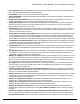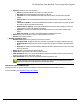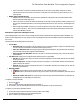7.6
Table Of Contents
- Copyright Information
- Table of Content
- Overview
- Getting Started
- Understanding PlanetPress Suite Workflow Tools
- The Nature of PlanetPress Suite Workflow Tools
- The Three Flavors of the PlanetPress Suite Workflow Tools
- Terms and Definitions
- About Configurations
- About Processes
- About Subprocesses
- About Tasks
- About Branches and Conditions
- About Data
- About Data Selections
- About Data Emulation
- About Related Programs and Services
- About Documents
- About Printing
- The PlanetPress Suite Workflow Tools Configuration Program
- Start the PlanetPress Suite Workflow Tools Configuration Program
- The PlanetPress Suite Button
- Create a New Configuration
- Open a PlanetPress Suite Configuration File
- Saving and Sending a Configuration
- Save your Configuration
- Send your Configuration
- Import Processes from Another Configuration File
- Import Documents
- Import PrintShop Mail Documents
- Change the Interface Language
- Exit the PlanetPress Suite Workflow Tools Configuration Program
- The Quick Access Toolbar
- The PlanetPress Suite Ribbon
- The Configuration Components Pane
- Access Process Properties
- Add a PlanetPress Suite Process
- Manipulate Local Variables
- Activate or Deactivate a Process
- Convert a Branch to a Subprocess
- Manipulate Global Variables
- View Document Properties
- Use Data and Metadata Files Attached to Documents
- Use Attached Document Preview
- Add Resident Documents in the Configuration Components Pane
- Associate Documents and PlanetPress Watch Printer Queues
- Using the Clipboard and Drag & Drop
- Rename Objects in the Configuration Components Pane
- Reorder Objects in the Configuration Components Pane
- Grouping Configuration Components
- Expand and Collapse Categories and Groups in the Configuration Components Pane
- Delete Objects and Groups from the Configuration Components Pane
- The Process Area
- Zoom In or Out within Process Area
- Adding Tasks
- Adding Branches
- Edit a Task
- Replacing Tasks, Conditions or Branches
- Remove Tasks or Branches
- Task Properties Dialog
- Cutting, Copying and Pasting Tasks and Branches
- Moving a Task or Branch Using Drag-and-Drop
- Ignoring Tasks and Branches
- Resize Rows and Columns of the Process Area
- Selecting Documents in Tasks
- Highlight a Task or Branch
- Undo a Command
- Redo a Command
- The Plug-in Bar
- The Object Inspector Pane
- The Debug Information Pane
- The Message Area Pane
- Customizing the Program Window
- Preferences
- General User Options
- Object Inspector User Options
- Configuration Components Pane User Options
- Default Configuration User Options
- Notification Messages Preferences
- Sample Data User Options
- Network User Options
- PlanetPress Capture User Options
- PDF Text Extraction Tolerance Factors
- Logging User Options
- Messenger User Options
- HTTP Server Input User Options
- HTTP Server Input 2 User Options
- LPD Input Preferences
- Serial Input Service User Options
- Telnet Input User Options
- PlanetPress Fax User Options
- FTP Output Service User Options
- PlanetPress Image User Options
- LPR Output User Options
- PrintShop Web Connect Service User Options
- Editor Options
- Other Dialogs
- Working With Variables
- Data in PlanetPress Suite Workflow Tools
- Task Properties Reference
- Input Tasks
- Action Tasks
- Add Document
- Add/Remove Text
- Advanced Search and Replace
- Barcode Scan
- Change Emulation
- Create PDF
- Decompress File(s)
- Digital Action
- Download to Printer
- External Program
- Load External File
- Mathematical Operations
- Open XSLT
- PlanetPress Database
- Rename
- Run Script
- Send Images to Printer
- Search and Replace
- Send to Folder
- Set Job Infos and Variables
- SOAP Client Plug-in
- Standard Filter
- Translator
- Windows Print Converter
- Data Splitters
- Process Logic Tasks
- Connector Tasks
- Create MRDX
- Input from SharePoint
- Laserfiche Repository Output
- Lookup in Microsoft® Excel® Documents
- Microsoft® Word® Documents To PDF Conversion
- Output to SharePoint
- About PlanetPress Fax
- PlanetPress Fax
- Captaris RightFax Configuration
- About PlanetPress Image
- PlanetPress Image
- Overview of the PDF/A and PDF/X Standards
- PrintShop Mail
- PlanetPress Capture
- Metadata Tasks
- Output Tasks
- Variable Properties
- Unknown Tasks
- Masks
- Special Workflow Types
- Printer Queues and Documents
- PlanetPress Suite Workflow Tools Printer Queues
- Shared Printer Queue Properties
- Windows Output Printer Queue
- LPR Output Printer Queue
- FTP Output Printer Queue
- Send to Folder Printer Queue
- PlanetPress Suite Workflow Tools and PlanetPress Design Documents
- Variable Content Document File Formats: PTZ, PTK and PS
- PlanetPress Suite Workflow Tools and Printshop Mail Documents
- Triggers
- Load Balancing
- Location of Documents and Resources
- Debugging and Error Handling
- Using Scripts
- Index
4. Dock the pen in its cradle.
5. Click on the Read PGCFile button in the top toolbar of this dialog.
6. If necessary, enter an optional pattern sequence and User ID for each pen.
Multiple pens can be registered at once simply by writing on the registration pattern and then docking each pen before clicking
the Read PGCfile button.
If the pen that is being registered already exists in the pen database, the "Replace User ID (Description) dialog appears, with
the following options:
l Pen ID:Displays the Pen ID (serial number)to identify the pen
l Old desc.:Displays the content of the User ID field for the pen as it is now.
l New desc.:Type the new description to identify the pen
l Replace:Click to save the modification to the description
l No Change:Click to save the registration without modifying the description.
l Modify:Click to enable edits in the Old desc. field. The current information can then be modified. After modifications,
click Apply to save the changes and exit the dialog.
l Cancel:Click to cancel any modifications to the pen registration.
PlanetPress Capture License Management
The PlanetPress Capture License Management window is used to manage the pen pack available in the installation of Plan-
etPress Capture. Each Pen Pack contains a limited number of pens that can be registered in the Capture Database. When the
number of pens have been reached, new pens can no longer be registered.
If no pen pack is available, PlanetPress Capture functions in Demo Mode. In Demo mode, only one (1)pen can be registered
in the pen management window. Also, the Capture Fields Generator will be unable to produce more than 8 documents with a
pattern instead of the full 10,000.
To add a pen pack, PlanetPress Workflow Tools must be activated using a PlanetPress Production licence. if Plan-
etPress Production is in trial mode, no pen pack can be added because the Pen Pack uses the serial number.
This window has the following options and controls:
l PlanetPress Capture Pen Licenses group
l Import License...:Click to open the Import License dialog. Browse to a PPLIC(PlanetPress License) file on
your computer and open it to import the license. The PPLICoverwrites your current license, however it may con-
tain more than one Pen Pack (your previous one and one you just purchased)and will display them individually.
l License List: Displays the licenses that have been added to this system.
l Pen License:The identification of the Pen Pack.
l Quantity Of Pens:The number of pens that can be registered with this pack.
l PlanetPress Production group
l Server Type: The type of server installed, normally PlanetPress Production Server.
l Total pens:The total number of available pens on this server, each Pen Pack being added together.
PDF Text Extraction Tolerance Factors
When extracting text from a PDF(for example, through a data selection), a lot more happens in the background than what can
be seen on the surface. Reading a PDFfile for text will generally return text fragments, separated by a certain amount of
space. Sometimes the text will be shifted up or down, spacing will be different, etc. In some cases, every letter is considered
to be a different fragment.
The PlanetPress Suite Workflow Tools Configuration Program