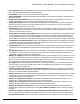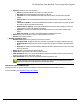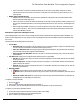7.6
Table Of Contents
- Copyright Information
- Table of Content
- Overview
- Getting Started
- Understanding PlanetPress Suite Workflow Tools
- The Nature of PlanetPress Suite Workflow Tools
- The Three Flavors of the PlanetPress Suite Workflow Tools
- Terms and Definitions
- About Configurations
- About Processes
- About Subprocesses
- About Tasks
- About Branches and Conditions
- About Data
- About Data Selections
- About Data Emulation
- About Related Programs and Services
- About Documents
- About Printing
- The PlanetPress Suite Workflow Tools Configuration Program
- Start the PlanetPress Suite Workflow Tools Configuration Program
- The PlanetPress Suite Button
- Create a New Configuration
- Open a PlanetPress Suite Configuration File
- Saving and Sending a Configuration
- Save your Configuration
- Send your Configuration
- Import Processes from Another Configuration File
- Import Documents
- Import PrintShop Mail Documents
- Change the Interface Language
- Exit the PlanetPress Suite Workflow Tools Configuration Program
- The Quick Access Toolbar
- The PlanetPress Suite Ribbon
- The Configuration Components Pane
- Access Process Properties
- Add a PlanetPress Suite Process
- Manipulate Local Variables
- Activate or Deactivate a Process
- Convert a Branch to a Subprocess
- Manipulate Global Variables
- View Document Properties
- Use Data and Metadata Files Attached to Documents
- Use Attached Document Preview
- Add Resident Documents in the Configuration Components Pane
- Associate Documents and PlanetPress Watch Printer Queues
- Using the Clipboard and Drag & Drop
- Rename Objects in the Configuration Components Pane
- Reorder Objects in the Configuration Components Pane
- Grouping Configuration Components
- Expand and Collapse Categories and Groups in the Configuration Components Pane
- Delete Objects and Groups from the Configuration Components Pane
- The Process Area
- Zoom In or Out within Process Area
- Adding Tasks
- Adding Branches
- Edit a Task
- Replacing Tasks, Conditions or Branches
- Remove Tasks or Branches
- Task Properties Dialog
- Cutting, Copying and Pasting Tasks and Branches
- Moving a Task or Branch Using Drag-and-Drop
- Ignoring Tasks and Branches
- Resize Rows and Columns of the Process Area
- Selecting Documents in Tasks
- Highlight a Task or Branch
- Undo a Command
- Redo a Command
- The Plug-in Bar
- The Object Inspector Pane
- The Debug Information Pane
- The Message Area Pane
- Customizing the Program Window
- Preferences
- General User Options
- Object Inspector User Options
- Configuration Components Pane User Options
- Default Configuration User Options
- Notification Messages Preferences
- Sample Data User Options
- Network User Options
- PlanetPress Capture User Options
- PDF Text Extraction Tolerance Factors
- Logging User Options
- Messenger User Options
- HTTP Server Input User Options
- HTTP Server Input 2 User Options
- LPD Input Preferences
- Serial Input Service User Options
- Telnet Input User Options
- PlanetPress Fax User Options
- FTP Output Service User Options
- PlanetPress Image User Options
- LPR Output User Options
- PrintShop Web Connect Service User Options
- Editor Options
- Other Dialogs
- Working With Variables
- Data in PlanetPress Suite Workflow Tools
- Task Properties Reference
- Input Tasks
- Action Tasks
- Add Document
- Add/Remove Text
- Advanced Search and Replace
- Barcode Scan
- Change Emulation
- Create PDF
- Decompress File(s)
- Digital Action
- Download to Printer
- External Program
- Load External File
- Mathematical Operations
- Open XSLT
- PlanetPress Database
- Rename
- Run Script
- Send Images to Printer
- Search and Replace
- Send to Folder
- Set Job Infos and Variables
- SOAP Client Plug-in
- Standard Filter
- Translator
- Windows Print Converter
- Data Splitters
- Process Logic Tasks
- Connector Tasks
- Create MRDX
- Input from SharePoint
- Laserfiche Repository Output
- Lookup in Microsoft® Excel® Documents
- Microsoft® Word® Documents To PDF Conversion
- Output to SharePoint
- About PlanetPress Fax
- PlanetPress Fax
- Captaris RightFax Configuration
- About PlanetPress Image
- PlanetPress Image
- Overview of the PDF/A and PDF/X Standards
- PrintShop Mail
- PlanetPress Capture
- Metadata Tasks
- Output Tasks
- Variable Properties
- Unknown Tasks
- Masks
- Special Workflow Types
- Printer Queues and Documents
- PlanetPress Suite Workflow Tools Printer Queues
- Shared Printer Queue Properties
- Windows Output Printer Queue
- LPR Output Printer Queue
- FTP Output Printer Queue
- Send to Folder Printer Queue
- PlanetPress Suite Workflow Tools and PlanetPress Design Documents
- Variable Content Document File Formats: PTZ, PTK and PS
- PlanetPress Suite Workflow Tools and Printshop Mail Documents
- Triggers
- Load Balancing
- Location of Documents and Resources
- Debugging and Error Handling
- Using Scripts
- Index
You can leave the Context box empty if there is a single root context on your NDS tree, if you can perform a context-
free login, or if you enter a server name in the Server box. PlanetPress Suite Workflow Tools and PlanetPress Image
use the same security context when connected to a NetWare server and they each use one connection. Also note that
using erroneous Tree or Context information may cause PlanetPress Suite Workflow Tools and its services to crash.
PlanetPress Capture User Options
PlanetPress Capture User Options lets you change the PlanetPress Capture options relative to your Workflow server. This is
where you set up your server and database and is also where you manage pens, documents and licenses.
The available PlanetPress Capture user options are:
l Mode: Choose between Server and Client mode. Client and Server mode are used for multi-server architectures.
l Port: Select the port used to connect two servers together. The default value is 5864.
l Document and Pattern Database group
l Status:Displays the status of the database.
l Use ODBCDatabase:Check to ignore the default location for the Microsoft Access database (MDB) and use
an ODBCconnection to your own database location instead.
l ODBCSettings: Click to open the PlanetPress Capture ODBC Settings dialog.
l Test Connection:Click to verify the connection to the ODBCDatabase.
l Reset Database:Click to reset the database to its original status.
l Manage Documents...:Click to open the PlanetPress Capture Document Manager.
l Pen Database group
l Register pens on first use:Check if you want any new pen that sends a PGC to be added to the pen data-
base. Newly registered pens will not have any Pattern Sequence or owner information.
l Manage Pens...:Click to open the PlanetPress Capture Pen Management Tool dialog.
l License Manager...: Click to open the PlanetPress Capture License Management dialog.
PlanetPress Capture Document Manager
The PlanetPress Capture Document Manager dialog is used to manage all the documents present in the PlanetPress Capture
database that are currently open.
This window has the following options and controls:
l Documents lookup group
l Filter by:Select what information you want to look for in the documents database.
l Document ID:Search using the Document ID, a unique and automatic identifier attributed to each doc-
ument by the Capture Field Generator task.
l Document Title:Search in document title as specified in the Capture Field Generator task.
l Production date (YYYY-DD-MM):Search using the date at which the document was generated
using the Capture Field Generator task.
l Pen user (by description):Search using the description field in the Pen Database.
l Pen user (by serial number):Search using the pen's serial number in the Pen Database.
l Pattern Sequence:Search using the Pattern Sequence in the Document Database.
l Template Name:The name of the document, corresponding to the name entered in the PlanetPress
Design document properties.
l PatternID:Search using the pattern's identification number. This can be printed on each document
next to the Anoto Statement (see PlanetPress Design User Guide).
l Content Status:Search using the status of the document, whether it is Open, Closed, Complete, Par-
tial or in Error.
The PlanetPress Suite Workflow Tools Configuration Program