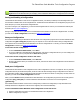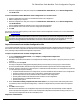7.6
Table Of Contents
- Copyright Information
- Table of Content
- Overview
- Getting Started
- Understanding PlanetPress Suite Workflow Tools
- The Nature of PlanetPress Suite Workflow Tools
- The Three Flavors of the PlanetPress Suite Workflow Tools
- Terms and Definitions
- About Configurations
- About Processes
- About Subprocesses
- About Tasks
- About Branches and Conditions
- About Data
- About Data Selections
- About Data Emulation
- About Related Programs and Services
- About Documents
- About Printing
- The PlanetPress Suite Workflow Tools Configuration Program
- Start the PlanetPress Suite Workflow Tools Configuration Program
- The PlanetPress Suite Button
- Create a New Configuration
- Open a PlanetPress Suite Configuration File
- Saving and Sending a Configuration
- Save your Configuration
- Send your Configuration
- Import Processes from Another Configuration File
- Import Documents
- Import PrintShop Mail Documents
- Change the Interface Language
- Exit the PlanetPress Suite Workflow Tools Configuration Program
- The Quick Access Toolbar
- The PlanetPress Suite Ribbon
- The Configuration Components Pane
- Access Process Properties
- Add a PlanetPress Suite Process
- Manipulate Local Variables
- Activate or Deactivate a Process
- Convert a Branch to a Subprocess
- Manipulate Global Variables
- View Document Properties
- Use Data and Metadata Files Attached to Documents
- Use Attached Document Preview
- Add Resident Documents in the Configuration Components Pane
- Associate Documents and PlanetPress Watch Printer Queues
- Using the Clipboard and Drag & Drop
- Rename Objects in the Configuration Components Pane
- Reorder Objects in the Configuration Components Pane
- Grouping Configuration Components
- Expand and Collapse Categories and Groups in the Configuration Components Pane
- Delete Objects and Groups from the Configuration Components Pane
- The Process Area
- Zoom In or Out within Process Area
- Adding Tasks
- Adding Branches
- Edit a Task
- Replacing Tasks, Conditions or Branches
- Remove Tasks or Branches
- Task Properties Dialog
- Cutting, Copying and Pasting Tasks and Branches
- Moving a Task or Branch Using Drag-and-Drop
- Ignoring Tasks and Branches
- Resize Rows and Columns of the Process Area
- Selecting Documents in Tasks
- Highlight a Task or Branch
- Undo a Command
- Redo a Command
- The Plug-in Bar
- The Object Inspector Pane
- The Debug Information Pane
- The Message Area Pane
- Customizing the Program Window
- Preferences
- General User Options
- Object Inspector User Options
- Configuration Components Pane User Options
- Default Configuration User Options
- Notification Messages Preferences
- Sample Data User Options
- Network User Options
- PlanetPress Capture User Options
- PDF Text Extraction Tolerance Factors
- Logging User Options
- Messenger User Options
- HTTP Server Input User Options
- HTTP Server Input 2 User Options
- LPD Input Preferences
- Serial Input Service User Options
- Telnet Input User Options
- PlanetPress Fax User Options
- FTP Output Service User Options
- PlanetPress Image User Options
- LPR Output User Options
- PrintShop Web Connect Service User Options
- Editor Options
- Other Dialogs
- Working With Variables
- Data in PlanetPress Suite Workflow Tools
- Task Properties Reference
- Input Tasks
- Action Tasks
- Add Document
- Add/Remove Text
- Advanced Search and Replace
- Barcode Scan
- Change Emulation
- Create PDF
- Decompress File(s)
- Digital Action
- Download to Printer
- External Program
- Load External File
- Mathematical Operations
- Open XSLT
- PlanetPress Database
- Rename
- Run Script
- Send Images to Printer
- Search and Replace
- Send to Folder
- Set Job Infos and Variables
- SOAP Client Plug-in
- Standard Filter
- Translator
- Windows Print Converter
- Data Splitters
- Process Logic Tasks
- Connector Tasks
- Create MRDX
- Input from SharePoint
- Laserfiche Repository Output
- Lookup in Microsoft® Excel® Documents
- Microsoft® Word® Documents To PDF Conversion
- Output to SharePoint
- About PlanetPress Fax
- PlanetPress Fax
- Captaris RightFax Configuration
- About PlanetPress Image
- PlanetPress Image
- Overview of the PDF/A and PDF/X Standards
- PrintShop Mail
- PlanetPress Capture
- Metadata Tasks
- Output Tasks
- Variable Properties
- Unknown Tasks
- Masks
- Special Workflow Types
- Printer Queues and Documents
- PlanetPress Suite Workflow Tools Printer Queues
- Shared Printer Queue Properties
- Windows Output Printer Queue
- LPR Output Printer Queue
- FTP Output Printer Queue
- Send to Folder Printer Queue
- PlanetPress Suite Workflow Tools and PlanetPress Design Documents
- Variable Content Document File Formats: PTZ, PTK and PS
- PlanetPress Suite Workflow Tools and Printshop Mail Documents
- Triggers
- Load Balancing
- Location of Documents and Resources
- Debugging and Error Handling
- Using Scripts
- Index
l When importing a PlanetPress Suite Workflow Tools configuration file, your PlanetPress Design and PrintShop Mail doc-
ument are not physically imported as they are not part of the configuration file itself. In order for the documents to be
available, you will need to send each document from PlanetPress Design and PrintShop Mail (see their respective doc-
umentation for details).
l If you import a PlanetPress Suite Workflow Tools configuration that contains a PlanetPress Image or PlanetPress Fax
output task, you must update the task’s properties and refresh the host name. Otherwise, when PlanetPress Suite
Workflow Tools will attempt to output the file, an error will be generated.
Import Documents
This procedure describes how to import variable content documents created in PlanetPress Design. Importing documents can
be useful when transferring configurations between PlanetPress Suite Workflow Tools installations.
To import documents into PlanetPress Suite Workflow Tools:
1. Choose File | Import Documents.
The Import PlanetPress Design Document dialog box appears.
2. In the File type box, select the desired file type.
3. Navigate to the document you want to import, select it and click Open.
The document is imported and displayed in the Configuration Components Pane. This physically installs the documents to the
Documents folder relative to the install folder of PlanetPress Suite Workflow Tools.
Import PrintShop Mail Documents
This procedure describes how to import variable content documents created in PrintShop Mail. Importing documents can be
useful when transferring configurations between PlanetPress Suite Workflow Tools installations.
To import documents into PlanetPress Suite Workflow Tools:
1. Click the PlanetPress Suite Button.
The Import PrintShop Mail Document dialog box appears.
2. Choose Import, then PrintShop Mail Documents.
3. Navigate to the document you want to import, select it and click Open.
The document is imported and displayed in the Configuration Components Pane. This physically installs the documents
to the Documents folder relative to the install folder of PlanetPress Suite Workflow Tools.
Change the Interface Language
PlanetPress Suite Workflow Tools can be used in multiple languages, and the list of available languages grows as we translate
the software. The first time you use PlanetPress Suite Workflow Tools, it starts in the language used for the installation. You
may change this setting as often as you like, but you need to restart the application every time you do so.
To change the language used by the PlanetPress Suite Workflow Tools Configuration program:
1. Click the PlanetPress Suite Button, then click Select Language.
The Select Language dialog box appears. This box lists all the languages that can be used by PlanetPress Suite Work-
flow Tools as well as the "Use System Default Locale"checkbox,.
2. Select the desired language and option.
3. Click OK.
The PlanetPress Suite Workflow Tools Configuration Program