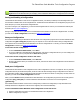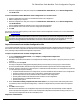7.6
Table Of Contents
- Copyright Information
- Table of Content
- Overview
- Getting Started
- Understanding PlanetPress Suite Workflow Tools
- The Nature of PlanetPress Suite Workflow Tools
- The Three Flavors of the PlanetPress Suite Workflow Tools
- Terms and Definitions
- About Configurations
- About Processes
- About Subprocesses
- About Tasks
- About Branches and Conditions
- About Data
- About Data Selections
- About Data Emulation
- About Related Programs and Services
- About Documents
- About Printing
- The PlanetPress Suite Workflow Tools Configuration Program
- Start the PlanetPress Suite Workflow Tools Configuration Program
- The PlanetPress Suite Button
- Create a New Configuration
- Open a PlanetPress Suite Configuration File
- Saving and Sending a Configuration
- Save your Configuration
- Send your Configuration
- Import Processes from Another Configuration File
- Import Documents
- Import PrintShop Mail Documents
- Change the Interface Language
- Exit the PlanetPress Suite Workflow Tools Configuration Program
- The Quick Access Toolbar
- The PlanetPress Suite Ribbon
- The Configuration Components Pane
- Access Process Properties
- Add a PlanetPress Suite Process
- Manipulate Local Variables
- Activate or Deactivate a Process
- Convert a Branch to a Subprocess
- Manipulate Global Variables
- View Document Properties
- Use Data and Metadata Files Attached to Documents
- Use Attached Document Preview
- Add Resident Documents in the Configuration Components Pane
- Associate Documents and PlanetPress Watch Printer Queues
- Using the Clipboard and Drag & Drop
- Rename Objects in the Configuration Components Pane
- Reorder Objects in the Configuration Components Pane
- Grouping Configuration Components
- Expand and Collapse Categories and Groups in the Configuration Components Pane
- Delete Objects and Groups from the Configuration Components Pane
- The Process Area
- Zoom In or Out within Process Area
- Adding Tasks
- Adding Branches
- Edit a Task
- Replacing Tasks, Conditions or Branches
- Remove Tasks or Branches
- Task Properties Dialog
- Cutting, Copying and Pasting Tasks and Branches
- Moving a Task or Branch Using Drag-and-Drop
- Ignoring Tasks and Branches
- Resize Rows and Columns of the Process Area
- Selecting Documents in Tasks
- Highlight a Task or Branch
- Undo a Command
- Redo a Command
- The Plug-in Bar
- The Object Inspector Pane
- The Debug Information Pane
- The Message Area Pane
- Customizing the Program Window
- Preferences
- General User Options
- Object Inspector User Options
- Configuration Components Pane User Options
- Default Configuration User Options
- Notification Messages Preferences
- Sample Data User Options
- Network User Options
- PlanetPress Capture User Options
- PDF Text Extraction Tolerance Factors
- Logging User Options
- Messenger User Options
- HTTP Server Input User Options
- HTTP Server Input 2 User Options
- LPD Input Preferences
- Serial Input Service User Options
- Telnet Input User Options
- PlanetPress Fax User Options
- FTP Output Service User Options
- PlanetPress Image User Options
- LPR Output User Options
- PrintShop Web Connect Service User Options
- Editor Options
- Other Dialogs
- Working With Variables
- Data in PlanetPress Suite Workflow Tools
- Task Properties Reference
- Input Tasks
- Action Tasks
- Add Document
- Add/Remove Text
- Advanced Search and Replace
- Barcode Scan
- Change Emulation
- Create PDF
- Decompress File(s)
- Digital Action
- Download to Printer
- External Program
- Load External File
- Mathematical Operations
- Open XSLT
- PlanetPress Database
- Rename
- Run Script
- Send Images to Printer
- Search and Replace
- Send to Folder
- Set Job Infos and Variables
- SOAP Client Plug-in
- Standard Filter
- Translator
- Windows Print Converter
- Data Splitters
- Process Logic Tasks
- Connector Tasks
- Create MRDX
- Input from SharePoint
- Laserfiche Repository Output
- Lookup in Microsoft® Excel® Documents
- Microsoft® Word® Documents To PDF Conversion
- Output to SharePoint
- About PlanetPress Fax
- PlanetPress Fax
- Captaris RightFax Configuration
- About PlanetPress Image
- PlanetPress Image
- Overview of the PDF/A and PDF/X Standards
- PrintShop Mail
- PlanetPress Capture
- Metadata Tasks
- Output Tasks
- Variable Properties
- Unknown Tasks
- Masks
- Special Workflow Types
- Printer Queues and Documents
- PlanetPress Suite Workflow Tools Printer Queues
- Shared Printer Queue Properties
- Windows Output Printer Queue
- LPR Output Printer Queue
- FTP Output Printer Queue
- Send to Folder Printer Queue
- PlanetPress Suite Workflow Tools and PlanetPress Design Documents
- Variable Content Document File Formats: PTZ, PTK and PS
- PlanetPress Suite Workflow Tools and Printshop Mail Documents
- Triggers
- Load Balancing
- Location of Documents and Resources
- Debugging and Error Handling
- Using Scripts
- Index
3. When the configuration is ready to be used, from the PlanetPress Suite Button, choose Send Configuration,
then Send Local.
To send a PlanetPress Suite Workflow Tools Configuration to a remote server:
1. Open the configuration you want to use as PlanetPress Suite’s new configuration.
2. Edit the configuration, if required.
3. When the configuration is ready to be used, from the PlanetPress Suite Button, choose Send Configuration,
then Send Remote.
Alist of available PlanetPress Workflow servers on the local network appears.
4. Put a checkmark next to each server where the configuration should be sent.
5. Click OK.
If a server is greyed out, this may mean you do not have access to send a configuration remotely to it. For more information,
please see Access Manager.
Note that if PlanetPress Suite Workflow Tools service is paused when you send a new configuration, it will not stop
and restart. Since PlanetPress Suite Workflow Tools service reads its configuration file when it starts up, when you
resume processing, PlanetPress Suite Workflow Tools service will continue using the old configuration.
Import Processes from Another Configuration File
You can import individual processes or groups of processes from a PlanetPress Suite configuration file without having to import
the contents of the entire configuration file. PlanetPress Suite Configuration imports everything necessary to run the proc-
esses, including configured tasks and configuration components.
To import components from another configuration file:
1. From the PlanetPress Suite Button, choose Import | Configuration Components.
The Import dialog appears.
2. Navigate to the PlanetPress Workflow Tool configuration file containing the processes or groups of processes you want
to import.
3. Select the file, then click Open.
The Import Configuration dialog appears displaying all the processes and/or process groups, as well as the Sub-
processes, Global Variables, PlanetPress Design documents and Printer Queues in the selected configuration file.
4. In the list, select the components you want to import. The PlanetPress Suite Workflow Tools Configuration program lets
you open and import any of the following:
l Complete PlanetPress Watch 4 to 6 configurations, as well as PlanetPress Suite Workflow Tools 7 configurations.
l Specific processes from Version 6 and 7 configurations, including their local variables.
l Specific subprocesses from any PlanetPress Suite 7 Workflow Tools configurations.
l Specific global variables from PlanetPress Suite 7 Workflow Tools configurations.
l Specific PlanetPress or PrintShop Mail documents.
l Specific Printer Queues.
5. Check "Overwrite existing components with same name" if you want processes with existing names to be
overwritten by those in the imported configuration, or uncheck it to duplicate those processes under a new dynamic
name.
6. Click OK to start the import.
PlanetPress Suite Workflow Tools Configuration imports the selected objects and automatically renames duplicate
items in the imported configuration. If the current and imported configurations both include a startup process, the one
in the imported configuration will become a standard process.
Important considerations
The PlanetPress Suite Workflow Tools Configuration Program