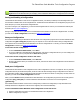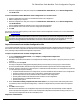7.6
Table Of Contents
- Copyright Information
- Table of Content
- Overview
- Getting Started
- Understanding PlanetPress Suite Workflow Tools
- The Nature of PlanetPress Suite Workflow Tools
- The Three Flavors of the PlanetPress Suite Workflow Tools
- Terms and Definitions
- About Configurations
- About Processes
- About Subprocesses
- About Tasks
- About Branches and Conditions
- About Data
- About Data Selections
- About Data Emulation
- About Related Programs and Services
- About Documents
- About Printing
- The PlanetPress Suite Workflow Tools Configuration Program
- Start the PlanetPress Suite Workflow Tools Configuration Program
- The PlanetPress Suite Button
- Create a New Configuration
- Open a PlanetPress Suite Configuration File
- Saving and Sending a Configuration
- Save your Configuration
- Send your Configuration
- Import Processes from Another Configuration File
- Import Documents
- Import PrintShop Mail Documents
- Change the Interface Language
- Exit the PlanetPress Suite Workflow Tools Configuration Program
- The Quick Access Toolbar
- The PlanetPress Suite Ribbon
- The Configuration Components Pane
- Access Process Properties
- Add a PlanetPress Suite Process
- Manipulate Local Variables
- Activate or Deactivate a Process
- Convert a Branch to a Subprocess
- Manipulate Global Variables
- View Document Properties
- Use Data and Metadata Files Attached to Documents
- Use Attached Document Preview
- Add Resident Documents in the Configuration Components Pane
- Associate Documents and PlanetPress Watch Printer Queues
- Using the Clipboard and Drag & Drop
- Rename Objects in the Configuration Components Pane
- Reorder Objects in the Configuration Components Pane
- Grouping Configuration Components
- Expand and Collapse Categories and Groups in the Configuration Components Pane
- Delete Objects and Groups from the Configuration Components Pane
- The Process Area
- Zoom In or Out within Process Area
- Adding Tasks
- Adding Branches
- Edit a Task
- Replacing Tasks, Conditions or Branches
- Remove Tasks or Branches
- Task Properties Dialog
- Cutting, Copying and Pasting Tasks and Branches
- Moving a Task or Branch Using Drag-and-Drop
- Ignoring Tasks and Branches
- Resize Rows and Columns of the Process Area
- Selecting Documents in Tasks
- Highlight a Task or Branch
- Undo a Command
- Redo a Command
- The Plug-in Bar
- The Object Inspector Pane
- The Debug Information Pane
- The Message Area Pane
- Customizing the Program Window
- Preferences
- General User Options
- Object Inspector User Options
- Configuration Components Pane User Options
- Default Configuration User Options
- Notification Messages Preferences
- Sample Data User Options
- Network User Options
- PlanetPress Capture User Options
- PDF Text Extraction Tolerance Factors
- Logging User Options
- Messenger User Options
- HTTP Server Input User Options
- HTTP Server Input 2 User Options
- LPD Input Preferences
- Serial Input Service User Options
- Telnet Input User Options
- PlanetPress Fax User Options
- FTP Output Service User Options
- PlanetPress Image User Options
- LPR Output User Options
- PrintShop Web Connect Service User Options
- Editor Options
- Other Dialogs
- Working With Variables
- Data in PlanetPress Suite Workflow Tools
- Task Properties Reference
- Input Tasks
- Action Tasks
- Add Document
- Add/Remove Text
- Advanced Search and Replace
- Barcode Scan
- Change Emulation
- Create PDF
- Decompress File(s)
- Digital Action
- Download to Printer
- External Program
- Load External File
- Mathematical Operations
- Open XSLT
- PlanetPress Database
- Rename
- Run Script
- Send Images to Printer
- Search and Replace
- Send to Folder
- Set Job Infos and Variables
- SOAP Client Plug-in
- Standard Filter
- Translator
- Windows Print Converter
- Data Splitters
- Process Logic Tasks
- Connector Tasks
- Create MRDX
- Input from SharePoint
- Laserfiche Repository Output
- Lookup in Microsoft® Excel® Documents
- Microsoft® Word® Documents To PDF Conversion
- Output to SharePoint
- About PlanetPress Fax
- PlanetPress Fax
- Captaris RightFax Configuration
- About PlanetPress Image
- PlanetPress Image
- Overview of the PDF/A and PDF/X Standards
- PrintShop Mail
- PlanetPress Capture
- Metadata Tasks
- Output Tasks
- Variable Properties
- Unknown Tasks
- Masks
- Special Workflow Types
- Printer Queues and Documents
- PlanetPress Suite Workflow Tools Printer Queues
- Shared Printer Queue Properties
- Windows Output Printer Queue
- LPR Output Printer Queue
- FTP Output Printer Queue
- Send to Folder Printer Queue
- PlanetPress Suite Workflow Tools and PlanetPress Design Documents
- Variable Content Document File Formats: PTZ, PTK and PS
- PlanetPress Suite Workflow Tools and Printshop Mail Documents
- Triggers
- Load Balancing
- Location of Documents and Resources
- Debugging and Error Handling
- Using Scripts
- Index
l Close: Closes the PlanetPress Suite Workflow Tools Configuration that is currently opened and creates a new Plan-
etPress Suite Workflow Tools Configuration, with a single example process and no printer queues. Closing the current
configuration file is the same as creating a new one.
l Recent Documents: Displays a list of the 9 most recently opened PlanetPress Suite Workflow Tools Configurations.
Click on any of them to open it.
l Select Language: Click to display the language selection dialog, which changes the PlanetPress Suite Workflow
Tools Configuration Program's interface language. See Change the Interface Language.
l Preferences: Displays the User Preferences dialog. See Preferences.
l Exit: Closes the PlanetPress Suite Workflow Tools Configuration Program. See Exit the PlanetPress Suite Workflow
Tools Configuration Program.
When using the New, Open, Close, Recent Documents and Exit menu options, if your current configuration file has not
been saved after modifications, a dialog will open asking if you want to save, not save, or cancel the action and return to the
current configuration.
Create a New Configuration
When you start the PlanetPress Suite Workflow Tools Configuration program, it always opens the default configuration file
(ppwatch.cfg). If you create a new configuration, the PlanetPress Suite Workflow Tools Configuration program auto-
matically creates a process that includes an unknown input and output task. You can then edit and save your new con-
figuration.
To create a new configuration, chooseNew from the PlanetPress Suite Button.
If the default configuration file (ppwatch.cfg) is currently opened, and if it includes unsaved modifications, the PlanetPress
Suite Workflow Tools Configuration program asks you whether to send the configuration to the PlanetPress Suite Workflow
Tools service before creating the new configuration. Select the Always send without prompting for confirmation
option to automatically send the edited version of the configuration.
If a file different from the default configuration file is currently opened, and if it includes unsaved modifications, the Plan-
etPress Suite Workflow Tools Configuration program asks you whether to save the configuration before creating the new con-
figuration. Select the Always save without prompting for confirmation option to automatically save any unsaved
work.
Open a PlanetPress Suite Configuration File
While the PlanetPress Workflow Tool Configuration program always loads the default and current configuration
(ppwatch.cfg), you may sometimes need to open a Workflow Tool configuration file ([file name].pw7) that is not the cur-
rent one, for example to load a previous backup or a configuration file saved from another computer. This procedure will show
you how.
1. From the PlanetPress Suite Button, chooseOpen.
The Open dialog box appears.
2. Navigate to the configuration file you want to open, select it and click Open.
If the default configuration file (ppwatch.cfg) is currently opened, and if it includes unsaved modifications, the PlanetPress
Suite Workflow Tools Configuration program asks you whether to send the configuration to the PlanetPress Suite Workflow
Tools service before opening the selected configuration. Select the Always send without prompting for confirmation
option to automatically send the edited version of the configuration before opening any other configuration (see Saving and
Sending a Configuration).
The PlanetPress Suite Workflow Tools Configuration Program