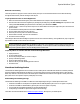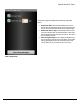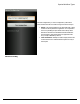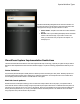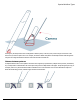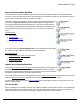7.6
Table Of Contents
- Copyright Information
- Table of Content
- Overview
- Getting Started
- Understanding PlanetPress Suite Workflow Tools
- The Nature of PlanetPress Suite Workflow Tools
- The Three Flavors of the PlanetPress Suite Workflow Tools
- Terms and Definitions
- About Configurations
- About Processes
- About Subprocesses
- About Tasks
- About Branches and Conditions
- About Data
- About Data Selections
- About Data Emulation
- About Related Programs and Services
- About Documents
- About Printing
- The PlanetPress Suite Workflow Tools Configuration Program
- Start the PlanetPress Suite Workflow Tools Configuration Program
- The PlanetPress Suite Button
- Create a New Configuration
- Open a PlanetPress Suite Configuration File
- Saving and Sending a Configuration
- Save your Configuration
- Send your Configuration
- Import Processes from Another Configuration File
- Import Documents
- Import PrintShop Mail Documents
- Change the Interface Language
- Exit the PlanetPress Suite Workflow Tools Configuration Program
- The Quick Access Toolbar
- The PlanetPress Suite Ribbon
- The Configuration Components Pane
- Access Process Properties
- Add a PlanetPress Suite Process
- Manipulate Local Variables
- Activate or Deactivate a Process
- Convert a Branch to a Subprocess
- Manipulate Global Variables
- View Document Properties
- Use Data and Metadata Files Attached to Documents
- Use Attached Document Preview
- Add Resident Documents in the Configuration Components Pane
- Associate Documents and PlanetPress Watch Printer Queues
- Using the Clipboard and Drag & Drop
- Rename Objects in the Configuration Components Pane
- Reorder Objects in the Configuration Components Pane
- Grouping Configuration Components
- Expand and Collapse Categories and Groups in the Configuration Components Pane
- Delete Objects and Groups from the Configuration Components Pane
- The Process Area
- Zoom In or Out within Process Area
- Adding Tasks
- Adding Branches
- Edit a Task
- Replacing Tasks, Conditions or Branches
- Remove Tasks or Branches
- Task Properties Dialog
- Cutting, Copying and Pasting Tasks and Branches
- Moving a Task or Branch Using Drag-and-Drop
- Ignoring Tasks and Branches
- Resize Rows and Columns of the Process Area
- Selecting Documents in Tasks
- Highlight a Task or Branch
- Undo a Command
- Redo a Command
- The Plug-in Bar
- The Object Inspector Pane
- The Debug Information Pane
- The Message Area Pane
- Customizing the Program Window
- Preferences
- General User Options
- Object Inspector User Options
- Configuration Components Pane User Options
- Default Configuration User Options
- Notification Messages Preferences
- Sample Data User Options
- Network User Options
- PlanetPress Capture User Options
- PDF Text Extraction Tolerance Factors
- Logging User Options
- Messenger User Options
- HTTP Server Input User Options
- HTTP Server Input 2 User Options
- LPD Input Preferences
- Serial Input Service User Options
- Telnet Input User Options
- PlanetPress Fax User Options
- FTP Output Service User Options
- PlanetPress Image User Options
- LPR Output User Options
- PrintShop Web Connect Service User Options
- Editor Options
- Other Dialogs
- Working With Variables
- Data in PlanetPress Suite Workflow Tools
- Task Properties Reference
- Input Tasks
- Action Tasks
- Add Document
- Add/Remove Text
- Advanced Search and Replace
- Barcode Scan
- Change Emulation
- Create PDF
- Decompress File(s)
- Digital Action
- Download to Printer
- External Program
- Load External File
- Mathematical Operations
- Open XSLT
- PlanetPress Database
- Rename
- Run Script
- Send Images to Printer
- Search and Replace
- Send to Folder
- Set Job Infos and Variables
- SOAP Client Plug-in
- Standard Filter
- Translator
- Windows Print Converter
- Data Splitters
- Process Logic Tasks
- Connector Tasks
- Create MRDX
- Input from SharePoint
- Laserfiche Repository Output
- Lookup in Microsoft® Excel® Documents
- Microsoft® Word® Documents To PDF Conversion
- Output to SharePoint
- About PlanetPress Fax
- PlanetPress Fax
- Captaris RightFax Configuration
- About PlanetPress Image
- PlanetPress Image
- Overview of the PDF/A and PDF/X Standards
- PrintShop Mail
- PlanetPress Capture
- Metadata Tasks
- Output Tasks
- Variable Properties
- Unknown Tasks
- Masks
- Special Workflow Types
- Printer Queues and Documents
- PlanetPress Suite Workflow Tools Printer Queues
- Shared Printer Queue Properties
- Windows Output Printer Queue
- LPR Output Printer Queue
- FTP Output Printer Queue
- Send to Folder Printer Queue
- PlanetPress Suite Workflow Tools and PlanetPress Design Documents
- Variable Content Document File Formats: PTZ, PTK and PS
- PlanetPress Suite Workflow Tools and Printshop Mail Documents
- Triggers
- Load Balancing
- Location of Documents and Resources
- Debugging and Error Handling
- Using Scripts
- Index
Bluetooth Connectivity
The Anoto penDirector program can also connect directly to the pen via wireless Bluetooth and receive PGCfiles directly
through the Bluetooth link, without needing to dock the pen.
To pair penDirector with an Anoto Digital Pen:
1. Make sure that a Bluetooth dongle is present and enabled on the computer where penDirector is installed.
2. Note down the PINof the Anoto Digital Pen, by docking the pen and going in the Pen settings tab of penDirector and
looking at the Pen access group at the bottom of the dialog. The default PINis 0000.
3. Undock the pen, or remove its protective cap if it is not docked. Make sure the power light on the pen is turned on and
green in colour.
4. Go in the Bluetooth tab of penDirector and click on Add Pen.
5. Click on Search while the cap is off on the pen.
6. When the pen is found, click on it and then click Add.
7. When asked for the PIN, enter the one noted above.
8. Click OKto save the settings.
The settings for Bluetooth PGChandling are separate from the ones used when docking. Through Bluetooth, only a single stor-
age and PGCPost URLlocation can be set for all PGCs.
Because the Bluetooth configuration only handles a single route, it is not possible to use the Design preview patter, or
the special registration pattern, using Bluetooth connectivity. To use the preview Pattern in PlanetPress Design or use
the special registration pattern, the pen's docking station must be used.
To specify where to send the PGC files received through Bluetooth:
1. Open penDirector.
2. Go to the Bluetooth tab
3. Click on the paired pen that you want to configure
4. Specify a PGCStorage folder
5. Check the PGCPOSTURLoption
6. Enter the URLof your PGChandling process in the box
7. Click OKto save.
PlanetPress Mobile Application
The PlanetPress Mobile application can be installed on some mobile phones and enable fast and direct connectivity between
the Anoto Digital Pen and PlanetPress Production. The connectivity between the pen and the mobile phone is done through
BlueTooth, while the connectivity between the mobile phone and PlanetPress Production is through the currently active data
plan (either wifi or the cell phone company's data plan, such as 3G).
Downloading and installing the app
The PlanetPress Mobile app is available in 4 different formats depending on the type of mobile phone that is used:
l A APKfile is available for smartphones compatible with the Android platform (OSversion 2.1 or higher is required).
l AJADfile is available for RIMBlackberry phones (OSVersion 5 or higher is required).
l A second JADfile is available specifically for the Motorola i680 phone.
l AJARpackage is available for phones that support JAVAtechnology.
These files can be downloaded from the PlanetPress Capture website, directly from your mobile phone.
Special Workflow Types