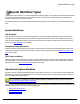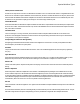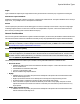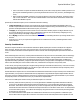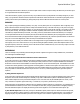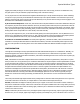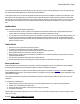7.6
Table Of Contents
- Copyright Information
- Table of Content
- Overview
- Getting Started
- Understanding PlanetPress Suite Workflow Tools
- The Nature of PlanetPress Suite Workflow Tools
- The Three Flavors of the PlanetPress Suite Workflow Tools
- Terms and Definitions
- About Configurations
- About Processes
- About Subprocesses
- About Tasks
- About Branches and Conditions
- About Data
- About Data Selections
- About Data Emulation
- About Related Programs and Services
- About Documents
- About Printing
- The PlanetPress Suite Workflow Tools Configuration Program
- Start the PlanetPress Suite Workflow Tools Configuration Program
- The PlanetPress Suite Button
- Create a New Configuration
- Open a PlanetPress Suite Configuration File
- Saving and Sending a Configuration
- Save your Configuration
- Send your Configuration
- Import Processes from Another Configuration File
- Import Documents
- Import PrintShop Mail Documents
- Change the Interface Language
- Exit the PlanetPress Suite Workflow Tools Configuration Program
- The Quick Access Toolbar
- The PlanetPress Suite Ribbon
- The Configuration Components Pane
- Access Process Properties
- Add a PlanetPress Suite Process
- Manipulate Local Variables
- Activate or Deactivate a Process
- Convert a Branch to a Subprocess
- Manipulate Global Variables
- View Document Properties
- Use Data and Metadata Files Attached to Documents
- Use Attached Document Preview
- Add Resident Documents in the Configuration Components Pane
- Associate Documents and PlanetPress Watch Printer Queues
- Using the Clipboard and Drag & Drop
- Rename Objects in the Configuration Components Pane
- Reorder Objects in the Configuration Components Pane
- Grouping Configuration Components
- Expand and Collapse Categories and Groups in the Configuration Components Pane
- Delete Objects and Groups from the Configuration Components Pane
- The Process Area
- Zoom In or Out within Process Area
- Adding Tasks
- Adding Branches
- Edit a Task
- Replacing Tasks, Conditions or Branches
- Remove Tasks or Branches
- Task Properties Dialog
- Cutting, Copying and Pasting Tasks and Branches
- Moving a Task or Branch Using Drag-and-Drop
- Ignoring Tasks and Branches
- Resize Rows and Columns of the Process Area
- Selecting Documents in Tasks
- Highlight a Task or Branch
- Undo a Command
- Redo a Command
- The Plug-in Bar
- The Object Inspector Pane
- The Debug Information Pane
- The Message Area Pane
- Customizing the Program Window
- Preferences
- General User Options
- Object Inspector User Options
- Configuration Components Pane User Options
- Default Configuration User Options
- Notification Messages Preferences
- Sample Data User Options
- Network User Options
- PlanetPress Capture User Options
- PDF Text Extraction Tolerance Factors
- Logging User Options
- Messenger User Options
- HTTP Server Input User Options
- HTTP Server Input 2 User Options
- LPD Input Preferences
- Serial Input Service User Options
- Telnet Input User Options
- PlanetPress Fax User Options
- FTP Output Service User Options
- PlanetPress Image User Options
- LPR Output User Options
- PrintShop Web Connect Service User Options
- Editor Options
- Other Dialogs
- Working With Variables
- Data in PlanetPress Suite Workflow Tools
- Task Properties Reference
- Input Tasks
- Action Tasks
- Add Document
- Add/Remove Text
- Advanced Search and Replace
- Barcode Scan
- Change Emulation
- Create PDF
- Decompress File(s)
- Digital Action
- Download to Printer
- External Program
- Load External File
- Mathematical Operations
- Open XSLT
- PlanetPress Database
- Rename
- Run Script
- Send Images to Printer
- Search and Replace
- Send to Folder
- Set Job Infos and Variables
- SOAP Client Plug-in
- Standard Filter
- Translator
- Windows Print Converter
- Data Splitters
- Process Logic Tasks
- Connector Tasks
- Create MRDX
- Input from SharePoint
- Laserfiche Repository Output
- Lookup in Microsoft® Excel® Documents
- Microsoft® Word® Documents To PDF Conversion
- Output to SharePoint
- About PlanetPress Fax
- PlanetPress Fax
- Captaris RightFax Configuration
- About PlanetPress Image
- PlanetPress Image
- Overview of the PDF/A and PDF/X Standards
- PrintShop Mail
- PlanetPress Capture
- Metadata Tasks
- Output Tasks
- Variable Properties
- Unknown Tasks
- Masks
- Special Workflow Types
- Printer Queues and Documents
- PlanetPress Suite Workflow Tools Printer Queues
- Shared Printer Queue Properties
- Windows Output Printer Queue
- LPR Output Printer Queue
- FTP Output Printer Queue
- Send to Folder Printer Queue
- PlanetPress Suite Workflow Tools and PlanetPress Design Documents
- Variable Content Document File Formats: PTZ, PTK and PS
- PlanetPress Suite Workflow Tools and Printshop Mail Documents
- Triggers
- Load Balancing
- Location of Documents and Resources
- Debugging and Error Handling
- Using Scripts
- Index
PlanetPress Production could use software such as a packet sniffer to retrieve its parts and recreate the PGC files. This
may be resolvable by create a secure VPN tunnel for each location where penDirector is installed instead of going
through regular remote HTTP server.
l The PlanetPress Capture database, since it can be external to PlanetPress such as on a MySQL server, will be depend-
ent on your own database security.
l The Anoto Digital Pens, since they may contain critical information, are just like physical sheets of signed paper and
must be kept secured. This is best done through training employees handling the pens to be aware of its value and con-
tents and act accordingly. This means that the security of the pen is just as important as the security of any existing
physical documents you may handle at the moment.
l The same rules apply to PDF files as with PGC files, especially when they contain a signature from the pen. If you are
already securing digital scanned copies of signed documents, the PDFs should be secured in similar ways.
However, remember that as with most security concerns, in order to be a “threat”, someone would have to have a high level
or working knowledge of either the Anoto SDK (which is not easily obtainable) or PlanetPress Production and PlanetPress Cap-
ture. In some situations this may be enough (security through obscurity) but we always recommend having the same level of
security for Capture files and documents as you would the rest of your sensitive information. In most cases, the procedures
in place are enough for this purpose.
10,000 Patterns
When reading or learning about PlanetPress Capture, you may have seen a number pop up here and there: "10,000 Patterns".
In order to better understand what this number means and what it entails for you, the user, this document will first present an
overview of a typical PlanetPress Capture implementation and then explain how the 10,000 patterns limitation can be cir-
cumvented in some cases. We will also touch upon the potential pitfalls of these workarounds as they are used.
THE NUMBERS
First and foremost, the 10,000 patterns is a fixed number - PlanetPress can only generate 10,000 unique patterns as this is the
number of patterns that we license through Anoto.
The 10,000 patterns are, however, not all available when generating documents. There are 8 "demo"patterns that are used to
generate documents when PlanetPress Capture is in demo mode (no license activated), and react the same way that the bulk
of the 10,000 patterns. Another single pattern is used to register pens in the database, and one last single pattern is used when
printing a "Preview"from PlanetPress Design. So in reality, the number of available patterns for document generation is 9990,
but for simplicity's sake this FAQuses the round number "10,000".
In a typical PlanetPress Capture implementation, a process in PlanetPress Production generates output (generally, this output
is directly printed) and, at the same time, will "lock" one pattern for each page that it generates, if that page contains a pattern.
PlanetPress Production also stores a copy of each document in the Capture Database, in PDF format.
While a document is printed, and until this printed document has not received any ink or signature, the document is deemed
"open", the pattern it uses remains locked in the database and cannot be re-used. Then, when someone writes on the doc-
ument and sends the pen data to PlanetPress Production (through a docking station or through bluetooth), if the required con-
ditions have been met, the document will be "closed", its pattern released and available to be used immediately.
An open document can also be called a "live" document, in the sense that it is only active between the time where it is printed
and the time where ink from the Anoto Digital Pen is processed and the document is closed. This duration is called "time to
live" or "TTL", and it is the second very important number: how long is the pattern actually needed.
Special Workflow Types