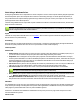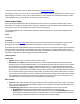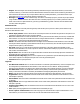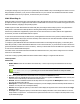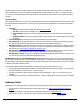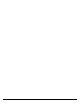7.6
Table Of Contents
- Copyright Information
- Table of Content
- Overview
- Getting Started
- Understanding PlanetPress Suite Workflow Tools
- The Nature of PlanetPress Suite Workflow Tools
- The Three Flavors of the PlanetPress Suite Workflow Tools
- Terms and Definitions
- About Configurations
- About Processes
- About Subprocesses
- About Tasks
- About Branches and Conditions
- About Data
- About Data Selections
- About Data Emulation
- About Related Programs and Services
- About Documents
- About Printing
- The PlanetPress Suite Workflow Tools Configuration Program
- Start the PlanetPress Suite Workflow Tools Configuration Program
- The PlanetPress Suite Button
- Create a New Configuration
- Open a PlanetPress Suite Configuration File
- Saving and Sending a Configuration
- Save your Configuration
- Send your Configuration
- Import Processes from Another Configuration File
- Import Documents
- Import PrintShop Mail Documents
- Change the Interface Language
- Exit the PlanetPress Suite Workflow Tools Configuration Program
- The Quick Access Toolbar
- The PlanetPress Suite Ribbon
- The Configuration Components Pane
- Access Process Properties
- Add a PlanetPress Suite Process
- Manipulate Local Variables
- Activate or Deactivate a Process
- Convert a Branch to a Subprocess
- Manipulate Global Variables
- View Document Properties
- Use Data and Metadata Files Attached to Documents
- Use Attached Document Preview
- Add Resident Documents in the Configuration Components Pane
- Associate Documents and PlanetPress Watch Printer Queues
- Using the Clipboard and Drag & Drop
- Rename Objects in the Configuration Components Pane
- Reorder Objects in the Configuration Components Pane
- Grouping Configuration Components
- Expand and Collapse Categories and Groups in the Configuration Components Pane
- Delete Objects and Groups from the Configuration Components Pane
- The Process Area
- Zoom In or Out within Process Area
- Adding Tasks
- Adding Branches
- Edit a Task
- Replacing Tasks, Conditions or Branches
- Remove Tasks or Branches
- Task Properties Dialog
- Cutting, Copying and Pasting Tasks and Branches
- Moving a Task or Branch Using Drag-and-Drop
- Ignoring Tasks and Branches
- Resize Rows and Columns of the Process Area
- Selecting Documents in Tasks
- Highlight a Task or Branch
- Undo a Command
- Redo a Command
- The Plug-in Bar
- The Object Inspector Pane
- The Debug Information Pane
- The Message Area Pane
- Customizing the Program Window
- Preferences
- General User Options
- Object Inspector User Options
- Configuration Components Pane User Options
- Default Configuration User Options
- Notification Messages Preferences
- Sample Data User Options
- Network User Options
- PlanetPress Capture User Options
- PDF Text Extraction Tolerance Factors
- Logging User Options
- Messenger User Options
- HTTP Server Input User Options
- HTTP Server Input 2 User Options
- LPD Input Preferences
- Serial Input Service User Options
- Telnet Input User Options
- PlanetPress Fax User Options
- FTP Output Service User Options
- PlanetPress Image User Options
- LPR Output User Options
- PrintShop Web Connect Service User Options
- Editor Options
- Other Dialogs
- Working With Variables
- Data in PlanetPress Suite Workflow Tools
- Task Properties Reference
- Input Tasks
- Action Tasks
- Add Document
- Add/Remove Text
- Advanced Search and Replace
- Barcode Scan
- Change Emulation
- Create PDF
- Decompress File(s)
- Digital Action
- Download to Printer
- External Program
- Load External File
- Mathematical Operations
- Open XSLT
- PlanetPress Database
- Rename
- Run Script
- Send Images to Printer
- Search and Replace
- Send to Folder
- Set Job Infos and Variables
- SOAP Client Plug-in
- Standard Filter
- Translator
- Windows Print Converter
- Data Splitters
- Process Logic Tasks
- Connector Tasks
- Create MRDX
- Input from SharePoint
- Laserfiche Repository Output
- Lookup in Microsoft® Excel® Documents
- Microsoft® Word® Documents To PDF Conversion
- Output to SharePoint
- About PlanetPress Fax
- PlanetPress Fax
- Captaris RightFax Configuration
- About PlanetPress Image
- PlanetPress Image
- Overview of the PDF/A and PDF/X Standards
- PrintShop Mail
- PlanetPress Capture
- Metadata Tasks
- Output Tasks
- Variable Properties
- Unknown Tasks
- Masks
- Special Workflow Types
- Printer Queues and Documents
- PlanetPress Suite Workflow Tools Printer Queues
- Shared Printer Queue Properties
- Windows Output Printer Queue
- LPR Output Printer Queue
- FTP Output Printer Queue
- Send to Folder Printer Queue
- PlanetPress Suite Workflow Tools and PlanetPress Design Documents
- Variable Content Document File Formats: PTZ, PTK and PS
- PlanetPress Suite Workflow Tools and Printshop Mail Documents
- Triggers
- Load Balancing
- Location of Documents and Resources
- Debugging and Error Handling
- Using Scripts
- Index
l Subject: Enter the subject of the emails generated by PlanetPress Image for this task. Note that if you use a data
selection in this box, you must be sure that the data that will be selected at runtime will not contain any parentheses, as
this would cause the task to fail. If you suspect that the data may contain parentheses, you should use a Run script
action task (see Run Script) with a Strip() function to strip them out.
l Message: Enter the content of the email message. Since this is a variable property box, the text may be personalized
using variables and data selections. Note that since this is a variable property box, its content is parsed at runtime. If
HTML code is entered or pasted in this box, percent (%) and backslash (/) HTML characters must be doubled other-
wise they will be disregarded.
Attachments tab
Use this tab to add the files received by this task (plus any other file that you may choose to attach) to the emails sent by
PlanetPressSuite Workflow Tools.
l Attach input job files: Select to attach the file received by this task to the emails it will generate. If this option is not
selected, the recipients will not receive any of the data file.
l File: Select additional files to include as attachments. You may enter the file name directly and use text, variables and
data selections. You may also use the Browse button to navigate and select the file. To add the file to list displayed in
the Attach box, you must the click the downward pointing arrow button.
l Attach: Lists the files that will be attached to the messages sent from PlanetPressSuite Workflow Tools for this task.
Selecting the Attach output file(s) option adds these files at the top of the list. Any other file that may have been added
using the File box (above) is also listed here.
l Zip mode: Select how you want the files checked in the Attach box to be zipped. Select Zip individually to have
PlanetPressSuite Workflow Tools create a zip file for each file. Select Archive and Zip if you prefer to have one zip file
that contains all the attached files.
l Zip file name: Enter the name of the one zip file that will be created if the Archive and Zip option was selected in the
Attach box (this box is otherwise not enabled).
l Password protect Zip file(s): Select to force recipients to use a password to open the attached zip files. Note that
users will be required to use this password open each one of the generated zip files.
l Password: Enter the zip file password.
Login tab
l Use Microsoft Outlook: Select to use Microsoft Outlook to send emails (and attachments). The host computer must
be running Outlook, andPlanetPressSuite Workflow Tools must have access to Outlook. Emails generated by
PlanetPressSuite Workflow Tools appear in the outbox before being sent by Outlook whenever it is set to send emails.
l Use SMTP mail: Select to use Simple Mail Transfer Protocol (SMTP) to send the emails (and attachments). To use
SMTP you must enter information in the Name, Email Address and Outgoing Mail (SMTP) boxes below.
l Name: Enter the sender’s name that will be used in emails sent by PlanetPressSuite Workflow Tools for this task.
l Organization: Enter the organization name that will be used in emails sent by PlanetPressSuite Workflow Tools for
this task (this is optional).
l Email address: Enter the sender’s email address that will be used in emails sent by PlanetPressSuite Workflow Tools
for this task.
l Reply address: Enter the reply address that will be used in emails sent by PlanetPressSuite Workflow Tools for this
task (this is optional).
l Outgoing mail (SMTP): Enter the IP address of the mail server PlanetPressSuite Workflow Tools is to use to send
emails via SMTP.
l Port:Specify the outgoing SMTPPort if it is different from the default port (25).
l Server requires authentication: Select if the outgoing server mentioned above requires authentication. To use
authentication you must enter information in the Account name and Password boxes below.