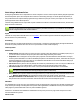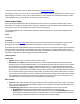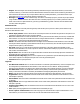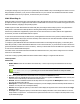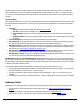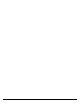7.6
Table Of Contents
- Copyright Information
- Table of Content
- Overview
- Getting Started
- Understanding PlanetPress Suite Workflow Tools
- The Nature of PlanetPress Suite Workflow Tools
- The Three Flavors of the PlanetPress Suite Workflow Tools
- Terms and Definitions
- About Configurations
- About Processes
- About Subprocesses
- About Tasks
- About Branches and Conditions
- About Data
- About Data Selections
- About Data Emulation
- About Related Programs and Services
- About Documents
- About Printing
- The PlanetPress Suite Workflow Tools Configuration Program
- Start the PlanetPress Suite Workflow Tools Configuration Program
- The PlanetPress Suite Button
- Create a New Configuration
- Open a PlanetPress Suite Configuration File
- Saving and Sending a Configuration
- Save your Configuration
- Send your Configuration
- Import Processes from Another Configuration File
- Import Documents
- Import PrintShop Mail Documents
- Change the Interface Language
- Exit the PlanetPress Suite Workflow Tools Configuration Program
- The Quick Access Toolbar
- The PlanetPress Suite Ribbon
- The Configuration Components Pane
- Access Process Properties
- Add a PlanetPress Suite Process
- Manipulate Local Variables
- Activate or Deactivate a Process
- Convert a Branch to a Subprocess
- Manipulate Global Variables
- View Document Properties
- Use Data and Metadata Files Attached to Documents
- Use Attached Document Preview
- Add Resident Documents in the Configuration Components Pane
- Associate Documents and PlanetPress Watch Printer Queues
- Using the Clipboard and Drag & Drop
- Rename Objects in the Configuration Components Pane
- Reorder Objects in the Configuration Components Pane
- Grouping Configuration Components
- Expand and Collapse Categories and Groups in the Configuration Components Pane
- Delete Objects and Groups from the Configuration Components Pane
- The Process Area
- Zoom In or Out within Process Area
- Adding Tasks
- Adding Branches
- Edit a Task
- Replacing Tasks, Conditions or Branches
- Remove Tasks or Branches
- Task Properties Dialog
- Cutting, Copying and Pasting Tasks and Branches
- Moving a Task or Branch Using Drag-and-Drop
- Ignoring Tasks and Branches
- Resize Rows and Columns of the Process Area
- Selecting Documents in Tasks
- Highlight a Task or Branch
- Undo a Command
- Redo a Command
- The Plug-in Bar
- The Object Inspector Pane
- The Debug Information Pane
- The Message Area Pane
- Customizing the Program Window
- Preferences
- General User Options
- Object Inspector User Options
- Configuration Components Pane User Options
- Default Configuration User Options
- Notification Messages Preferences
- Sample Data User Options
- Network User Options
- PlanetPress Capture User Options
- PDF Text Extraction Tolerance Factors
- Logging User Options
- Messenger User Options
- HTTP Server Input User Options
- HTTP Server Input 2 User Options
- LPD Input Preferences
- Serial Input Service User Options
- Telnet Input User Options
- PlanetPress Fax User Options
- FTP Output Service User Options
- PlanetPress Image User Options
- LPR Output User Options
- PrintShop Web Connect Service User Options
- Editor Options
- Other Dialogs
- Working With Variables
- Data in PlanetPress Suite Workflow Tools
- Task Properties Reference
- Input Tasks
- Action Tasks
- Add Document
- Add/Remove Text
- Advanced Search and Replace
- Barcode Scan
- Change Emulation
- Create PDF
- Decompress File(s)
- Digital Action
- Download to Printer
- External Program
- Load External File
- Mathematical Operations
- Open XSLT
- PlanetPress Database
- Rename
- Run Script
- Send Images to Printer
- Search and Replace
- Send to Folder
- Set Job Infos and Variables
- SOAP Client Plug-in
- Standard Filter
- Translator
- Windows Print Converter
- Data Splitters
- Process Logic Tasks
- Connector Tasks
- Create MRDX
- Input from SharePoint
- Laserfiche Repository Output
- Lookup in Microsoft® Excel® Documents
- Microsoft® Word® Documents To PDF Conversion
- Output to SharePoint
- About PlanetPress Fax
- PlanetPress Fax
- Captaris RightFax Configuration
- About PlanetPress Image
- PlanetPress Image
- Overview of the PDF/A and PDF/X Standards
- PrintShop Mail
- PlanetPress Capture
- Metadata Tasks
- Output Tasks
- Variable Properties
- Unknown Tasks
- Masks
- Special Workflow Types
- Printer Queues and Documents
- PlanetPress Suite Workflow Tools Printer Queues
- Shared Printer Queue Properties
- Windows Output Printer Queue
- LPR Output Printer Queue
- FTP Output Printer Queue
- Send to Folder Printer Queue
- PlanetPress Suite Workflow Tools and PlanetPress Design Documents
- Variable Content Document File Formats: PTZ, PTK and PS
- PlanetPress Suite Workflow Tools and Printshop Mail Documents
- Triggers
- Load Balancing
- Location of Documents and Resources
- Debugging and Error Handling
- Using Scripts
- Index
The On Error Tab is common to all tasks. Details can be found on Task Properties Dialog.
If storing the message or ID, if they are store in a jobinfo they will be available in any error handling process where errors are
being forwarded. In all cases, if your process continues after the error, the contents of the variables selected in this window
will be available for the rest of your process, or whenever they are overwritten.
Printer Queue Output
Printer Queue output tasks dispatch jobs to selected printer queues. Note that you must have created at least one printer
queue before you can add your first Printer Queue output task. Furthermore, to print the data file with a PlanetPress Design
document, you must have associated at least one document with a printer queue.
You can select multiple queues in a Printer Queue output tasks and choose exactly how your jobs will be dispatched to the
selected printers.
Input
Any data file.
Processing
If the data file is in a valid Emulation and a document is selected, the data file and document are merged to produce a Post-
Script output. The output may be an Optimized PostScript Stream or a Printer Centric stream (data file +trigger).
If the data file is any file and the Passthrough option is selected, the file is sent as-is to the selected printer queue. Whether the
queue will properly output depends on the capabilities of the queue and its target. For example, sending a JPGfile in pass-
through to an FTPor Send to Folder output will simply place the file in the destination. Sending this same file to an LPRor Win-
Queue output will produce no output as these queues expect valid PostScript.
Task Properties
General tab
l Queues: Select the queues to which you want to send the output.
l Documents: Select None if you want the data to print as is. Select a specific PlanetPress Design document if you
want all the jobs to be printed with that document. To use a document chosen at runtime for each job, enter a dynamic
document name using a combination of text, variables and data selections. To enable the dynamic document name
box, click inside it. To disable it, press Enter. Note that in the later case, you must be certain that the documents that
will be chosen at runtime will in fact be available locally or at all the selected printer. Note that PlanetPressSuite Work-
flow Tools will not specify a given document version number, so the latest version will be used by default. To specify a
given document version number, you can use an Add Document action task instead of a Printer Queue output, and then
use an Add/Remove Text action task to add a version number in the document trigger (for more information, refer to
the Control Versions of a Document section of the PlanetPress Design User Guide).
Advanced tab
l Copies: Enter the number of copies to be printed outputs. Since this is a variable property box, you may enter a fixed
value or use a data selection. Note that load balancing options have an impact on how copies are printed as well as on
the total number of printed copies.
l Load balancing group (Options from this group are only valid if multiple printer queues were selected.)
l No balancing: No load balancing means that all the selected printer queues get everything.
l Split job: Split job means that jobs will be split according to the criteria set in the Page delimiter group (see
below) and that an equal share of the job file will be sent to each one of the selected printer queues. For a hun-
dred page job, for example, if two queues were selected, each one will get 50 pages.