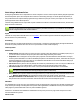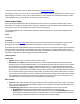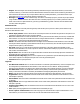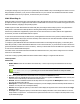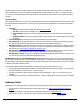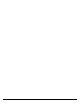7.6
Table Of Contents
- Copyright Information
- Table of Content
- Overview
- Getting Started
- Understanding PlanetPress Suite Workflow Tools
- The Nature of PlanetPress Suite Workflow Tools
- The Three Flavors of the PlanetPress Suite Workflow Tools
- Terms and Definitions
- About Configurations
- About Processes
- About Subprocesses
- About Tasks
- About Branches and Conditions
- About Data
- About Data Selections
- About Data Emulation
- About Related Programs and Services
- About Documents
- About Printing
- The PlanetPress Suite Workflow Tools Configuration Program
- Start the PlanetPress Suite Workflow Tools Configuration Program
- The PlanetPress Suite Button
- Create a New Configuration
- Open a PlanetPress Suite Configuration File
- Saving and Sending a Configuration
- Save your Configuration
- Send your Configuration
- Import Processes from Another Configuration File
- Import Documents
- Import PrintShop Mail Documents
- Change the Interface Language
- Exit the PlanetPress Suite Workflow Tools Configuration Program
- The Quick Access Toolbar
- The PlanetPress Suite Ribbon
- The Configuration Components Pane
- Access Process Properties
- Add a PlanetPress Suite Process
- Manipulate Local Variables
- Activate or Deactivate a Process
- Convert a Branch to a Subprocess
- Manipulate Global Variables
- View Document Properties
- Use Data and Metadata Files Attached to Documents
- Use Attached Document Preview
- Add Resident Documents in the Configuration Components Pane
- Associate Documents and PlanetPress Watch Printer Queues
- Using the Clipboard and Drag & Drop
- Rename Objects in the Configuration Components Pane
- Reorder Objects in the Configuration Components Pane
- Grouping Configuration Components
- Expand and Collapse Categories and Groups in the Configuration Components Pane
- Delete Objects and Groups from the Configuration Components Pane
- The Process Area
- Zoom In or Out within Process Area
- Adding Tasks
- Adding Branches
- Edit a Task
- Replacing Tasks, Conditions or Branches
- Remove Tasks or Branches
- Task Properties Dialog
- Cutting, Copying and Pasting Tasks and Branches
- Moving a Task or Branch Using Drag-and-Drop
- Ignoring Tasks and Branches
- Resize Rows and Columns of the Process Area
- Selecting Documents in Tasks
- Highlight a Task or Branch
- Undo a Command
- Redo a Command
- The Plug-in Bar
- The Object Inspector Pane
- The Debug Information Pane
- The Message Area Pane
- Customizing the Program Window
- Preferences
- General User Options
- Object Inspector User Options
- Configuration Components Pane User Options
- Default Configuration User Options
- Notification Messages Preferences
- Sample Data User Options
- Network User Options
- PlanetPress Capture User Options
- PDF Text Extraction Tolerance Factors
- Logging User Options
- Messenger User Options
- HTTP Server Input User Options
- HTTP Server Input 2 User Options
- LPD Input Preferences
- Serial Input Service User Options
- Telnet Input User Options
- PlanetPress Fax User Options
- FTP Output Service User Options
- PlanetPress Image User Options
- LPR Output User Options
- PrintShop Web Connect Service User Options
- Editor Options
- Other Dialogs
- Working With Variables
- Data in PlanetPress Suite Workflow Tools
- Task Properties Reference
- Input Tasks
- Action Tasks
- Add Document
- Add/Remove Text
- Advanced Search and Replace
- Barcode Scan
- Change Emulation
- Create PDF
- Decompress File(s)
- Digital Action
- Download to Printer
- External Program
- Load External File
- Mathematical Operations
- Open XSLT
- PlanetPress Database
- Rename
- Run Script
- Send Images to Printer
- Search and Replace
- Send to Folder
- Set Job Infos and Variables
- SOAP Client Plug-in
- Standard Filter
- Translator
- Windows Print Converter
- Data Splitters
- Process Logic Tasks
- Connector Tasks
- Create MRDX
- Input from SharePoint
- Laserfiche Repository Output
- Lookup in Microsoft® Excel® Documents
- Microsoft® Word® Documents To PDF Conversion
- Output to SharePoint
- About PlanetPress Fax
- PlanetPress Fax
- Captaris RightFax Configuration
- About PlanetPress Image
- PlanetPress Image
- Overview of the PDF/A and PDF/X Standards
- PrintShop Mail
- PlanetPress Capture
- Metadata Tasks
- Output Tasks
- Variable Properties
- Unknown Tasks
- Masks
- Special Workflow Types
- Printer Queues and Documents
- PlanetPress Suite Workflow Tools Printer Queues
- Shared Printer Queue Properties
- Windows Output Printer Queue
- LPR Output Printer Queue
- FTP Output Printer Queue
- Send to Folder Printer Queue
- PlanetPress Suite Workflow Tools and PlanetPress Design Documents
- Variable Content Document File Formats: PTZ, PTK and PS
- PlanetPress Suite Workflow Tools and Printshop Mail Documents
- Triggers
- Load Balancing
- Location of Documents and Resources
- Debugging and Error Handling
- Using Scripts
- Index
Print Using a Windows Driver
Printing Using a Windows Driver output tasks are used to send jobs to a local or network printer without going through a Plan-
etPress Suite printer queue. Since the printer driver itself is not necessarily postscript, we cannot optimize the print file, so
using a Windows Driver Output will always generate a larger and slower print job. However, this output can work with non-
postscript printers such as HPPCLprinters.
The Print Using a Windows Driver output taskrequires a PlanetPress Production or PlanetPress Office license, otherwise this
plugin will cause a watermark.
This type of output task does not support PDFtransparency and duotone features, so you should not use it with Plan-
etPress Design documents that use those features.
Input
This task can accept either a data file with a correct Emulation, which is then merged to a PlanetPress Design document, or a
PDFfile which is to be printed natively.
Processing
Either the data file is merged with the document if one is selected, or the PDFFile is printed natively through the PlanetPress
Printer driver (which prints the same as if one were to open the PDFin a PDFreader and print it).
Task Properties
General Tab
l Printer queue: Select the queues to which you want to send the output. Note that this is a variable property box, so
you can use various schemes to use printer queue names that change with each job at runtime.
l Properties: Click to change the current printer queue properties. Note that PlanetPress Suite Workflow Tools gen-
erate the job file and hands it over with the available print options to the Windows print driver, which takes the relay for
the actual printing part, so there is no way for your PlanetPress Suite Worflow Tool to ensure that all the settings you
make will be applied to the printed document.
l Job name: Enter the job’s file name. By default, the variable %f (Job File Name) is used. You may use a different var-
iable, but you may not use a data selection. This information may be used for the printer’s banner page.
l Job owner name: Enter the job owner name. You may use a PlanetPress Suite Workflow Tools variable.
This option is not functional when natively printing PDFs (without a document).
l Documents: Select a specific PlanetPress Design document if you want all the jobs to be printed with that document.
l Natively print PDFfile: This special option can be used if your job file is a PDF. The job will .
l Add job information to the document: Select to prompt your PlanetPress Suite Workflow Tools to add the avail-
able job information elements in the header of the file that will be sent to the selected printer queues.
Metadata
If no metadata file is found, the from/to page settings from the job and the printer's properties from the task configuration are
used, with the job's settings overriding those of the printer where applicable.If a metadata file is found, it is used to indicate
which pages are printed and in which order. Any other metadata is ignored.
Known issue: If a data file with metadata is resubmitted to such a process, the from/to page values set by the user in the
Resubmit interface are ignored.
On Error Tab