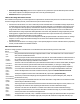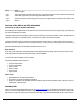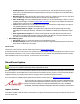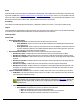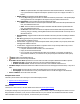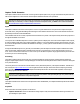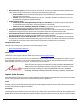7.6
Table Of Contents
- Copyright Information
- Table of Content
- Overview
- Getting Started
- Understanding PlanetPress Suite Workflow Tools
- The Nature of PlanetPress Suite Workflow Tools
- The Three Flavors of the PlanetPress Suite Workflow Tools
- Terms and Definitions
- About Configurations
- About Processes
- About Subprocesses
- About Tasks
- About Branches and Conditions
- About Data
- About Data Selections
- About Data Emulation
- About Related Programs and Services
- About Documents
- About Printing
- The PlanetPress Suite Workflow Tools Configuration Program
- Start the PlanetPress Suite Workflow Tools Configuration Program
- The PlanetPress Suite Button
- Create a New Configuration
- Open a PlanetPress Suite Configuration File
- Saving and Sending a Configuration
- Save your Configuration
- Send your Configuration
- Import Processes from Another Configuration File
- Import Documents
- Import PrintShop Mail Documents
- Change the Interface Language
- Exit the PlanetPress Suite Workflow Tools Configuration Program
- The Quick Access Toolbar
- The PlanetPress Suite Ribbon
- The Configuration Components Pane
- Access Process Properties
- Add a PlanetPress Suite Process
- Manipulate Local Variables
- Activate or Deactivate a Process
- Convert a Branch to a Subprocess
- Manipulate Global Variables
- View Document Properties
- Use Data and Metadata Files Attached to Documents
- Use Attached Document Preview
- Add Resident Documents in the Configuration Components Pane
- Associate Documents and PlanetPress Watch Printer Queues
- Using the Clipboard and Drag & Drop
- Rename Objects in the Configuration Components Pane
- Reorder Objects in the Configuration Components Pane
- Grouping Configuration Components
- Expand and Collapse Categories and Groups in the Configuration Components Pane
- Delete Objects and Groups from the Configuration Components Pane
- The Process Area
- Zoom In or Out within Process Area
- Adding Tasks
- Adding Branches
- Edit a Task
- Replacing Tasks, Conditions or Branches
- Remove Tasks or Branches
- Task Properties Dialog
- Cutting, Copying and Pasting Tasks and Branches
- Moving a Task or Branch Using Drag-and-Drop
- Ignoring Tasks and Branches
- Resize Rows and Columns of the Process Area
- Selecting Documents in Tasks
- Highlight a Task or Branch
- Undo a Command
- Redo a Command
- The Plug-in Bar
- The Object Inspector Pane
- The Debug Information Pane
- The Message Area Pane
- Customizing the Program Window
- Preferences
- General User Options
- Object Inspector User Options
- Configuration Components Pane User Options
- Default Configuration User Options
- Notification Messages Preferences
- Sample Data User Options
- Network User Options
- PlanetPress Capture User Options
- PDF Text Extraction Tolerance Factors
- Logging User Options
- Messenger User Options
- HTTP Server Input User Options
- HTTP Server Input 2 User Options
- LPD Input Preferences
- Serial Input Service User Options
- Telnet Input User Options
- PlanetPress Fax User Options
- FTP Output Service User Options
- PlanetPress Image User Options
- LPR Output User Options
- PrintShop Web Connect Service User Options
- Editor Options
- Other Dialogs
- Working With Variables
- Data in PlanetPress Suite Workflow Tools
- Task Properties Reference
- Input Tasks
- Action Tasks
- Add Document
- Add/Remove Text
- Advanced Search and Replace
- Barcode Scan
- Change Emulation
- Create PDF
- Decompress File(s)
- Digital Action
- Download to Printer
- External Program
- Load External File
- Mathematical Operations
- Open XSLT
- PlanetPress Database
- Rename
- Run Script
- Send Images to Printer
- Search and Replace
- Send to Folder
- Set Job Infos and Variables
- SOAP Client Plug-in
- Standard Filter
- Translator
- Windows Print Converter
- Data Splitters
- Process Logic Tasks
- Connector Tasks
- Create MRDX
- Input from SharePoint
- Laserfiche Repository Output
- Lookup in Microsoft® Excel® Documents
- Microsoft® Word® Documents To PDF Conversion
- Output to SharePoint
- About PlanetPress Fax
- PlanetPress Fax
- Captaris RightFax Configuration
- About PlanetPress Image
- PlanetPress Image
- Overview of the PDF/A and PDF/X Standards
- PrintShop Mail
- PlanetPress Capture
- Metadata Tasks
- Output Tasks
- Variable Properties
- Unknown Tasks
- Masks
- Special Workflow Types
- Printer Queues and Documents
- PlanetPress Suite Workflow Tools Printer Queues
- Shared Printer Queue Properties
- Windows Output Printer Queue
- LPR Output Printer Queue
- FTP Output Printer Queue
- Send to Folder Printer Queue
- PlanetPress Suite Workflow Tools and PlanetPress Design Documents
- Variable Content Document File Formats: PTZ, PTK and PS
- PlanetPress Suite Workflow Tools and Printshop Mail Documents
- Triggers
- Load Balancing
- Location of Documents and Resources
- Debugging and Error Handling
- Using Scripts
- Index
Input
A data file in PGCor PDFformat that is accompanied by valid Metadata. This metadata must contain Capture information and
is generally available after a Capture Fields Processor or Find Capture Documents task. However, it is also possible to directly
retrieve the required information from a specific Document ID. When a specific ID is used, the data file and metadata are com-
pletely ignored by this task's condition rules, and the database information is used instead.
Processing
The condition is evaluated using the specified rules, combination (condition is true when...) and scope(condition scope).
Output
The original data file and metadata is output by this task. If the rules used in the condition return True, the data and metadata
is sent down in the condition's branch. Otherwise, this same information is sent in the trunk.
Task Properties
General Tab
l Document Origin group:
l Document to process:Determines where the document information is read
l From Metadata:Select to use the current document available in the metadata generated by the Cap-
ture Field Processor.
l From Specific ID:Select to specify an exact Document ID from the database. This document does not
need to be loaded as a data file or its metadata manually obtained, as this task simply looks up the infor-
mation directly in the PlanetPress Capture database.
l Document based condition:Select this to base the condition on the state of the document
l Document is open:Condition will be true if the document is open (not all Capture fields are filled).
l Document is closed: Condition will be true if the document is closed (all relevant Capture Fields are filled).
l Document is complete:Condition will be true if the document is still open, but all appropriate Capture Fields
are filled.
l Document is partial:Condition will be true if the document is still open but only part of the appropriate Cap-
ture Fields are filled.
l Document is empty:Condition will be true if the document is open but no Capture Field is filled.
l Document is on error:Condition will be true if a logical error was triggered while processing the PGC. This
can happen, for example, if a field was re-written when it should not, a List Field set to only accept one option
contains ink in both options, etc.
l Capture Field based condition:Select to base the condition on the state of one or more fields of your document.
l Field Name:The name of the field on which to base your condition. This is equivalent to the name of the Cap-
ture Field Object in PlanetPress Design.
In this field in particular, the right-click menu displays a unique option, 'Open Document Preview'. This
option displays a list of existing documents. When clicking on a document, the PDF Viewer appears and
displays all of the capture fields. Double-click on a Capture field to automatically add its name to the
Field Name box.
l Action: Defines what should trigger the condition:
l Ink is Present:Triggered by the presence or absence of ink in the field.
l None:No ink should be present in any field with this name.
l Any:Ink should be present in at least one field of this name in your document.
l All:Ink should be present in all fields of this name in your document.