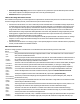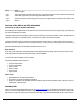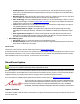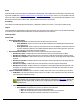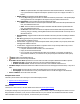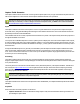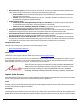7.6
Table Of Contents
- Copyright Information
- Table of Content
- Overview
- Getting Started
- Understanding PlanetPress Suite Workflow Tools
- The Nature of PlanetPress Suite Workflow Tools
- The Three Flavors of the PlanetPress Suite Workflow Tools
- Terms and Definitions
- About Configurations
- About Processes
- About Subprocesses
- About Tasks
- About Branches and Conditions
- About Data
- About Data Selections
- About Data Emulation
- About Related Programs and Services
- About Documents
- About Printing
- The PlanetPress Suite Workflow Tools Configuration Program
- Start the PlanetPress Suite Workflow Tools Configuration Program
- The PlanetPress Suite Button
- Create a New Configuration
- Open a PlanetPress Suite Configuration File
- Saving and Sending a Configuration
- Save your Configuration
- Send your Configuration
- Import Processes from Another Configuration File
- Import Documents
- Import PrintShop Mail Documents
- Change the Interface Language
- Exit the PlanetPress Suite Workflow Tools Configuration Program
- The Quick Access Toolbar
- The PlanetPress Suite Ribbon
- The Configuration Components Pane
- Access Process Properties
- Add a PlanetPress Suite Process
- Manipulate Local Variables
- Activate or Deactivate a Process
- Convert a Branch to a Subprocess
- Manipulate Global Variables
- View Document Properties
- Use Data and Metadata Files Attached to Documents
- Use Attached Document Preview
- Add Resident Documents in the Configuration Components Pane
- Associate Documents and PlanetPress Watch Printer Queues
- Using the Clipboard and Drag & Drop
- Rename Objects in the Configuration Components Pane
- Reorder Objects in the Configuration Components Pane
- Grouping Configuration Components
- Expand and Collapse Categories and Groups in the Configuration Components Pane
- Delete Objects and Groups from the Configuration Components Pane
- The Process Area
- Zoom In or Out within Process Area
- Adding Tasks
- Adding Branches
- Edit a Task
- Replacing Tasks, Conditions or Branches
- Remove Tasks or Branches
- Task Properties Dialog
- Cutting, Copying and Pasting Tasks and Branches
- Moving a Task or Branch Using Drag-and-Drop
- Ignoring Tasks and Branches
- Resize Rows and Columns of the Process Area
- Selecting Documents in Tasks
- Highlight a Task or Branch
- Undo a Command
- Redo a Command
- The Plug-in Bar
- The Object Inspector Pane
- The Debug Information Pane
- The Message Area Pane
- Customizing the Program Window
- Preferences
- General User Options
- Object Inspector User Options
- Configuration Components Pane User Options
- Default Configuration User Options
- Notification Messages Preferences
- Sample Data User Options
- Network User Options
- PlanetPress Capture User Options
- PDF Text Extraction Tolerance Factors
- Logging User Options
- Messenger User Options
- HTTP Server Input User Options
- HTTP Server Input 2 User Options
- LPD Input Preferences
- Serial Input Service User Options
- Telnet Input User Options
- PlanetPress Fax User Options
- FTP Output Service User Options
- PlanetPress Image User Options
- LPR Output User Options
- PrintShop Web Connect Service User Options
- Editor Options
- Other Dialogs
- Working With Variables
- Data in PlanetPress Suite Workflow Tools
- Task Properties Reference
- Input Tasks
- Action Tasks
- Add Document
- Add/Remove Text
- Advanced Search and Replace
- Barcode Scan
- Change Emulation
- Create PDF
- Decompress File(s)
- Digital Action
- Download to Printer
- External Program
- Load External File
- Mathematical Operations
- Open XSLT
- PlanetPress Database
- Rename
- Run Script
- Send Images to Printer
- Search and Replace
- Send to Folder
- Set Job Infos and Variables
- SOAP Client Plug-in
- Standard Filter
- Translator
- Windows Print Converter
- Data Splitters
- Process Logic Tasks
- Connector Tasks
- Create MRDX
- Input from SharePoint
- Laserfiche Repository Output
- Lookup in Microsoft® Excel® Documents
- Microsoft® Word® Documents To PDF Conversion
- Output to SharePoint
- About PlanetPress Fax
- PlanetPress Fax
- Captaris RightFax Configuration
- About PlanetPress Image
- PlanetPress Image
- Overview of the PDF/A and PDF/X Standards
- PrintShop Mail
- PlanetPress Capture
- Metadata Tasks
- Output Tasks
- Variable Properties
- Unknown Tasks
- Masks
- Special Workflow Types
- Printer Queues and Documents
- PlanetPress Suite Workflow Tools Printer Queues
- Shared Printer Queue Properties
- Windows Output Printer Queue
- LPR Output Printer Queue
- FTP Output Printer Queue
- Send to Folder Printer Queue
- PlanetPress Suite Workflow Tools and PlanetPress Design Documents
- Variable Content Document File Formats: PTZ, PTK and PS
- PlanetPress Suite Workflow Tools and Printshop Mail Documents
- Triggers
- Load Balancing
- Location of Documents and Resources
- Debugging and Error Handling
- Using Scripts
- Index
essentially the same except for the version supported:PrintShop Mail only supports 6.1 documents, while PrintShop Mail 7 sup-
ports 7.0 and 7.1 documents.
Limitations
In order for the PrintShop Mail tasks to be functional, some pre-requisites must be met:
l PrintShop Mail version 6.1 or higher must be installed on the same system, and an activated PrintShop Mail production
dongle must be plugged in to the system.
l You must have at least one printer using a PostScript driver on your system in order to produce PDF output. It is highly
recommended that a PostScript printer be set as the default system printer in order to act as a fall back if the selected
printer is unreachable.
l The PlanetPress Workflow Service must be configured with a username and password that have access to the required
printer(s). The Local System Account setting will not work.
Input
A data file compatible with a PrintShop Mail Document. This is not the same as a data file compatible with PlanetPress Design.
For example, Excel spreadsheets (XLS files)are useable in PrintShop Mail, but not in PlanetPress. Metadata is ignored by this
task.
Processing
The data file is merged with the selected PrintShop Mail Design document, producing the number of records selected in the
task properties. This merging uses the PrintShop Mail engine (PSMail.exe), not the PlanetPress Alambic engine, to generate
the output.
Output
The output produced by this task is dependent on the options selected, it can be PDF, a Windows EMF print job, a PostScript
print job or a JPGfile. Note that Preflight doesn't actually produce printable or viewable output. The Preflight option does a cur-
sory verification of the job and will generate an XMLfile that contains a list of all warnings and errors, including on which rec-
ord and layout the warning or error occurred, and a description.
Task Properties
PSMail tab
l File name: Select a specific PrintShop Mail document if you want all the jobs to be printed with that document.
l Output type group
l Output type: Select the type of output you want the task to generate.
l Select PDF to generate a PDF file.
l Select Windows PostScript driver to print to a PostScript printer available via Windows.
l Select Preflight to check if the merging of the data file and document would generate warnings or errors.
This does not actually produce output, only an XMLfile containing a list of warnings and errors.
l Select Produce PostScript to generate a standard PostScript file that can then be sent to any PostScript
printer.
l Select JPG to generate a JPG image file.
l Data file type:Select the data file type that is sent to this task, and used as a database for the PrintShop Mail
document.
l Distilling options file: Enter the name and path of a distilling options file (or "joboptions"file) or use the
Browse button to navigate to that file. This option is only available when PDF is selected in the Output type box.
l PDFType:Select Preview or Print to select which type of PDFshould be generated. This option is only avail-
able when PDF is selected in the Output type box.