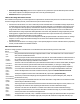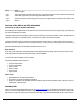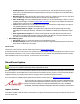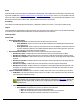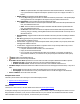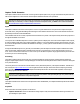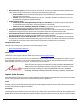7.6
Table Of Contents
- Copyright Information
- Table of Content
- Overview
- Getting Started
- Understanding PlanetPress Suite Workflow Tools
- The Nature of PlanetPress Suite Workflow Tools
- The Three Flavors of the PlanetPress Suite Workflow Tools
- Terms and Definitions
- About Configurations
- About Processes
- About Subprocesses
- About Tasks
- About Branches and Conditions
- About Data
- About Data Selections
- About Data Emulation
- About Related Programs and Services
- About Documents
- About Printing
- The PlanetPress Suite Workflow Tools Configuration Program
- Start the PlanetPress Suite Workflow Tools Configuration Program
- The PlanetPress Suite Button
- Create a New Configuration
- Open a PlanetPress Suite Configuration File
- Saving and Sending a Configuration
- Save your Configuration
- Send your Configuration
- Import Processes from Another Configuration File
- Import Documents
- Import PrintShop Mail Documents
- Change the Interface Language
- Exit the PlanetPress Suite Workflow Tools Configuration Program
- The Quick Access Toolbar
- The PlanetPress Suite Ribbon
- The Configuration Components Pane
- Access Process Properties
- Add a PlanetPress Suite Process
- Manipulate Local Variables
- Activate or Deactivate a Process
- Convert a Branch to a Subprocess
- Manipulate Global Variables
- View Document Properties
- Use Data and Metadata Files Attached to Documents
- Use Attached Document Preview
- Add Resident Documents in the Configuration Components Pane
- Associate Documents and PlanetPress Watch Printer Queues
- Using the Clipboard and Drag & Drop
- Rename Objects in the Configuration Components Pane
- Reorder Objects in the Configuration Components Pane
- Grouping Configuration Components
- Expand and Collapse Categories and Groups in the Configuration Components Pane
- Delete Objects and Groups from the Configuration Components Pane
- The Process Area
- Zoom In or Out within Process Area
- Adding Tasks
- Adding Branches
- Edit a Task
- Replacing Tasks, Conditions or Branches
- Remove Tasks or Branches
- Task Properties Dialog
- Cutting, Copying and Pasting Tasks and Branches
- Moving a Task or Branch Using Drag-and-Drop
- Ignoring Tasks and Branches
- Resize Rows and Columns of the Process Area
- Selecting Documents in Tasks
- Highlight a Task or Branch
- Undo a Command
- Redo a Command
- The Plug-in Bar
- The Object Inspector Pane
- The Debug Information Pane
- The Message Area Pane
- Customizing the Program Window
- Preferences
- General User Options
- Object Inspector User Options
- Configuration Components Pane User Options
- Default Configuration User Options
- Notification Messages Preferences
- Sample Data User Options
- Network User Options
- PlanetPress Capture User Options
- PDF Text Extraction Tolerance Factors
- Logging User Options
- Messenger User Options
- HTTP Server Input User Options
- HTTP Server Input 2 User Options
- LPD Input Preferences
- Serial Input Service User Options
- Telnet Input User Options
- PlanetPress Fax User Options
- FTP Output Service User Options
- PlanetPress Image User Options
- LPR Output User Options
- PrintShop Web Connect Service User Options
- Editor Options
- Other Dialogs
- Working With Variables
- Data in PlanetPress Suite Workflow Tools
- Task Properties Reference
- Input Tasks
- Action Tasks
- Add Document
- Add/Remove Text
- Advanced Search and Replace
- Barcode Scan
- Change Emulation
- Create PDF
- Decompress File(s)
- Digital Action
- Download to Printer
- External Program
- Load External File
- Mathematical Operations
- Open XSLT
- PlanetPress Database
- Rename
- Run Script
- Send Images to Printer
- Search and Replace
- Send to Folder
- Set Job Infos and Variables
- SOAP Client Plug-in
- Standard Filter
- Translator
- Windows Print Converter
- Data Splitters
- Process Logic Tasks
- Connector Tasks
- Create MRDX
- Input from SharePoint
- Laserfiche Repository Output
- Lookup in Microsoft® Excel® Documents
- Microsoft® Word® Documents To PDF Conversion
- Output to SharePoint
- About PlanetPress Fax
- PlanetPress Fax
- Captaris RightFax Configuration
- About PlanetPress Image
- PlanetPress Image
- Overview of the PDF/A and PDF/X Standards
- PrintShop Mail
- PlanetPress Capture
- Metadata Tasks
- Output Tasks
- Variable Properties
- Unknown Tasks
- Masks
- Special Workflow Types
- Printer Queues and Documents
- PlanetPress Suite Workflow Tools Printer Queues
- Shared Printer Queue Properties
- Windows Output Printer Queue
- LPR Output Printer Queue
- FTP Output Printer Queue
- Send to Folder Printer Queue
- PlanetPress Suite Workflow Tools and PlanetPress Design Documents
- Variable Content Document File Formats: PTZ, PTK and PS
- PlanetPress Suite Workflow Tools and Printshop Mail Documents
- Triggers
- Load Balancing
- Location of Documents and Resources
- Debugging and Error Handling
- Using Scripts
- Index
l Password protect Zip file(s): Select to force recipients to use a password to open the attached zip files. Note that
users will be required to use this password open each one of the generated zip files.
l Password: Enter the zip file password.
Links in the Image Generation Process
Since PlanetPress Image lets you create image files via output tasks as well action tasks, and since it can also be used to gen-
erate files using proprietary formats, various software may be involved in the process.
l PlanetPress Suite Workflow Tools: This is where the process is initiated either via a PlanetPress Image output task or
via Digital Action actions tasks. When you add a PlanetPress Image output task or a Digital Action action task to a proc-
ess, you configure the task’s properties, which include for instance, the address of the computer running PlanetPress
Image and the name of the PlanetPress Design document to use. As you may remember, there are few differences
between PlanetPress Image output tasks and Digital Action action tasks. Only PlanetPress Image output tasks provide
emailing options. Digital Action action tasks cannot be placed at the end of a process and are only considered com-
pleted when the actual image generation process is finished.
l PlanetPress Image service: This is where the image file is actually prepared and sent to the archive folder or message
recipient. You can configure the PlanetPress Image service either via the PlanetPress Suite Workflow Tools Con-
figuration program.
l PlanetPress Suite Workflow Tools Imaging plugins: These optional plugins are used to create files that use proprietary
formats, such as AutoStore from Notable Solutions.
XML Index File Structure
PlanetPress Image generates a standard UTF-8 encoded XML file that has the following structure and content
Name: Value:
<Pdi>
</Pdi>
Each generated XML file has Pdi tags wrapped around its content. This indicates the source of the enclosed
XML content is the PlanetPress Suite.
<Header>
</Header>
These tags wrap around the header information of the XML file. The header information contains the name of
the variable content document used, the name of the archived XML file, the date and time the file was proc-
essed, as well as the output type called the archive method.
<FormName>
</FormName>
The name of the converted document (in the PlanetPress Suite Workflow Tools Documents folder) the Digital
Action action executed to generate this XML file and its associated PDF, or other type of image output.
<ArchiveFile>
</ArchiveFile>
The name, minus the file name extension, of this XML file (and its corresponding Digital Action output file).
You set this name in PlanetPress Suite Workflow Tools when you configure the Digital Action action task.
<Time>
</Time>
The time the Digital Action action task created this XML file, expressed as hours:minutes:seconds.
<Date>
</Date>
The day the Digital Action action task created this XML file, expressed as year/month/day.
<ArchiveMethod>
</ArchiveMethod>
The format you selected for Output type in the Digital Action action properties dialog box (PDF, JPEG, dif-
ferent flavours of TIFF).
<Fields>
</Fields>
These tags wrap around all fields used in the document. Each field is a single index item as defined for a data
selection object in PlanetPress Design.
<Field>
</Field>
These tags wrap around each field used in the document. Each field contains tags for its name, and size—cor-
responding to the number of cells comprising the data selection as made in PlanetPress Design.
<Name>
</Name>
The name of an index term as defined for a variable content document created in PlanetPress Design.
<Size>
</Size>
The length of the data selection you created for this index in PlanetPress Design. If you used a multiple-line
selection, the number of all selected cells appears here.
<Number>
</Number>
The page number of the PDF, TIFF, or JPEG file created from a single job. JPEG and TIFF files are separated
into individual files if they are multiple-page jobs; each job is still contained in a single XML index file, sep-