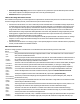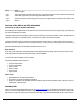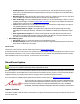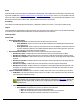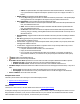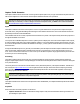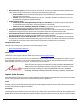7.6
Table Of Contents
- Copyright Information
- Table of Content
- Overview
- Getting Started
- Understanding PlanetPress Suite Workflow Tools
- The Nature of PlanetPress Suite Workflow Tools
- The Three Flavors of the PlanetPress Suite Workflow Tools
- Terms and Definitions
- About Configurations
- About Processes
- About Subprocesses
- About Tasks
- About Branches and Conditions
- About Data
- About Data Selections
- About Data Emulation
- About Related Programs and Services
- About Documents
- About Printing
- The PlanetPress Suite Workflow Tools Configuration Program
- Start the PlanetPress Suite Workflow Tools Configuration Program
- The PlanetPress Suite Button
- Create a New Configuration
- Open a PlanetPress Suite Configuration File
- Saving and Sending a Configuration
- Save your Configuration
- Send your Configuration
- Import Processes from Another Configuration File
- Import Documents
- Import PrintShop Mail Documents
- Change the Interface Language
- Exit the PlanetPress Suite Workflow Tools Configuration Program
- The Quick Access Toolbar
- The PlanetPress Suite Ribbon
- The Configuration Components Pane
- Access Process Properties
- Add a PlanetPress Suite Process
- Manipulate Local Variables
- Activate or Deactivate a Process
- Convert a Branch to a Subprocess
- Manipulate Global Variables
- View Document Properties
- Use Data and Metadata Files Attached to Documents
- Use Attached Document Preview
- Add Resident Documents in the Configuration Components Pane
- Associate Documents and PlanetPress Watch Printer Queues
- Using the Clipboard and Drag & Drop
- Rename Objects in the Configuration Components Pane
- Reorder Objects in the Configuration Components Pane
- Grouping Configuration Components
- Expand and Collapse Categories and Groups in the Configuration Components Pane
- Delete Objects and Groups from the Configuration Components Pane
- The Process Area
- Zoom In or Out within Process Area
- Adding Tasks
- Adding Branches
- Edit a Task
- Replacing Tasks, Conditions or Branches
- Remove Tasks or Branches
- Task Properties Dialog
- Cutting, Copying and Pasting Tasks and Branches
- Moving a Task or Branch Using Drag-and-Drop
- Ignoring Tasks and Branches
- Resize Rows and Columns of the Process Area
- Selecting Documents in Tasks
- Highlight a Task or Branch
- Undo a Command
- Redo a Command
- The Plug-in Bar
- The Object Inspector Pane
- The Debug Information Pane
- The Message Area Pane
- Customizing the Program Window
- Preferences
- General User Options
- Object Inspector User Options
- Configuration Components Pane User Options
- Default Configuration User Options
- Notification Messages Preferences
- Sample Data User Options
- Network User Options
- PlanetPress Capture User Options
- PDF Text Extraction Tolerance Factors
- Logging User Options
- Messenger User Options
- HTTP Server Input User Options
- HTTP Server Input 2 User Options
- LPD Input Preferences
- Serial Input Service User Options
- Telnet Input User Options
- PlanetPress Fax User Options
- FTP Output Service User Options
- PlanetPress Image User Options
- LPR Output User Options
- PrintShop Web Connect Service User Options
- Editor Options
- Other Dialogs
- Working With Variables
- Data in PlanetPress Suite Workflow Tools
- Task Properties Reference
- Input Tasks
- Action Tasks
- Add Document
- Add/Remove Text
- Advanced Search and Replace
- Barcode Scan
- Change Emulation
- Create PDF
- Decompress File(s)
- Digital Action
- Download to Printer
- External Program
- Load External File
- Mathematical Operations
- Open XSLT
- PlanetPress Database
- Rename
- Run Script
- Send Images to Printer
- Search and Replace
- Send to Folder
- Set Job Infos and Variables
- SOAP Client Plug-in
- Standard Filter
- Translator
- Windows Print Converter
- Data Splitters
- Process Logic Tasks
- Connector Tasks
- Create MRDX
- Input from SharePoint
- Laserfiche Repository Output
- Lookup in Microsoft® Excel® Documents
- Microsoft® Word® Documents To PDF Conversion
- Output to SharePoint
- About PlanetPress Fax
- PlanetPress Fax
- Captaris RightFax Configuration
- About PlanetPress Image
- PlanetPress Image
- Overview of the PDF/A and PDF/X Standards
- PrintShop Mail
- PlanetPress Capture
- Metadata Tasks
- Output Tasks
- Variable Properties
- Unknown Tasks
- Masks
- Special Workflow Types
- Printer Queues and Documents
- PlanetPress Suite Workflow Tools Printer Queues
- Shared Printer Queue Properties
- Windows Output Printer Queue
- LPR Output Printer Queue
- FTP Output Printer Queue
- Send to Folder Printer Queue
- PlanetPress Suite Workflow Tools and PlanetPress Design Documents
- Variable Content Document File Formats: PTZ, PTK and PS
- PlanetPress Suite Workflow Tools and Printshop Mail Documents
- Triggers
- Load Balancing
- Location of Documents and Resources
- Debugging and Error Handling
- Using Scripts
- Index
Once more, if you chose Send Email in the General tab, use this tab to choose the appropriate email settings.
l To: Enter the email address(es) of the recipient(s). Remember this is a variable property box and you can therefore
use various schemes to use email addresses that change with each job at runtime.
l Use document’s Email address: Select to send emails generated by PlanetPress Image to email addresses iden-
tified by the PlanetPress Design document selected in the General tab. In PlanetPress Design, you can tag a data selec-
tion as being an email address. When data is merged to the PlanetPress Design document, this information becomes
available to PlanetPress Image which can use it directly to send emails. If this option is selected and if addresses were
entered in the To box, emails will be sent both to the document’s email address and to the other addresses as well
(which may turn out to be the same, if data selections were used).
l Cc: Specify addresses to which copies of the generated emails are to be sent.
l Bcc: Specify discreet addresses (other recipients will not be able to see these addresses) to which copies of the gen-
erated emails are to be sent.
l Subject: Enter the subject of the emails generated by PlanetPress Image for this task. Note that if you use a data
selection in this box, you must be sure that the data that will be selected at runtime will not contain any parentheses, as
this would cause the task to fail. If you suspect that the data may contain parentheses, you should use a Run script
action task (see Run Script Action Task Property) with a Strip() function to strip them out.
l Use document’s Email subject: Select to use the email subject identified by the PlanetPress Design document
selected in the General tab. This option works the same way as the Use document’s email address(es) option above. If
this option is selected and a subject was entered in the Subject box, both subjects will appear as the email’s subject.
l Message: Enter the content of the email message. Since this is a variable property box, the text may be personalized
using variables and data selections.
l Use document’s Email message text: Select to use the email message identified by the PlanetPress Design doc-
ument selected in the General tab. This option works the same way as the Use document’s email address(es) option
above. If this option is selected and a message was entered in the Message box, both messages will appear in the body
of the email.
Attachments tab
Finally, if you chose Send Email in the General tab, use this tab to add the generated files (plus any other file that you may
choose to attach) to the emails sent by PlanetPress Image.
l Attach output file: Select to attach the generated image files to the email sent by PlanetPress Image. Note that
some image file formats may generate multiple files (and thus multiple attachments) for a single job. This option will
attach all files resulting from a particular job. If this option is not selected, the recipients will not receive any of the gen-
erated image files.
l File: Select additional files to include as attachments. You may enter the file name directly and use text, variables and
data selections. You may also use the Browse button to navigate and select the file. To add the file to list displayed in
the Attach box, you must the click the downward pointing arrow button.
l Attach: Lists the files that will be attached to the messages sent from PlanetPress Image for this task. Selecting the
Attach output file(s) option adds these files at the top of the list. Any other file that may have been added using the File
box (above) is also listed here.
l Zip mode: Select how you want the files checked in the Attach box to be zipped. Select Zip individually to have Plan-
etPress Image create a zip file for each file. Select Archive and Zip if you prefer to have one zip file that contains all the
attached files.
l Zip file name: Enter the name of the one zip file that will be created if the Archive and Zip option was selected in the
Attach box (this box is otherwise not enabled).