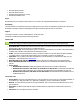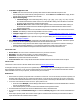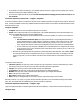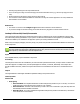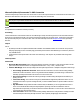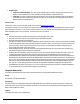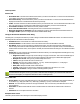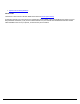7.6
Table Of Contents
- Copyright Information
- Table of Content
- Overview
- Getting Started
- Understanding PlanetPress Suite Workflow Tools
- The Nature of PlanetPress Suite Workflow Tools
- The Three Flavors of the PlanetPress Suite Workflow Tools
- Terms and Definitions
- About Configurations
- About Processes
- About Subprocesses
- About Tasks
- About Branches and Conditions
- About Data
- About Data Selections
- About Data Emulation
- About Related Programs and Services
- About Documents
- About Printing
- The PlanetPress Suite Workflow Tools Configuration Program
- Start the PlanetPress Suite Workflow Tools Configuration Program
- The PlanetPress Suite Button
- Create a New Configuration
- Open a PlanetPress Suite Configuration File
- Saving and Sending a Configuration
- Save your Configuration
- Send your Configuration
- Import Processes from Another Configuration File
- Import Documents
- Import PrintShop Mail Documents
- Change the Interface Language
- Exit the PlanetPress Suite Workflow Tools Configuration Program
- The Quick Access Toolbar
- The PlanetPress Suite Ribbon
- The Configuration Components Pane
- Access Process Properties
- Add a PlanetPress Suite Process
- Manipulate Local Variables
- Activate or Deactivate a Process
- Convert a Branch to a Subprocess
- Manipulate Global Variables
- View Document Properties
- Use Data and Metadata Files Attached to Documents
- Use Attached Document Preview
- Add Resident Documents in the Configuration Components Pane
- Associate Documents and PlanetPress Watch Printer Queues
- Using the Clipboard and Drag & Drop
- Rename Objects in the Configuration Components Pane
- Reorder Objects in the Configuration Components Pane
- Grouping Configuration Components
- Expand and Collapse Categories and Groups in the Configuration Components Pane
- Delete Objects and Groups from the Configuration Components Pane
- The Process Area
- Zoom In or Out within Process Area
- Adding Tasks
- Adding Branches
- Edit a Task
- Replacing Tasks, Conditions or Branches
- Remove Tasks or Branches
- Task Properties Dialog
- Cutting, Copying and Pasting Tasks and Branches
- Moving a Task or Branch Using Drag-and-Drop
- Ignoring Tasks and Branches
- Resize Rows and Columns of the Process Area
- Selecting Documents in Tasks
- Highlight a Task or Branch
- Undo a Command
- Redo a Command
- The Plug-in Bar
- The Object Inspector Pane
- The Debug Information Pane
- The Message Area Pane
- Customizing the Program Window
- Preferences
- General User Options
- Object Inspector User Options
- Configuration Components Pane User Options
- Default Configuration User Options
- Notification Messages Preferences
- Sample Data User Options
- Network User Options
- PlanetPress Capture User Options
- PDF Text Extraction Tolerance Factors
- Logging User Options
- Messenger User Options
- HTTP Server Input User Options
- HTTP Server Input 2 User Options
- LPD Input Preferences
- Serial Input Service User Options
- Telnet Input User Options
- PlanetPress Fax User Options
- FTP Output Service User Options
- PlanetPress Image User Options
- LPR Output User Options
- PrintShop Web Connect Service User Options
- Editor Options
- Other Dialogs
- Working With Variables
- Data in PlanetPress Suite Workflow Tools
- Task Properties Reference
- Input Tasks
- Action Tasks
- Add Document
- Add/Remove Text
- Advanced Search and Replace
- Barcode Scan
- Change Emulation
- Create PDF
- Decompress File(s)
- Digital Action
- Download to Printer
- External Program
- Load External File
- Mathematical Operations
- Open XSLT
- PlanetPress Database
- Rename
- Run Script
- Send Images to Printer
- Search and Replace
- Send to Folder
- Set Job Infos and Variables
- SOAP Client Plug-in
- Standard Filter
- Translator
- Windows Print Converter
- Data Splitters
- Process Logic Tasks
- Connector Tasks
- Create MRDX
- Input from SharePoint
- Laserfiche Repository Output
- Lookup in Microsoft® Excel® Documents
- Microsoft® Word® Documents To PDF Conversion
- Output to SharePoint
- About PlanetPress Fax
- PlanetPress Fax
- Captaris RightFax Configuration
- About PlanetPress Image
- PlanetPress Image
- Overview of the PDF/A and PDF/X Standards
- PrintShop Mail
- PlanetPress Capture
- Metadata Tasks
- Output Tasks
- Variable Properties
- Unknown Tasks
- Masks
- Special Workflow Types
- Printer Queues and Documents
- PlanetPress Suite Workflow Tools Printer Queues
- Shared Printer Queue Properties
- Windows Output Printer Queue
- LPR Output Printer Queue
- FTP Output Printer Queue
- Send to Folder Printer Queue
- PlanetPress Suite Workflow Tools and PlanetPress Design Documents
- Variable Content Document File Formats: PTZ, PTK and PS
- PlanetPress Suite Workflow Tools and Printshop Mail Documents
- Triggers
- Load Balancing
- Location of Documents and Resources
- Debugging and Error Handling
- Using Scripts
- Index
Task Properites
General Tab
l SharePoint Site:The name of the SharePoint site where you want to send the files. You can click on the Refresh but-
ton to display a list of sites on your SharePoint server.
l Document Library:The document library where you want to send the files. You can click on the Refresh button to
display a list of libraries on the SharePoint site selected previously.
l Folder:The folder location in the document library where your files will be sent. You can click the Browse button to dis-
play your folder structure. In the Browse Folders dialog, click on the folder you want to use and click OK.
l Force folder creation:If the folder does not exist, it will be created.
l Error if the file name exists:Task will generate an error if the filename is already there.
l Mark the document as checked in:Sets the "Checked in"property of the document on the SharePoint server.
l Configure Fields:Opens the Configure SharePoint Metadata Fields dialog.
Configure SharePoint Metadata Fields dialog
This dialog lets you setup the information you want to assign to the SharePoint Metadata information. It contains one line for
each field present in the SharePoint document library.
l Field Name:Name of the field as set in SharePoint Document Library.
l Field Information:The information to enter in the SharePoint Document's Metadata for this field.
l Use PDF/A:Check to use the information contained within an PDF. This PDFmust have been created with Plan-
etPress Image and contain an Index field (data selection) of which the name corresponds exactly to the Field Name in
the SharePoint Document Library. If this option is checked, the Field Information will change to "Use PlanetPress Index
(PDF/A)".
l Field Type: The type of field as set in the SharePoint Document Library. The following SharePoint field types are sup-
ported by the SharePoint output task:
l Single line of text: This type may contain a string of any type of characters. This is the most flexible type of
field. Use this type when you are not sure if the constraints of the other types of fields will be appropriate.
l Multiple line of text: This type may contain multiple lines of text.
l Choice: This type contains the menu to choose from.
l Number: This type may contain a number (1, 1.0, 100). The decimal separator is “.” in the plug-in.
l Currency: This type contains the currency ($ …).
l Date/Time: Date/Time fields contain a date and time
l Yes/No: Yes/No (menu to choose from). If passing a variable, has to be either "Yes"or "No".
l Hyperlink or Picture:This type contains an html hyperlink or picture.
Document libraries using the Content Type system in SharePoint 2007 and higher (as well as Windows SharePoint
Services 3.0 and higher) are supported in PlanetPress Suite 7.4 and higher only.
Connection Tab
l Server Name:The name of the SharePoint server. This can either be a server name (e.g. http://SharePoint2003 )or
an IPaddress (e.g. http://192.168.1.123 ). Both http:// and https:// (secure) connections are accepted.
l Domain:The active directory domain for the logon credentials. This is not necessary if the SharePoint server is not
part of a domain.
l UserName:A valid username that has access to the SharePoint site and is able to read and write to document
libraries.
l Password:The correct password for the username.
Examples &Use Cases
This task is put into effect in the following use cases and example processes: