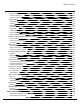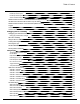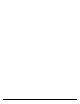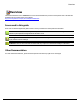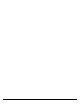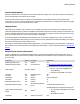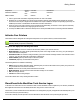7.6
Table Of Contents
- Copyright Information
- Table of Content
- Overview
- Getting Started
- Understanding PlanetPress Suite Workflow Tools
- The Nature of PlanetPress Suite Workflow Tools
- The Three Flavors of the PlanetPress Suite Workflow Tools
- Terms and Definitions
- About Configurations
- About Processes
- About Subprocesses
- About Tasks
- About Branches and Conditions
- About Data
- About Data Selections
- About Data Emulation
- About Related Programs and Services
- About Documents
- About Printing
- The PlanetPress Suite Workflow Tools Configuration Program
- Start the PlanetPress Suite Workflow Tools Configuration Program
- The PlanetPress Suite Button
- Create a New Configuration
- Open a PlanetPress Suite Configuration File
- Saving and Sending a Configuration
- Save your Configuration
- Send your Configuration
- Import Processes from Another Configuration File
- Import Documents
- Import PrintShop Mail Documents
- Change the Interface Language
- Exit the PlanetPress Suite Workflow Tools Configuration Program
- The Quick Access Toolbar
- The PlanetPress Suite Ribbon
- The Configuration Components Pane
- Access Process Properties
- Add a PlanetPress Suite Process
- Manipulate Local Variables
- Activate or Deactivate a Process
- Convert a Branch to a Subprocess
- Manipulate Global Variables
- View Document Properties
- Use Data and Metadata Files Attached to Documents
- Use Attached Document Preview
- Add Resident Documents in the Configuration Components Pane
- Associate Documents and PlanetPress Watch Printer Queues
- Using the Clipboard and Drag & Drop
- Rename Objects in the Configuration Components Pane
- Reorder Objects in the Configuration Components Pane
- Grouping Configuration Components
- Expand and Collapse Categories and Groups in the Configuration Components Pane
- Delete Objects and Groups from the Configuration Components Pane
- The Process Area
- Zoom In or Out within Process Area
- Adding Tasks
- Adding Branches
- Edit a Task
- Replacing Tasks, Conditions or Branches
- Remove Tasks or Branches
- Task Properties Dialog
- Cutting, Copying and Pasting Tasks and Branches
- Moving a Task or Branch Using Drag-and-Drop
- Ignoring Tasks and Branches
- Resize Rows and Columns of the Process Area
- Selecting Documents in Tasks
- Highlight a Task or Branch
- Undo a Command
- Redo a Command
- The Plug-in Bar
- The Object Inspector Pane
- The Debug Information Pane
- The Message Area Pane
- Customizing the Program Window
- Preferences
- General User Options
- Object Inspector User Options
- Configuration Components Pane User Options
- Default Configuration User Options
- Notification Messages Preferences
- Sample Data User Options
- Network User Options
- PlanetPress Capture User Options
- PDF Text Extraction Tolerance Factors
- Logging User Options
- Messenger User Options
- HTTP Server Input User Options
- HTTP Server Input 2 User Options
- LPD Input Preferences
- Serial Input Service User Options
- Telnet Input User Options
- PlanetPress Fax User Options
- FTP Output Service User Options
- PlanetPress Image User Options
- LPR Output User Options
- PrintShop Web Connect Service User Options
- Editor Options
- Other Dialogs
- Working With Variables
- Data in PlanetPress Suite Workflow Tools
- Task Properties Reference
- Input Tasks
- Action Tasks
- Add Document
- Add/Remove Text
- Advanced Search and Replace
- Barcode Scan
- Change Emulation
- Create PDF
- Decompress File(s)
- Digital Action
- Download to Printer
- External Program
- Load External File
- Mathematical Operations
- Open XSLT
- PlanetPress Database
- Rename
- Run Script
- Send Images to Printer
- Search and Replace
- Send to Folder
- Set Job Infos and Variables
- SOAP Client Plug-in
- Standard Filter
- Translator
- Windows Print Converter
- Data Splitters
- Process Logic Tasks
- Connector Tasks
- Create MRDX
- Input from SharePoint
- Laserfiche Repository Output
- Lookup in Microsoft® Excel® Documents
- Microsoft® Word® Documents To PDF Conversion
- Output to SharePoint
- About PlanetPress Fax
- PlanetPress Fax
- Captaris RightFax Configuration
- About PlanetPress Image
- PlanetPress Image
- Overview of the PDF/A and PDF/X Standards
- PrintShop Mail
- PlanetPress Capture
- Metadata Tasks
- Output Tasks
- Variable Properties
- Unknown Tasks
- Masks
- Special Workflow Types
- Printer Queues and Documents
- PlanetPress Suite Workflow Tools Printer Queues
- Shared Printer Queue Properties
- Windows Output Printer Queue
- LPR Output Printer Queue
- FTP Output Printer Queue
- Send to Folder Printer Queue
- PlanetPress Suite Workflow Tools and PlanetPress Design Documents
- Variable Content Document File Formats: PTZ, PTK and PS
- PlanetPress Suite Workflow Tools and Printshop Mail Documents
- Triggers
- Load Balancing
- Location of Documents and Resources
- Debugging and Error Handling
- Using Scripts
- Index
In this respect, any antivirus software installed on the machine should ignore the following folders in it's live scans as well as
daily "deep" or "complete" scans:
l On Windows 2000/2003/XP:
l C:\Documents and Settings\All Users\Application Data\Objectif Lune\PlanetPress Suite 7\
l C:\Documents and Settings\planetpress\Local Settings\Temp\ (where planetpress is the user under which
Watch is configured)
l On Windows Vista/7/2008:
l C:\ProgramData\Objectif Lune\PlanetPress Suite 7\
l C:\Users\planetpress\AppData\Local\Temp\ (where planetpress is the user under which Watch is configured)
l On all systems:
l C:\Windows\Temp\
Note: C:\Windows\Temp\ is used by multiple software which may cause risks on your computer. However, PlanetPress Work-
flow may use this folder as temporary storage, especially in the case of creating PDF files. We do not recommend disabling
scan on this folder, unless you notice performance issues when generating PDFs, and then only as a test.
Backup Considerations
For similar reasons, it is important to know that backup software can also access files while copying them to a remote backup
location, so you should make sure that no PlanetPress Workflow process is working during your backups.
Microsoft Office Compatibility
The Microsoft Office 2010 line of products has not been certified for use with PlanetPress Suite. Some of its products may not
be compatible with the connectors included in the Suite.
Network Considerations
While PlanetPress Suite Workflow Tools is typically installed on a server machine that is only accessed by one single user such
as an ITperson, multiple users logging on to that machine is a possibility (except with terminal servers, see Environment Con-
siderations). Because each user may have different local and network rights, it may be important to consider the implications
in regards to the PlanetPress Suite Workflow Tools. To change the service logon information, see PlanetPress Suite Workflow
Tools Service Logon.
Local and Network Rights
Programs, such as PlanetPress Suite Workflow Tools and all its services, must identify themselves in order to be granted per-
mission to perform operations on the computer on which they run as well as on other computers accessible via a network con-
nection. On a given workstation, you can configure your PlanetPress Suite Workflow Tools to use either the local system
account or any specific user account. When you do this, you grant the PlanetPress Suite Workflow Tools and all its services the
same rights associated with the selected account (except for PlanetPress Messenger Service which always runs on the Local
System account).
When you are running the PlanetPress Suite Workflow Tools Configuration program on a workstation, if it is associated with an
account that is different from your account, the following icon is displayed in the lower right corner of the PlanetPress Suite
Workflow Tools Configuration program: . The icon reminds you that the logon information is different for the PlanetPress
Suite services, and that some network resources may not be accessibly by PlanetPress Suite when running a live con-
figuration.
Getting Started