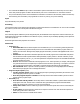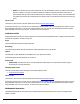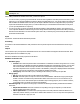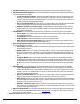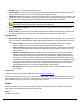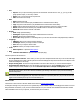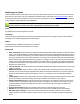7.6
Table Of Contents
- Copyright Information
- Table of Content
- Overview
- Getting Started
- Understanding PlanetPress Suite Workflow Tools
- The Nature of PlanetPress Suite Workflow Tools
- The Three Flavors of the PlanetPress Suite Workflow Tools
- Terms and Definitions
- About Configurations
- About Processes
- About Subprocesses
- About Tasks
- About Branches and Conditions
- About Data
- About Data Selections
- About Data Emulation
- About Related Programs and Services
- About Documents
- About Printing
- The PlanetPress Suite Workflow Tools Configuration Program
- Start the PlanetPress Suite Workflow Tools Configuration Program
- The PlanetPress Suite Button
- Create a New Configuration
- Open a PlanetPress Suite Configuration File
- Saving and Sending a Configuration
- Save your Configuration
- Send your Configuration
- Import Processes from Another Configuration File
- Import Documents
- Import PrintShop Mail Documents
- Change the Interface Language
- Exit the PlanetPress Suite Workflow Tools Configuration Program
- The Quick Access Toolbar
- The PlanetPress Suite Ribbon
- The Configuration Components Pane
- Access Process Properties
- Add a PlanetPress Suite Process
- Manipulate Local Variables
- Activate or Deactivate a Process
- Convert a Branch to a Subprocess
- Manipulate Global Variables
- View Document Properties
- Use Data and Metadata Files Attached to Documents
- Use Attached Document Preview
- Add Resident Documents in the Configuration Components Pane
- Associate Documents and PlanetPress Watch Printer Queues
- Using the Clipboard and Drag & Drop
- Rename Objects in the Configuration Components Pane
- Reorder Objects in the Configuration Components Pane
- Grouping Configuration Components
- Expand and Collapse Categories and Groups in the Configuration Components Pane
- Delete Objects and Groups from the Configuration Components Pane
- The Process Area
- Zoom In or Out within Process Area
- Adding Tasks
- Adding Branches
- Edit a Task
- Replacing Tasks, Conditions or Branches
- Remove Tasks or Branches
- Task Properties Dialog
- Cutting, Copying and Pasting Tasks and Branches
- Moving a Task or Branch Using Drag-and-Drop
- Ignoring Tasks and Branches
- Resize Rows and Columns of the Process Area
- Selecting Documents in Tasks
- Highlight a Task or Branch
- Undo a Command
- Redo a Command
- The Plug-in Bar
- The Object Inspector Pane
- The Debug Information Pane
- The Message Area Pane
- Customizing the Program Window
- Preferences
- General User Options
- Object Inspector User Options
- Configuration Components Pane User Options
- Default Configuration User Options
- Notification Messages Preferences
- Sample Data User Options
- Network User Options
- PlanetPress Capture User Options
- PDF Text Extraction Tolerance Factors
- Logging User Options
- Messenger User Options
- HTTP Server Input User Options
- HTTP Server Input 2 User Options
- LPD Input Preferences
- Serial Input Service User Options
- Telnet Input User Options
- PlanetPress Fax User Options
- FTP Output Service User Options
- PlanetPress Image User Options
- LPR Output User Options
- PrintShop Web Connect Service User Options
- Editor Options
- Other Dialogs
- Working With Variables
- Data in PlanetPress Suite Workflow Tools
- Task Properties Reference
- Input Tasks
- Action Tasks
- Add Document
- Add/Remove Text
- Advanced Search and Replace
- Barcode Scan
- Change Emulation
- Create PDF
- Decompress File(s)
- Digital Action
- Download to Printer
- External Program
- Load External File
- Mathematical Operations
- Open XSLT
- PlanetPress Database
- Rename
- Run Script
- Send Images to Printer
- Search and Replace
- Send to Folder
- Set Job Infos and Variables
- SOAP Client Plug-in
- Standard Filter
- Translator
- Windows Print Converter
- Data Splitters
- Process Logic Tasks
- Connector Tasks
- Create MRDX
- Input from SharePoint
- Laserfiche Repository Output
- Lookup in Microsoft® Excel® Documents
- Microsoft® Word® Documents To PDF Conversion
- Output to SharePoint
- About PlanetPress Fax
- PlanetPress Fax
- Captaris RightFax Configuration
- About PlanetPress Image
- PlanetPress Image
- Overview of the PDF/A and PDF/X Standards
- PrintShop Mail
- PlanetPress Capture
- Metadata Tasks
- Output Tasks
- Variable Properties
- Unknown Tasks
- Masks
- Special Workflow Types
- Printer Queues and Documents
- PlanetPress Suite Workflow Tools Printer Queues
- Shared Printer Queue Properties
- Windows Output Printer Queue
- LPR Output Printer Queue
- FTP Output Printer Queue
- Send to Folder Printer Queue
- PlanetPress Suite Workflow Tools and PlanetPress Design Documents
- Variable Content Document File Formats: PTZ, PTK and PS
- PlanetPress Suite Workflow Tools and Printshop Mail Documents
- Triggers
- Load Balancing
- Location of Documents and Resources
- Debugging and Error Handling
- Using Scripts
- Index
PlanetPress Database action tasks require version 2.5 or higher of the Microsoft Data Access Components (MDAC),
including JET 4.0.
When adding a PlanetPress Database action task, you have two options:
l You can use static properties (properties that will remain the same regardless of the data processed at runtime). This
option lets you use an Open DataBase Connectivity (ODCB) compliant data source. You can also edit the SQL statement
that assembles the database table. Note that you can import a database connection configuration that you previously
exported from PlanetPress Design (when you created a document) or from PlanetPress Suite Workflow Tools (when
you set up a sample data file for a process).
l You can use dynamic properties (properties that include variables or data available at runtime). This option lets you
create a dynamic database connection string as well as an SQL statement that changes based on the data processed by
PlanetPress Suite Workflow Tools. Note that this option will not let you test the query performed by this task before it is
performed with actual data.
Input
Any data file. The data file will be discarded by the task.
Processing
Aconnection to the selected database is made, the data is retrieved, and an output in the selected emulation format is gen-
erated.
Output
The result of the query is output in the selected data format. The current emulation is changed to the selected format. Meta-
data and jobinfos are not modified in any way.
PlanetPress Database action task properties are as follows:
Database Connection tab
l Database group
l Location: Enter either the path and name of the database or a database connection string in this box. You may
click to navigate to the database and paste the database path and name automatically to this box. You may also
click create an ODBC connection string to the data source and paste the string automatically to this box. If a
login name and password are required to connect to the database, a dialog box is displayed and the information
you enter is saved in the configuration of the PlanetPress Database action task.
l Table/Query: Select the table or query containing the information you need as your input data.
l Range group
l All: Select this option use all the records included in the database.
l Records: Select this option use only some of the records in the database. Indicate the range by entering the
number of the first record followed by a dash and the number of the last record. To use records 50 to 75, for
example, enter 50-75. Note that this option is intended mostly for testing purposes, since in real life scenarios,
you typically want to use all the records stored in a database.
l Emulation group:Use options from this group to customize the data file generated by the PlanetPress Database
action task.
l Output file emulation: Select the emulation corresponding to the type of output file you want the Plan-
etPress Database action task to generate.
l CR-LF replacement: If you want CR-LF (Carriage Return-Line Feed) characters within the data file to be
replaced by another character, use this box to indicate which character to use. You may select the replacement
character from the list or type your own.