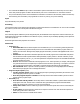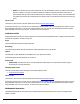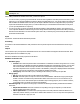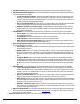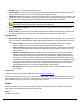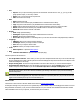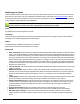7.6
Table Of Contents
- Copyright Information
- Table of Content
- Overview
- Getting Started
- Understanding PlanetPress Suite Workflow Tools
- The Nature of PlanetPress Suite Workflow Tools
- The Three Flavors of the PlanetPress Suite Workflow Tools
- Terms and Definitions
- About Configurations
- About Processes
- About Subprocesses
- About Tasks
- About Branches and Conditions
- About Data
- About Data Selections
- About Data Emulation
- About Related Programs and Services
- About Documents
- About Printing
- The PlanetPress Suite Workflow Tools Configuration Program
- Start the PlanetPress Suite Workflow Tools Configuration Program
- The PlanetPress Suite Button
- Create a New Configuration
- Open a PlanetPress Suite Configuration File
- Saving and Sending a Configuration
- Save your Configuration
- Send your Configuration
- Import Processes from Another Configuration File
- Import Documents
- Import PrintShop Mail Documents
- Change the Interface Language
- Exit the PlanetPress Suite Workflow Tools Configuration Program
- The Quick Access Toolbar
- The PlanetPress Suite Ribbon
- The Configuration Components Pane
- Access Process Properties
- Add a PlanetPress Suite Process
- Manipulate Local Variables
- Activate or Deactivate a Process
- Convert a Branch to a Subprocess
- Manipulate Global Variables
- View Document Properties
- Use Data and Metadata Files Attached to Documents
- Use Attached Document Preview
- Add Resident Documents in the Configuration Components Pane
- Associate Documents and PlanetPress Watch Printer Queues
- Using the Clipboard and Drag & Drop
- Rename Objects in the Configuration Components Pane
- Reorder Objects in the Configuration Components Pane
- Grouping Configuration Components
- Expand and Collapse Categories and Groups in the Configuration Components Pane
- Delete Objects and Groups from the Configuration Components Pane
- The Process Area
- Zoom In or Out within Process Area
- Adding Tasks
- Adding Branches
- Edit a Task
- Replacing Tasks, Conditions or Branches
- Remove Tasks or Branches
- Task Properties Dialog
- Cutting, Copying and Pasting Tasks and Branches
- Moving a Task or Branch Using Drag-and-Drop
- Ignoring Tasks and Branches
- Resize Rows and Columns of the Process Area
- Selecting Documents in Tasks
- Highlight a Task or Branch
- Undo a Command
- Redo a Command
- The Plug-in Bar
- The Object Inspector Pane
- The Debug Information Pane
- The Message Area Pane
- Customizing the Program Window
- Preferences
- General User Options
- Object Inspector User Options
- Configuration Components Pane User Options
- Default Configuration User Options
- Notification Messages Preferences
- Sample Data User Options
- Network User Options
- PlanetPress Capture User Options
- PDF Text Extraction Tolerance Factors
- Logging User Options
- Messenger User Options
- HTTP Server Input User Options
- HTTP Server Input 2 User Options
- LPD Input Preferences
- Serial Input Service User Options
- Telnet Input User Options
- PlanetPress Fax User Options
- FTP Output Service User Options
- PlanetPress Image User Options
- LPR Output User Options
- PrintShop Web Connect Service User Options
- Editor Options
- Other Dialogs
- Working With Variables
- Data in PlanetPress Suite Workflow Tools
- Task Properties Reference
- Input Tasks
- Action Tasks
- Add Document
- Add/Remove Text
- Advanced Search and Replace
- Barcode Scan
- Change Emulation
- Create PDF
- Decompress File(s)
- Digital Action
- Download to Printer
- External Program
- Load External File
- Mathematical Operations
- Open XSLT
- PlanetPress Database
- Rename
- Run Script
- Send Images to Printer
- Search and Replace
- Send to Folder
- Set Job Infos and Variables
- SOAP Client Plug-in
- Standard Filter
- Translator
- Windows Print Converter
- Data Splitters
- Process Logic Tasks
- Connector Tasks
- Create MRDX
- Input from SharePoint
- Laserfiche Repository Output
- Lookup in Microsoft® Excel® Documents
- Microsoft® Word® Documents To PDF Conversion
- Output to SharePoint
- About PlanetPress Fax
- PlanetPress Fax
- Captaris RightFax Configuration
- About PlanetPress Image
- PlanetPress Image
- Overview of the PDF/A and PDF/X Standards
- PrintShop Mail
- PlanetPress Capture
- Metadata Tasks
- Output Tasks
- Variable Properties
- Unknown Tasks
- Masks
- Special Workflow Types
- Printer Queues and Documents
- PlanetPress Suite Workflow Tools Printer Queues
- Shared Printer Queue Properties
- Windows Output Printer Queue
- LPR Output Printer Queue
- FTP Output Printer Queue
- Send to Folder Printer Queue
- PlanetPress Suite Workflow Tools and PlanetPress Design Documents
- Variable Content Document File Formats: PTZ, PTK and PS
- PlanetPress Suite Workflow Tools and Printshop Mail Documents
- Triggers
- Load Balancing
- Location of Documents and Resources
- Debugging and Error Handling
- Using Scripts
- Index
l The executable file must accept so-called "command-line options" and be able to run without any sort of user inter-
action. Only certain programs are able to do this and may refer to it as "command-line"or "automation"features.
l The process will always wait for the executable file to finish before it continues to the next task, and does not have any
timeout setting. This mean that if your program fails to exit for any reason, your process will hang.
Input
Any active data file, in any format.
Processing
The external program is executed using the parameters provided. Note that the current data file is not "sent"to the executable
file, however you can refer to the full path of the data file using %F.
Output
If the external program modifies the job file using the full path, the modified file is the output of this software. Otherwise, the
output is the same as the input. Metadata is not modified in any way. Job Infos may be modified, depending on the options set
in the task's properties.
External Program action task properties are as follows:
General tab
l Program group
l Executable file: Enter the name and path of an executable file (exe or com extension), batch file (bat exten-
sion), or command script (cmd extension) that can run in command mode. Note that the program will be run
without user interaction. Although it may display progress information, it is better if the application has no user
interface.
l Parameters: Enter parameters that will be passed to the external program when it is launched. Each param-
eter should be enclosed in quotation marks and separated by a space ("Param1""Param2" "Param3") except
command line options (such as -f, /n). The exact parameters accepted are unique to the executable and defined
in its documentation if it exists.
l Start in: Enter the folder in which the external program is to run. This is important, for example, if the program
is to generate files that are to be picked up in a specific location for further processing, or if it requires resources
that are located in a specific folder. Leave blank to run the program in the folder of the executable file.
l Run minimized: Select to prevent a window (a DOS box, for instance) from being displayed on the desktop.
When selected, the program runs in a background window.
l Program output capture group
l Log the program output: Check to store the program output (messages generated by the execution of the
external program)inside of a job info or variable.
l Store the program output in variable: Use the drop-down to select which variable or job info to will be
used to store the program output.
l Exit Code group
l Store the exit code in job info:Use the drop-down to select which variable or job info will be used to store
the program's exit code. The exit code is a numerical value generated by the program which will indicate
whether its execution was a success or if errors were encountered.
l Verify return value: Check to enable the group and react whenever specific exit codes are returned by the
software.
l If exit code is:Use the drop-down to select how to compare to the exit code. This numerical comparison is
either equal, greater than or lower than.
l Value:The numerical exit code that will be verified.