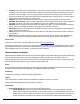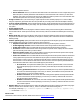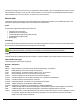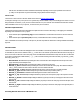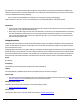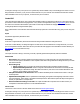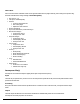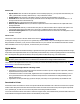7.6
Table Of Contents
- Copyright Information
- Table of Content
- Overview
- Getting Started
- Understanding PlanetPress Suite Workflow Tools
- The Nature of PlanetPress Suite Workflow Tools
- The Three Flavors of the PlanetPress Suite Workflow Tools
- Terms and Definitions
- About Configurations
- About Processes
- About Subprocesses
- About Tasks
- About Branches and Conditions
- About Data
- About Data Selections
- About Data Emulation
- About Related Programs and Services
- About Documents
- About Printing
- The PlanetPress Suite Workflow Tools Configuration Program
- Start the PlanetPress Suite Workflow Tools Configuration Program
- The PlanetPress Suite Button
- Create a New Configuration
- Open a PlanetPress Suite Configuration File
- Saving and Sending a Configuration
- Save your Configuration
- Send your Configuration
- Import Processes from Another Configuration File
- Import Documents
- Import PrintShop Mail Documents
- Change the Interface Language
- Exit the PlanetPress Suite Workflow Tools Configuration Program
- The Quick Access Toolbar
- The PlanetPress Suite Ribbon
- The Configuration Components Pane
- Access Process Properties
- Add a PlanetPress Suite Process
- Manipulate Local Variables
- Activate or Deactivate a Process
- Convert a Branch to a Subprocess
- Manipulate Global Variables
- View Document Properties
- Use Data and Metadata Files Attached to Documents
- Use Attached Document Preview
- Add Resident Documents in the Configuration Components Pane
- Associate Documents and PlanetPress Watch Printer Queues
- Using the Clipboard and Drag & Drop
- Rename Objects in the Configuration Components Pane
- Reorder Objects in the Configuration Components Pane
- Grouping Configuration Components
- Expand and Collapse Categories and Groups in the Configuration Components Pane
- Delete Objects and Groups from the Configuration Components Pane
- The Process Area
- Zoom In or Out within Process Area
- Adding Tasks
- Adding Branches
- Edit a Task
- Replacing Tasks, Conditions or Branches
- Remove Tasks or Branches
- Task Properties Dialog
- Cutting, Copying and Pasting Tasks and Branches
- Moving a Task or Branch Using Drag-and-Drop
- Ignoring Tasks and Branches
- Resize Rows and Columns of the Process Area
- Selecting Documents in Tasks
- Highlight a Task or Branch
- Undo a Command
- Redo a Command
- The Plug-in Bar
- The Object Inspector Pane
- The Debug Information Pane
- The Message Area Pane
- Customizing the Program Window
- Preferences
- General User Options
- Object Inspector User Options
- Configuration Components Pane User Options
- Default Configuration User Options
- Notification Messages Preferences
- Sample Data User Options
- Network User Options
- PlanetPress Capture User Options
- PDF Text Extraction Tolerance Factors
- Logging User Options
- Messenger User Options
- HTTP Server Input User Options
- HTTP Server Input 2 User Options
- LPD Input Preferences
- Serial Input Service User Options
- Telnet Input User Options
- PlanetPress Fax User Options
- FTP Output Service User Options
- PlanetPress Image User Options
- LPR Output User Options
- PrintShop Web Connect Service User Options
- Editor Options
- Other Dialogs
- Working With Variables
- Data in PlanetPress Suite Workflow Tools
- Task Properties Reference
- Input Tasks
- Action Tasks
- Add Document
- Add/Remove Text
- Advanced Search and Replace
- Barcode Scan
- Change Emulation
- Create PDF
- Decompress File(s)
- Digital Action
- Download to Printer
- External Program
- Load External File
- Mathematical Operations
- Open XSLT
- PlanetPress Database
- Rename
- Run Script
- Send Images to Printer
- Search and Replace
- Send to Folder
- Set Job Infos and Variables
- SOAP Client Plug-in
- Standard Filter
- Translator
- Windows Print Converter
- Data Splitters
- Process Logic Tasks
- Connector Tasks
- Create MRDX
- Input from SharePoint
- Laserfiche Repository Output
- Lookup in Microsoft® Excel® Documents
- Microsoft® Word® Documents To PDF Conversion
- Output to SharePoint
- About PlanetPress Fax
- PlanetPress Fax
- Captaris RightFax Configuration
- About PlanetPress Image
- PlanetPress Image
- Overview of the PDF/A and PDF/X Standards
- PrintShop Mail
- PlanetPress Capture
- Metadata Tasks
- Output Tasks
- Variable Properties
- Unknown Tasks
- Masks
- Special Workflow Types
- Printer Queues and Documents
- PlanetPress Suite Workflow Tools Printer Queues
- Shared Printer Queue Properties
- Windows Output Printer Queue
- LPR Output Printer Queue
- FTP Output Printer Queue
- Send to Folder Printer Queue
- PlanetPress Suite Workflow Tools and PlanetPress Design Documents
- Variable Content Document File Formats: PTZ, PTK and PS
- PlanetPress Suite Workflow Tools and Printshop Mail Documents
- Triggers
- Load Balancing
- Location of Documents and Resources
- Debugging and Error Handling
- Using Scripts
- Index
when this option is selected.
l Search whole file: Select if you want the entire data stream to be searched as if it were a single string of text.
When this option is selected, PlanetPress Suite Workflow Tools loads the entire file in memory. It offers more
flexibility, since search expressions may span across multiple lines and may result in more successful hits. Note
that since this option uses more memory, it may affect performance.
l String to search: Enter your search string or regular expression in this variable property box. To enter multiple
strings or expressions, press Enter after each one (note that only one string can be entered in the Replace with box).
l Treat as regular expression: Select to specify that the string or strings entered above are to be interpreted as reg-
ular expressions rather than ordinary text strings. This option disables all position options as well as the Whole words
only option.
l Search options group
l Case sensitive: Select to force the plugin to match the character casing of the search string above with the char-
acters found in the file. If this option is selected, “DAY” and “Day” will not be considered as matching the search string
“day”.
l Whole word only: Select force the plugin to search only for strings that match the search string from beginning to
end (cannot be used with regular expressions). If this option is selected, “DAY” and “DAYS” will not be considered as
matching strings.
l Position options group:Specify the location where the string must be found using this group. Note that this whole
group is disabled when the Treat as regular expression option is selected.
l Anywhere on the line: Select to indicate that the search string can be anywhere on the line.
l At the beginning of a line: Select to indicate that the search string must be the first string on the line.
l At the end of a line: Select to indicate that the search string must be the last string on the line.
l At column: Select to indicate that the search string must be in a specific column. Specify the column number
(the value must be greater then 0) in the box below.
l Between specific words: Select to indicate that the search string must be between specific words. Specify
these words in the Words before and Words after boxes below.
l Occurrence related: Select to indicate that the search string must be found a specific number of times before
a string replacement is performed. If the Search line by line option is selected in the Search mode group, the
search counter is reset for every line. If the Search whole file option is selected in the Search mode group, the
search counter is not reset before the end of the file. Select one of the occurrence options (described below) in
the list box below and enter a value in the variable property box besides it.
l At occurrence: The replacement will take place only when the specified number of occurrences has
been reached. Specifying 2 occurrences, for instance, means that only the second occurrence will be
replaced.
l At every specified occurrence: The replacement will take place every time the specified number of
occurrences is reached. Specifying 2 occurrences, for instance, means that the second, the fourth and
the sixth (and so on) occurrence will be replaced.
l All after occurrence: All occurrences of the search string will be replaced once the specified number
of occurrences has been reached. Specifying 2 occurrences, for instance, means that all occurrences
after the second one will be replaced.
l All before occurrence: All occurrences of the search string will be replaced until the specified number
of occurrences has been reached. Specifying 5 occurrences, for instance, means that the four first occur-
rences will be replaced.
l Replace with: Enter the string that must be used as the replacement sting when a match is found. When using regex
matches, matches can be referred to with \\n , where n is the index of the match starting with 1.
For example, if matching http://subdomain.mydomain.com with http://([A-Za-z]).mydomain.com/ ,
\\1 would contain subdomain.
On Error Tab
The On Error Tab is common to all tasks. Details can be found on Task Properties Dialog.