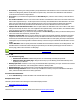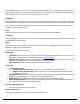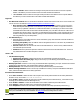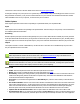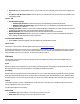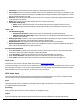7.6
Table Of Contents
- Copyright Information
- Table of Content
- Overview
- Getting Started
- Understanding PlanetPress Suite Workflow Tools
- The Nature of PlanetPress Suite Workflow Tools
- The Three Flavors of the PlanetPress Suite Workflow Tools
- Terms and Definitions
- About Configurations
- About Processes
- About Subprocesses
- About Tasks
- About Branches and Conditions
- About Data
- About Data Selections
- About Data Emulation
- About Related Programs and Services
- About Documents
- About Printing
- The PlanetPress Suite Workflow Tools Configuration Program
- Start the PlanetPress Suite Workflow Tools Configuration Program
- The PlanetPress Suite Button
- Create a New Configuration
- Open a PlanetPress Suite Configuration File
- Saving and Sending a Configuration
- Save your Configuration
- Send your Configuration
- Import Processes from Another Configuration File
- Import Documents
- Import PrintShop Mail Documents
- Change the Interface Language
- Exit the PlanetPress Suite Workflow Tools Configuration Program
- The Quick Access Toolbar
- The PlanetPress Suite Ribbon
- The Configuration Components Pane
- Access Process Properties
- Add a PlanetPress Suite Process
- Manipulate Local Variables
- Activate or Deactivate a Process
- Convert a Branch to a Subprocess
- Manipulate Global Variables
- View Document Properties
- Use Data and Metadata Files Attached to Documents
- Use Attached Document Preview
- Add Resident Documents in the Configuration Components Pane
- Associate Documents and PlanetPress Watch Printer Queues
- Using the Clipboard and Drag & Drop
- Rename Objects in the Configuration Components Pane
- Reorder Objects in the Configuration Components Pane
- Grouping Configuration Components
- Expand and Collapse Categories and Groups in the Configuration Components Pane
- Delete Objects and Groups from the Configuration Components Pane
- The Process Area
- Zoom In or Out within Process Area
- Adding Tasks
- Adding Branches
- Edit a Task
- Replacing Tasks, Conditions or Branches
- Remove Tasks or Branches
- Task Properties Dialog
- Cutting, Copying and Pasting Tasks and Branches
- Moving a Task or Branch Using Drag-and-Drop
- Ignoring Tasks and Branches
- Resize Rows and Columns of the Process Area
- Selecting Documents in Tasks
- Highlight a Task or Branch
- Undo a Command
- Redo a Command
- The Plug-in Bar
- The Object Inspector Pane
- The Debug Information Pane
- The Message Area Pane
- Customizing the Program Window
- Preferences
- General User Options
- Object Inspector User Options
- Configuration Components Pane User Options
- Default Configuration User Options
- Notification Messages Preferences
- Sample Data User Options
- Network User Options
- PlanetPress Capture User Options
- PDF Text Extraction Tolerance Factors
- Logging User Options
- Messenger User Options
- HTTP Server Input User Options
- HTTP Server Input 2 User Options
- LPD Input Preferences
- Serial Input Service User Options
- Telnet Input User Options
- PlanetPress Fax User Options
- FTP Output Service User Options
- PlanetPress Image User Options
- LPR Output User Options
- PrintShop Web Connect Service User Options
- Editor Options
- Other Dialogs
- Working With Variables
- Data in PlanetPress Suite Workflow Tools
- Task Properties Reference
- Input Tasks
- Action Tasks
- Add Document
- Add/Remove Text
- Advanced Search and Replace
- Barcode Scan
- Change Emulation
- Create PDF
- Decompress File(s)
- Digital Action
- Download to Printer
- External Program
- Load External File
- Mathematical Operations
- Open XSLT
- PlanetPress Database
- Rename
- Run Script
- Send Images to Printer
- Search and Replace
- Send to Folder
- Set Job Infos and Variables
- SOAP Client Plug-in
- Standard Filter
- Translator
- Windows Print Converter
- Data Splitters
- Process Logic Tasks
- Connector Tasks
- Create MRDX
- Input from SharePoint
- Laserfiche Repository Output
- Lookup in Microsoft® Excel® Documents
- Microsoft® Word® Documents To PDF Conversion
- Output to SharePoint
- About PlanetPress Fax
- PlanetPress Fax
- Captaris RightFax Configuration
- About PlanetPress Image
- PlanetPress Image
- Overview of the PDF/A and PDF/X Standards
- PrintShop Mail
- PlanetPress Capture
- Metadata Tasks
- Output Tasks
- Variable Properties
- Unknown Tasks
- Masks
- Special Workflow Types
- Printer Queues and Documents
- PlanetPress Suite Workflow Tools Printer Queues
- Shared Printer Queue Properties
- Windows Output Printer Queue
- LPR Output Printer Queue
- FTP Output Printer Queue
- Send to Folder Printer Queue
- PlanetPress Suite Workflow Tools and PlanetPress Design Documents
- Variable Content Document File Formats: PTZ, PTK and PS
- PlanetPress Suite Workflow Tools and Printshop Mail Documents
- Triggers
- Load Balancing
- Location of Documents and Resources
- Debugging and Error Handling
- Using Scripts
- Index
The request can contain one or more files, one being an XMLfile containing the request information as well as any GETor
POSTvariables that were received within this request. Other files are POSTattachments.
Processing
Depending on the options chosen in the HTTPServer Input task properties, the task may choose to ignore some of the files.
For example, using the "Do not include XMLenvelope"means that only the POSTattachments will be used in the process, the
XMLfile will be discarded. Attachments are always saved on disk in a specific location, which is accessible either directly in the
XML or directly as a data file through the "Loop each attachment as data file"option.
Output
First, the output inside the process itself is, depending on the selected options, an XMLrequest files, POSTAttachments files,
either one or both.
If the "Send Immediate Response to client"option is selected, the response file is sent back right away and the involvement of
the input task ends then. However, if this option is not checked, it means there is a second output that comes out of the
HTTPServer Input task:The last output generated by PlanetPwress Watch is sent back to the initial input, which is returned
back to the client.
Starting in version 7.2 of PlanetPress Suite, you can now serve static resources through PlanetPress, which is espe-
cially useful for images, CSSand Javascript files. See HTTPServer Input 2 User Options.
HTTP Server input task properties are as follows:
l HTTP action: Enter the name of the action requested of PlanetPressSuite Workflow Tools by the client. This name
corresponds to the URLthat the client will be accessing. For example, if you enter "MakePDF" here, you could trigger
the process by accessing http://127.0.0.1:8080/MakePDF . This is also what your HTMLForm's action should be.
l MIME Type: Select the MIME type that best suits the files PlanetPressSuite Workflow Tools will be receiving as input.
l Loop each attachment as a data file: When receiving attachments through a POSTrequest (HTMLForm), this
option will make the HTTPServer Input task loop through each attachment. Each data file is an XMLwith the accom-
panied file.
l Do not include XMLenvelope:Only active when the previous Loop option is checked. When checked, the
XMLfile containing the request data will not be available. Only the attachment itself is sent as a data file.
l Respond on error: Enter a message to be sent to the client as the output file if the process encounters an error and is
unable to send a reply that includes the actual output file. The information can be in any desired format such as
HTMLor plain text, but most browsers will interpret it as plain text.
l Send immediate response to client:Do not wait for the process to finish and send a static HTMLfile back to the
client instead. This prevents any timeout from occurring. When checking this option, the field under the option is used
to select which HTMLFile to return.
"Other" Tab
l Job Information group
l Information elements:indicates what job infos are automatically created by the input task.
l Add lines before first data page:Using the arrows keys you can add any job information directly at the
beginning of your data file.
l Backup input files:Check this to save a copy of each data file that is captured by your input. These files are saved in
the PlanetPress Suite Workflow Tools working folders under the "Backup"folder.
l Backup filename:Enter the filename that you wish the input data file backup to be saved under.
l Delete Existing Metadata:Check to remove any metadata from memory. This option is disabled on initial input
tasks, and is checked by default on secondary input tasks.