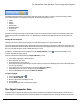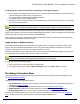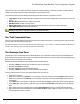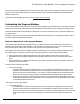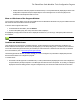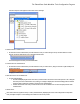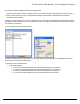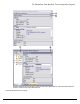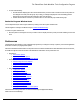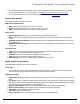7.5
Table Of Contents
- Copyright Information
- Table of Content
- Overview
- Getting Started
- Understanding PlanetPress Suite Workflow Tools
- The Nature of PlanetPress Suite Workflow Tools
- The Three Flavors of the PlanetPress Suite Workflow Tools
- Terms and Definitions
- About Configurations
- About Processes
- About Subprocesses
- About Tasks
- About Branches and Conditions
- About Data
- About Data Selections
- About Data Emulation
- About Related Programs and Services
- About Documents
- About Printing
- The PlanetPress Suite Workflow Tools Configuration Program
- Start the PlanetPress Suite Workflow Tools Configuration Program
- The PlanetPress Button
- Create a New Configuration
- Open a PlanetPress Suite Configuration File
- Saving and Sending a Configuration
- Save your Configuration
- Send your Configuration
- Import Processes from Another Configuration File
- Import Documents
- Import PrintShop Mail Documents
- Change the Interface Language
- Exit the PlanetPress Suite Workflow Tools Configuration Program
- The Quick Access Toolbar
- The PlanetPress Suite Ribbon
- The Configuration Components Pane
- Access Process Properties
- Add a PlanetPress Suite Process
- Manipulate Local Variables
- Activate or Deactivate a Process
- Convert a Branch to a Subprocess
- Manipulate Global Variables
- View Document Properties
- Use Data and Metadata Files Attached to Documents
- Use Attached Document Preview
- Add Resident Documents in the Configuration Components Pane
- Associate Documents and PlanetPress Watch Printer Queues
- Using the Clipboard and Drag & Drop
- Rename Objects in the Configuration Components Pane
- Reorder Objects in the Configuration Components Pane
- Grouping Configuration Components
- Expand and Collapse Categories and Groups in the Configuration Components Pane
- Delete Objects and Groups from the Configuration Components Pane
- The Process Area
- Zoom In or Out within Process Area
- Adding Tasks
- Adding Branches
- Edit a Task
- Replacing Tasks, Conditions or Branches
- Remove Tasks or Branches
- Task Properties Dialog
- Cutting, Copying and Pasting Tasks and Branches
- Moving a Task or Branch Using Drag-and-Drop
- Ignoring Tasks and Branches
- Resize Rows and Columns of the Process Area
- Selecting Documents in Tasks
- Highlight a Task or Branch
- Undo a Command
- Redo a Command
- The Plug-in Bar
- The Object Inspector Pane
- The Debug Information Pane
- The Task Comments Pane
- The Message Area Pane
- Customizing the Program Window
- Preferences
- General User Options
- Object Inspector User Options
- Configuration Components Pane User Options
- Default Configuration User Options
- Notification Messages Preferences
- Sample Data User Options
- Network User Options
- PlanetPress Capture User Options
- PDF Text Extraction Tolerance Factors
- Logging User Options
- Messenger User Options
- HTTP Server Input User Options
- HTTP Server Input 2 User Options
- LPD Input Preferences
- Serial Input Service User Options
- Telnet Input User Options
- PlanetPress Fax User Options
- FTP Output Service User Options
- PlanetPress Image User Options
- LPR Output User Options
- PrintShop Web Connect Service User Options
- Editor Options
- Other Dialogs
- Working With Variables
- Data in PlanetPress Suite Workflow Tools
- Task Properties Reference
- Input Tasks
- Action Tasks
- Add Document
- Add/Remove Text
- Advanced Search and Replace
- Barcode Scan
- Change Emulation
- Create PDF
- Decompress File(s)
- Digital Action
- Download to Printer
- External Program
- Load External File
- Mathematical Operations
- Open XSLT
- PlanetPress Database
- Rename
- Run Script
- Send Images to Printer
- Search and Replace
- Send to Folder
- Set Job Infos and Variables
- SOAP Client Plug-in
- Standard Filter
- Translator
- Windows Print Converter
- Data Splitters
- Process Logic Tasks
- Connector Tasks
- Create MRDX
- Input from SharePoint
- Laserfiche Repository Output
- Lookup in Microsoft® Excel® Documents
- Microsoft® Word® Documents To PDF Conversion
- Output to SharePoint
- About PlanetPress Fax
- PlanetPress Fax
- Captaris RightFax Configuration
- About PlanetPress Image
- PlanetPress Image
- Overview of the PDF/A and PDF/X Standards
- PrintShop Mail
- PlanetPress Capture
- Metadata Tasks
- Output Tasks
- Variable Properties
- Unknown Tasks
- Masks
- Special Workflow Types
- Special Workflows
- PlanetPress Capture Workflow
- 20,000 Patterns
- PlanetPress Capture Implementation Restrictions
- Pattern sizes
- PlanetPress Capture ICR
- PlanetPress Capture ICR Best Practices
- 1- Using the most restrictive mask
- 2- Guidelines for Capture-ready fields
- 3- Writing in a legible way
- 4- Selecting the correct language when using the Capture Field processor task
- 5- Possibility of interpretation error in an automated process
- Basic Functional Capture Workflow
- Capture Post Processing Workflow
- Capture Web Manager Workflow
- HTTP Server Workflow
- HTTP PDF Invoice Request
- HTTP Brochure Request
- PDF Workflow
- Daily Sales Report from PDF Files
- Printer Queues and Documents
- PlanetPress Suite Workflow Tools Printer Queues
- Shared Printer Queue Properties
- Windows Output Printer Queue
- LPR Output Printer Queue
- FTP Output Printer Queue
- Send to Folder Printer Queue
- PlanetPress Suite Workflow Tools and PlanetPress Design Documents
- Variable Content Document File Formats: PTZ, PTK and PS
- PlanetPress Suite Workflow Tools and Printshop Mail Documents
- Triggers
- Load Balancing
- Location of Documents and Resources
- Debugging and Error Handling
- Using Scripts
- Index
The Message Area will only display information while running in Debug mode. It does not display information from other run-
ning services, and will not display the log of any process running in a live configuration (submitted to the PlanetPress Suite
Workflow Tools Service).
To learn more about debugging a process, refer to Debugging and Error Handling.
Customizing the Program Window
You can combine and attach the Configuration Components Pane, Messages area and Object Inspector into a single secondary
window that can be docked to and undocked from the main PlanetPress Suite Workflow Tools Configuration program window.
Combining and attaching areas can facilitate the management of your screen real estate. It lets you reposition multiple areas
in a single operation.
Note that since the Process area must remain in the main PlanetPress Suite Workflow Tools Configuaration Program window,
it cannot be combined and attached in this fashion.
Dock and Undock Areas of the Program Window
The Configuration Components Pane, the Object Inspector, and the Messages area can be displayed in windows that are
attached to the Program window (docked position) or that float above it (undocked position). You dock a window when you
attach it to the Program window, and you undock it when you detach it from the Program window.
The Configuration Components Pane, the Object Inspector and the Messages area can each be displayed inside its own win-
dow, whether docked or undocked, but they can also be displayed attached or combined inside the same window.
l When separate areas are displayed simultaneously, they appear in different sections of the Program window.
l When attached areas are displayed simultaneously, they appear side-by-side or above one another inside sub-win-
dows.
l When combined areas are displayed simultaneously, they overlap one another inside the same window. Tabs let you
switch from one area to the other.
To undock an area of the Program window:
l Do one of the following:
l Click either a title bar (separate or attached areas) or a tab (combined areas) displaying the name of the Con-
figuration Components Pane, the Object Inspector or the Messages area and move the mouse pointer so as to
drag the area away from its docked position. As you drag, a rectangle is displayed to show the landing position.
Release the mouse button when the rectangle is in a floating position (not attached to the Program window).
l Double-click either a title bar (separate or attached areas) or a tab (combined areas) displaying the name of the
Configuration Components Pane, the Object Inspector or the Messages area. The area will jump from a docked
to an undocked position and vice-versa.
To dock an area of the Program window:
l Do one of the following:
l Click either a title bar (separate or attached areas) or a tab (combined areas) displaying the name of the Con-
figuration Components Pane, the Object Inspector or the Messages area and move the mouse pointer so as to
drag the area away from its current undocked position. As you drag, a rectangle is displayed to show the landing
position. Release the mouse button when the rectangle is in a docked position (attached to the Program win-
dow).
The PlanetPress Suite Workflow Tools Configuration Program