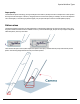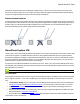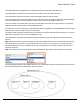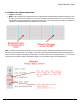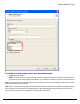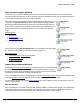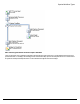7.5
Table Of Contents
- Copyright Information
- Table of Content
- Overview
- Getting Started
- Understanding PlanetPress Suite Workflow Tools
- The Nature of PlanetPress Suite Workflow Tools
- The Three Flavors of the PlanetPress Suite Workflow Tools
- Terms and Definitions
- About Configurations
- About Processes
- About Subprocesses
- About Tasks
- About Branches and Conditions
- About Data
- About Data Selections
- About Data Emulation
- About Related Programs and Services
- About Documents
- About Printing
- The PlanetPress Suite Workflow Tools Configuration Program
- Start the PlanetPress Suite Workflow Tools Configuration Program
- The PlanetPress Button
- Create a New Configuration
- Open a PlanetPress Suite Configuration File
- Saving and Sending a Configuration
- Save your Configuration
- Send your Configuration
- Import Processes from Another Configuration File
- Import Documents
- Import PrintShop Mail Documents
- Change the Interface Language
- Exit the PlanetPress Suite Workflow Tools Configuration Program
- The Quick Access Toolbar
- The PlanetPress Suite Ribbon
- The Configuration Components Pane
- Access Process Properties
- Add a PlanetPress Suite Process
- Manipulate Local Variables
- Activate or Deactivate a Process
- Convert a Branch to a Subprocess
- Manipulate Global Variables
- View Document Properties
- Use Data and Metadata Files Attached to Documents
- Use Attached Document Preview
- Add Resident Documents in the Configuration Components Pane
- Associate Documents and PlanetPress Watch Printer Queues
- Using the Clipboard and Drag & Drop
- Rename Objects in the Configuration Components Pane
- Reorder Objects in the Configuration Components Pane
- Grouping Configuration Components
- Expand and Collapse Categories and Groups in the Configuration Components Pane
- Delete Objects and Groups from the Configuration Components Pane
- The Process Area
- Zoom In or Out within Process Area
- Adding Tasks
- Adding Branches
- Edit a Task
- Replacing Tasks, Conditions or Branches
- Remove Tasks or Branches
- Task Properties Dialog
- Cutting, Copying and Pasting Tasks and Branches
- Moving a Task or Branch Using Drag-and-Drop
- Ignoring Tasks and Branches
- Resize Rows and Columns of the Process Area
- Selecting Documents in Tasks
- Highlight a Task or Branch
- Undo a Command
- Redo a Command
- The Plug-in Bar
- The Object Inspector Pane
- The Debug Information Pane
- The Task Comments Pane
- The Message Area Pane
- Customizing the Program Window
- Preferences
- General User Options
- Object Inspector User Options
- Configuration Components Pane User Options
- Default Configuration User Options
- Notification Messages Preferences
- Sample Data User Options
- Network User Options
- PlanetPress Capture User Options
- PDF Text Extraction Tolerance Factors
- Logging User Options
- Messenger User Options
- HTTP Server Input User Options
- HTTP Server Input 2 User Options
- LPD Input Preferences
- Serial Input Service User Options
- Telnet Input User Options
- PlanetPress Fax User Options
- FTP Output Service User Options
- PlanetPress Image User Options
- LPR Output User Options
- PrintShop Web Connect Service User Options
- Editor Options
- Other Dialogs
- Working With Variables
- Data in PlanetPress Suite Workflow Tools
- Task Properties Reference
- Input Tasks
- Action Tasks
- Add Document
- Add/Remove Text
- Advanced Search and Replace
- Barcode Scan
- Change Emulation
- Create PDF
- Decompress File(s)
- Digital Action
- Download to Printer
- External Program
- Load External File
- Mathematical Operations
- Open XSLT
- PlanetPress Database
- Rename
- Run Script
- Send Images to Printer
- Search and Replace
- Send to Folder
- Set Job Infos and Variables
- SOAP Client Plug-in
- Standard Filter
- Translator
- Windows Print Converter
- Data Splitters
- Process Logic Tasks
- Connector Tasks
- Create MRDX
- Input from SharePoint
- Laserfiche Repository Output
- Lookup in Microsoft® Excel® Documents
- Microsoft® Word® Documents To PDF Conversion
- Output to SharePoint
- About PlanetPress Fax
- PlanetPress Fax
- Captaris RightFax Configuration
- About PlanetPress Image
- PlanetPress Image
- Overview of the PDF/A and PDF/X Standards
- PrintShop Mail
- PlanetPress Capture
- Metadata Tasks
- Output Tasks
- Variable Properties
- Unknown Tasks
- Masks
- Special Workflow Types
- Special Workflows
- PlanetPress Capture Workflow
- 20,000 Patterns
- PlanetPress Capture Implementation Restrictions
- Pattern sizes
- PlanetPress Capture ICR
- PlanetPress Capture ICR Best Practices
- 1- Using the most restrictive mask
- 2- Guidelines for Capture-ready fields
- 3- Writing in a legible way
- 4- Selecting the correct language when using the Capture Field processor task
- 5- Possibility of interpretation error in an automated process
- Basic Functional Capture Workflow
- Capture Post Processing Workflow
- Capture Web Manager Workflow
- HTTP Server Workflow
- HTTP PDF Invoice Request
- HTTP Brochure Request
- PDF Workflow
- Daily Sales Report from PDF Files
- Printer Queues and Documents
- PlanetPress Suite Workflow Tools Printer Queues
- Shared Printer Queue Properties
- Windows Output Printer Queue
- LPR Output Printer Queue
- FTP Output Printer Queue
- Send to Folder Printer Queue
- PlanetPress Suite Workflow Tools and PlanetPress Design Documents
- Variable Content Document File Formats: PTZ, PTK and PS
- PlanetPress Suite Workflow Tools and Printshop Mail Documents
- Triggers
- Load Balancing
- Location of Documents and Resources
- Debugging and Error Handling
- Using Scripts
- Index
The following guidelines are applicable when configuring a PlanetPress Capture object that utilizes ICR:
The collected data is expected to be a number, therefore the numeric mask type must be selected, or
The collected data is expected to be a letter, therefore the alphabet mask type must be selected,
If upper case letters are expected, select Upper case in the Case option menu. The captured characters would be immediately
converted to capital letter i.e. the ICR engine will recognize a lower case a but will display it in upper case.
If lower case letters are expected, select Lower case in the Case option menu. Same as for upper case letters, the captured
characters would be converted to lower case and displayed as such.
If proper names or nouns are expected (i.e. only the first letter must be a capital letter), select Capitalization in the Case option
menu.Only the first letter would be converted to a capital letter.
If no specific format is expected, select None in the Case option menu.The letters will be interpreted as written, no conversion
will be done i.e. characters in lower case will be displayed as such.
The collected data is expected to be a combination of numbers and letters, therefore the alphanumeric mask type must be
selected.
Why: Reducing the number of expected characters increases the probability that the correct one is matched. This allows us to
avoid that the letter l (a lowercase L) is not recognized as the numeric value 1 (one) and vice versa. Or, if the mask type is
identified as alphanumeric, there’s a possibility that the letter a is recognized as 2; since Capture will also interpret how the
movement was traced.
How: Use the following options from the Capture options tab under Mask Type and Case option to filter the expected data.
The following diagram illustrates the available mask types. It is recommended to select the mask type that is the closest to the
desired result. An alphanumeric field should be used as a last resort.
Special Workflow Types