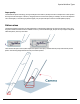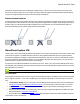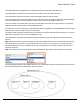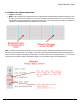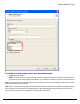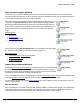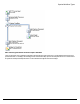7.5
Table Of Contents
- Copyright Information
- Table of Content
- Overview
- Getting Started
- Understanding PlanetPress Suite Workflow Tools
- The Nature of PlanetPress Suite Workflow Tools
- The Three Flavors of the PlanetPress Suite Workflow Tools
- Terms and Definitions
- About Configurations
- About Processes
- About Subprocesses
- About Tasks
- About Branches and Conditions
- About Data
- About Data Selections
- About Data Emulation
- About Related Programs and Services
- About Documents
- About Printing
- The PlanetPress Suite Workflow Tools Configuration Program
- Start the PlanetPress Suite Workflow Tools Configuration Program
- The PlanetPress Button
- Create a New Configuration
- Open a PlanetPress Suite Configuration File
- Saving and Sending a Configuration
- Save your Configuration
- Send your Configuration
- Import Processes from Another Configuration File
- Import Documents
- Import PrintShop Mail Documents
- Change the Interface Language
- Exit the PlanetPress Suite Workflow Tools Configuration Program
- The Quick Access Toolbar
- The PlanetPress Suite Ribbon
- The Configuration Components Pane
- Access Process Properties
- Add a PlanetPress Suite Process
- Manipulate Local Variables
- Activate or Deactivate a Process
- Convert a Branch to a Subprocess
- Manipulate Global Variables
- View Document Properties
- Use Data and Metadata Files Attached to Documents
- Use Attached Document Preview
- Add Resident Documents in the Configuration Components Pane
- Associate Documents and PlanetPress Watch Printer Queues
- Using the Clipboard and Drag & Drop
- Rename Objects in the Configuration Components Pane
- Reorder Objects in the Configuration Components Pane
- Grouping Configuration Components
- Expand and Collapse Categories and Groups in the Configuration Components Pane
- Delete Objects and Groups from the Configuration Components Pane
- The Process Area
- Zoom In or Out within Process Area
- Adding Tasks
- Adding Branches
- Edit a Task
- Replacing Tasks, Conditions or Branches
- Remove Tasks or Branches
- Task Properties Dialog
- Cutting, Copying and Pasting Tasks and Branches
- Moving a Task or Branch Using Drag-and-Drop
- Ignoring Tasks and Branches
- Resize Rows and Columns of the Process Area
- Selecting Documents in Tasks
- Highlight a Task or Branch
- Undo a Command
- Redo a Command
- The Plug-in Bar
- The Object Inspector Pane
- The Debug Information Pane
- The Task Comments Pane
- The Message Area Pane
- Customizing the Program Window
- Preferences
- General User Options
- Object Inspector User Options
- Configuration Components Pane User Options
- Default Configuration User Options
- Notification Messages Preferences
- Sample Data User Options
- Network User Options
- PlanetPress Capture User Options
- PDF Text Extraction Tolerance Factors
- Logging User Options
- Messenger User Options
- HTTP Server Input User Options
- HTTP Server Input 2 User Options
- LPD Input Preferences
- Serial Input Service User Options
- Telnet Input User Options
- PlanetPress Fax User Options
- FTP Output Service User Options
- PlanetPress Image User Options
- LPR Output User Options
- PrintShop Web Connect Service User Options
- Editor Options
- Other Dialogs
- Working With Variables
- Data in PlanetPress Suite Workflow Tools
- Task Properties Reference
- Input Tasks
- Action Tasks
- Add Document
- Add/Remove Text
- Advanced Search and Replace
- Barcode Scan
- Change Emulation
- Create PDF
- Decompress File(s)
- Digital Action
- Download to Printer
- External Program
- Load External File
- Mathematical Operations
- Open XSLT
- PlanetPress Database
- Rename
- Run Script
- Send Images to Printer
- Search and Replace
- Send to Folder
- Set Job Infos and Variables
- SOAP Client Plug-in
- Standard Filter
- Translator
- Windows Print Converter
- Data Splitters
- Process Logic Tasks
- Connector Tasks
- Create MRDX
- Input from SharePoint
- Laserfiche Repository Output
- Lookup in Microsoft® Excel® Documents
- Microsoft® Word® Documents To PDF Conversion
- Output to SharePoint
- About PlanetPress Fax
- PlanetPress Fax
- Captaris RightFax Configuration
- About PlanetPress Image
- PlanetPress Image
- Overview of the PDF/A and PDF/X Standards
- PrintShop Mail
- PlanetPress Capture
- Metadata Tasks
- Output Tasks
- Variable Properties
- Unknown Tasks
- Masks
- Special Workflow Types
- Special Workflows
- PlanetPress Capture Workflow
- 20,000 Patterns
- PlanetPress Capture Implementation Restrictions
- Pattern sizes
- PlanetPress Capture ICR
- PlanetPress Capture ICR Best Practices
- 1- Using the most restrictive mask
- 2- Guidelines for Capture-ready fields
- 3- Writing in a legible way
- 4- Selecting the correct language when using the Capture Field processor task
- 5- Possibility of interpretation error in an automated process
- Basic Functional Capture Workflow
- Capture Post Processing Workflow
- Capture Web Manager Workflow
- HTTP Server Workflow
- HTTP PDF Invoice Request
- HTTP Brochure Request
- PDF Workflow
- Daily Sales Report from PDF Files
- Printer Queues and Documents
- PlanetPress Suite Workflow Tools Printer Queues
- Shared Printer Queue Properties
- Windows Output Printer Queue
- LPR Output Printer Queue
- FTP Output Printer Queue
- Send to Folder Printer Queue
- PlanetPress Suite Workflow Tools and PlanetPress Design Documents
- Variable Content Document File Formats: PTZ, PTK and PS
- PlanetPress Suite Workflow Tools and Printshop Mail Documents
- Triggers
- Load Balancing
- Location of Documents and Resources
- Debugging and Error Handling
- Using Scripts
- Index
l A Capture field is setup for ICR in a PlanetPress Design document.
l The document is sent to PlanetPress Production
l The Capture Field Generator is used to produce one or more print-outs using this document.
l The physical sheets are written on using an Anoto Digital Pen
l The pen is docked and the data is sent to PlanetPress Production
l The pen data goes through the Capture Field Processor, where the Capture Field ink is sent through the ICRengine.
l The captured ICRdata is retrieved with the document using the Get Capture Document task.
l Conditions are applied if necessary with the Capture Condition task.
ICR, just like OCR, has its limitations. Please refer to the PlanetPress Capture ICR Best Practices page for more infor-
mation.
Terminology and Definitions
In regards to our ICRtechnology specifically, the following terminology applies:
l ICR:"Intelligent Character Recognition", or the engine that will read the pen data and attempt to recognize the text
written using the pen itself. The ICRengine uses the path of the pen, its movement speed as well as the overall shape
of each character to determine which character was written.
l ICRValue:The alpha, numeric or alphanumeric value that was determined by the ICRengine.
l ICRConfidence:Apercentage value that the ICRengine gives to any specific value, when comparing the pen data with
it's character database.
l ICRResemblance:Apercentage value that defines how closely the value resembles the "average"character shape.
Both the Confidence and Resemblance can be used together to make an informed decision on the contents received by
ICR.
PlanetPress Capture ICR Best Practices
The latest version of PlanetPress Suite (7.5) now gives PlanetPress Capture the capability of doing the Intelligent Character
Recognition (ICR). However, this technology comes with certain limitations. A successful integration of ICR within a business
requires the application of best practices by all parties involved: Form designer, Workflow designer and User.
The present document gives a list of recommended best practices. Each of these guidelines aim at maximizing the likelihood
that the characters are recognized; and minimize the risk of errors due to an incorrect analysis.
You will find the following information, when applicable, for each best practice:
l Target: The targeted audience. There are 3 possibilities: Form designer, Workflow designer and User.
l What: A brief description of the best practice. This could include an explanation of the concepts that are addressed.
l Why: A brief explanation of the reasoning behind the relevance of this guideline.
l How: How to apply this best practice.
This section describes a list of the best practices to implement. They are listed in no particular order of importance. Pay atten-
tion to the targeted audience to know if this rule applies to you.
1- Using the most restrictive mask
l Target: Form designer
l What: In the Options Capture tab of a Capture object, the mask type indicates the type of character to be recognized.
There are 3 possible selections: numeric, alphabet and alphanumeric. The alphabetic mask type allows you to select
the letter case.
Special Workflow Types