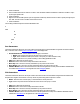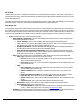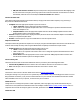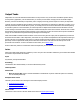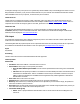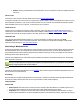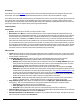7.5
Table Of Contents
- Copyright Information
- Table of Content
- Overview
- Getting Started
- Understanding PlanetPress Suite Workflow Tools
- The Nature of PlanetPress Suite Workflow Tools
- The Three Flavors of the PlanetPress Suite Workflow Tools
- Terms and Definitions
- About Configurations
- About Processes
- About Subprocesses
- About Tasks
- About Branches and Conditions
- About Data
- About Data Selections
- About Data Emulation
- About Related Programs and Services
- About Documents
- About Printing
- The PlanetPress Suite Workflow Tools Configuration Program
- Start the PlanetPress Suite Workflow Tools Configuration Program
- The PlanetPress Button
- Create a New Configuration
- Open a PlanetPress Suite Configuration File
- Saving and Sending a Configuration
- Save your Configuration
- Send your Configuration
- Import Processes from Another Configuration File
- Import Documents
- Import PrintShop Mail Documents
- Change the Interface Language
- Exit the PlanetPress Suite Workflow Tools Configuration Program
- The Quick Access Toolbar
- The PlanetPress Suite Ribbon
- The Configuration Components Pane
- Access Process Properties
- Add a PlanetPress Suite Process
- Manipulate Local Variables
- Activate or Deactivate a Process
- Convert a Branch to a Subprocess
- Manipulate Global Variables
- View Document Properties
- Use Data and Metadata Files Attached to Documents
- Use Attached Document Preview
- Add Resident Documents in the Configuration Components Pane
- Associate Documents and PlanetPress Watch Printer Queues
- Using the Clipboard and Drag & Drop
- Rename Objects in the Configuration Components Pane
- Reorder Objects in the Configuration Components Pane
- Grouping Configuration Components
- Expand and Collapse Categories and Groups in the Configuration Components Pane
- Delete Objects and Groups from the Configuration Components Pane
- The Process Area
- Zoom In or Out within Process Area
- Adding Tasks
- Adding Branches
- Edit a Task
- Replacing Tasks, Conditions or Branches
- Remove Tasks or Branches
- Task Properties Dialog
- Cutting, Copying and Pasting Tasks and Branches
- Moving a Task or Branch Using Drag-and-Drop
- Ignoring Tasks and Branches
- Resize Rows and Columns of the Process Area
- Selecting Documents in Tasks
- Highlight a Task or Branch
- Undo a Command
- Redo a Command
- The Plug-in Bar
- The Object Inspector Pane
- The Debug Information Pane
- The Task Comments Pane
- The Message Area Pane
- Customizing the Program Window
- Preferences
- General User Options
- Object Inspector User Options
- Configuration Components Pane User Options
- Default Configuration User Options
- Notification Messages Preferences
- Sample Data User Options
- Network User Options
- PlanetPress Capture User Options
- PDF Text Extraction Tolerance Factors
- Logging User Options
- Messenger User Options
- HTTP Server Input User Options
- HTTP Server Input 2 User Options
- LPD Input Preferences
- Serial Input Service User Options
- Telnet Input User Options
- PlanetPress Fax User Options
- FTP Output Service User Options
- PlanetPress Image User Options
- LPR Output User Options
- PrintShop Web Connect Service User Options
- Editor Options
- Other Dialogs
- Working With Variables
- Data in PlanetPress Suite Workflow Tools
- Task Properties Reference
- Input Tasks
- Action Tasks
- Add Document
- Add/Remove Text
- Advanced Search and Replace
- Barcode Scan
- Change Emulation
- Create PDF
- Decompress File(s)
- Digital Action
- Download to Printer
- External Program
- Load External File
- Mathematical Operations
- Open XSLT
- PlanetPress Database
- Rename
- Run Script
- Send Images to Printer
- Search and Replace
- Send to Folder
- Set Job Infos and Variables
- SOAP Client Plug-in
- Standard Filter
- Translator
- Windows Print Converter
- Data Splitters
- Process Logic Tasks
- Connector Tasks
- Create MRDX
- Input from SharePoint
- Laserfiche Repository Output
- Lookup in Microsoft® Excel® Documents
- Microsoft® Word® Documents To PDF Conversion
- Output to SharePoint
- About PlanetPress Fax
- PlanetPress Fax
- Captaris RightFax Configuration
- About PlanetPress Image
- PlanetPress Image
- Overview of the PDF/A and PDF/X Standards
- PrintShop Mail
- PlanetPress Capture
- Metadata Tasks
- Output Tasks
- Variable Properties
- Unknown Tasks
- Masks
- Special Workflow Types
- Special Workflows
- PlanetPress Capture Workflow
- 20,000 Patterns
- PlanetPress Capture Implementation Restrictions
- Pattern sizes
- PlanetPress Capture ICR
- PlanetPress Capture ICR Best Practices
- 1- Using the most restrictive mask
- 2- Guidelines for Capture-ready fields
- 3- Writing in a legible way
- 4- Selecting the correct language when using the Capture Field processor task
- 5- Possibility of interpretation error in an automated process
- Basic Functional Capture Workflow
- Capture Post Processing Workflow
- Capture Web Manager Workflow
- HTTP Server Workflow
- HTTP PDF Invoice Request
- HTTP Brochure Request
- PDF Workflow
- Daily Sales Report from PDF Files
- Printer Queues and Documents
- PlanetPress Suite Workflow Tools Printer Queues
- Shared Printer Queue Properties
- Windows Output Printer Queue
- LPR Output Printer Queue
- FTP Output Printer Queue
- Send to Folder Printer Queue
- PlanetPress Suite Workflow Tools and PlanetPress Design Documents
- Variable Content Document File Formats: PTZ, PTK and PS
- PlanetPress Suite Workflow Tools and Printshop Mail Documents
- Triggers
- Load Balancing
- Location of Documents and Resources
- Debugging and Error Handling
- Using Scripts
- Index
Processing
If the data file is in a valid Emulation and a document is selected, the data file and document are merged to produce a Post-
Script output. The output may be an Optimized PostScript Stream or a Printer Centric stream (data file +trigger).
If the data file is any file and the Passthrough option is selected, the file is sent as-is to the selected printer queue. Whether the
queue will properly output depends on the capabilities of the queue and its target. For example, sending a JPGfile in pass-
through to an FTPor Send to Folder output will simply place the file in the destination. Sending this same file to an LPRor Win-
Queue output will produce no output as these queues expect valid PostScript.
Task Properties
General tab
l Queues: Select the queues to which you want to send the output.
l Documents: Select None if you want the data to print as is. Select a specific PlanetPress Design document if you
want all the jobs to be printed with that document. To use a document chosen at runtime for each job, enter a dynamic
document name using a combination of text, variables and data selections. To enable the dynamic document name
box, click inside it. To disable it, press Enter. Note that in the later case, you must be certain that the documents that
will be chosen at runtime will in fact be available locally or at all the selected printer. Note that PlanetPressSuite Work-
flow Tools will not specify a given document version number, so the latest version will be used by default. To specify a
given document version number, you can use an Add Document action task instead of a Printer Queue output, and then
use an Add/Remove Text action task to add a version number in the document trigger (for more information, refer to
the Control Versions of a Document section of the PlanetPress Design User Guide).
Advanced tab
l Copies: Enter the number of copies to be printed outputs. Since this is a variable property box, you may enter a fixed
value or use a data selection. Note that load balancing options have an impact on how copies are printed as well as on
the total number of printed copies.
l Load balancing group (Options from this group are only valid if multiple printer queues were selected.)
l No balancing: No load balancing means that all the selected printer queues get everything.
l Split job: Split job means that jobs will be split according to the criteria set in the Page delimiter group (see
below) and that an equal share of the job file will be sent to each one of the selected printer queues. For a hun-
dred page job, for example, if two queues were selected, each one will get 50 pages.
l Queue balancing: Queue balancing means that jobs will be split according to the criteria set in the Page
delimiter group (see below) and that a share of the job file corresponding to each printer’s capacity (as set in
the PlanetPressSuite Workflow Tools Printer Queue Options dialog box—see Print Using a Windows Driver) will
be sent to each one of the selected printer queues. If two queues were selected, the first one sending jobs to a
printer that prints 500 pages a minute, and the second one sending jobs to a smaller printer printing 50 pages a
minute, the first queue will receive roughly ten times more pages than the second one.
l Round robin: Round robin means that complete jobs will be sent in turn to each one of the selected printer
queues. For example, Queue_1 will get the first job, Queue_2 will get the second job, and so forth.
l Page delimiter group:These options are enabled when you choose Split job or Queue balancing load bal-
ancing options. They are used to determine how each job is to be split before being sent to the printer queues.
l Form feed: Cuts the job file at every form feed character.
l Lines per page: Cuts the job file after the specified number of lines.
l Keyword: Cuts the job file after each occurrence of the specified keyword (string of characters).
l Custom Trigger: Enter the code of the trigger that will be sent with the data to the selected printer queues. Note that
this box is only enabled if None was selected in the General tab.
l Add job information to the document:Includes the current JobInfos to the job output. This option is only avail-
able if a document was selected in the General tab.