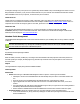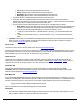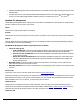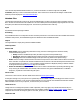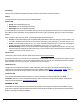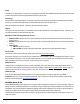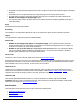7.5
Table Of Contents
- Copyright Information
- Table of Content
- Overview
- Getting Started
- Understanding PlanetPress Suite Workflow Tools
- The Nature of PlanetPress Suite Workflow Tools
- The Three Flavors of the PlanetPress Suite Workflow Tools
- Terms and Definitions
- About Configurations
- About Processes
- About Subprocesses
- About Tasks
- About Branches and Conditions
- About Data
- About Data Selections
- About Data Emulation
- About Related Programs and Services
- About Documents
- About Printing
- The PlanetPress Suite Workflow Tools Configuration Program
- Start the PlanetPress Suite Workflow Tools Configuration Program
- The PlanetPress Button
- Create a New Configuration
- Open a PlanetPress Suite Configuration File
- Saving and Sending a Configuration
- Save your Configuration
- Send your Configuration
- Import Processes from Another Configuration File
- Import Documents
- Import PrintShop Mail Documents
- Change the Interface Language
- Exit the PlanetPress Suite Workflow Tools Configuration Program
- The Quick Access Toolbar
- The PlanetPress Suite Ribbon
- The Configuration Components Pane
- Access Process Properties
- Add a PlanetPress Suite Process
- Manipulate Local Variables
- Activate or Deactivate a Process
- Convert a Branch to a Subprocess
- Manipulate Global Variables
- View Document Properties
- Use Data and Metadata Files Attached to Documents
- Use Attached Document Preview
- Add Resident Documents in the Configuration Components Pane
- Associate Documents and PlanetPress Watch Printer Queues
- Using the Clipboard and Drag & Drop
- Rename Objects in the Configuration Components Pane
- Reorder Objects in the Configuration Components Pane
- Grouping Configuration Components
- Expand and Collapse Categories and Groups in the Configuration Components Pane
- Delete Objects and Groups from the Configuration Components Pane
- The Process Area
- Zoom In or Out within Process Area
- Adding Tasks
- Adding Branches
- Edit a Task
- Replacing Tasks, Conditions or Branches
- Remove Tasks or Branches
- Task Properties Dialog
- Cutting, Copying and Pasting Tasks and Branches
- Moving a Task or Branch Using Drag-and-Drop
- Ignoring Tasks and Branches
- Resize Rows and Columns of the Process Area
- Selecting Documents in Tasks
- Highlight a Task or Branch
- Undo a Command
- Redo a Command
- The Plug-in Bar
- The Object Inspector Pane
- The Debug Information Pane
- The Task Comments Pane
- The Message Area Pane
- Customizing the Program Window
- Preferences
- General User Options
- Object Inspector User Options
- Configuration Components Pane User Options
- Default Configuration User Options
- Notification Messages Preferences
- Sample Data User Options
- Network User Options
- PlanetPress Capture User Options
- PDF Text Extraction Tolerance Factors
- Logging User Options
- Messenger User Options
- HTTP Server Input User Options
- HTTP Server Input 2 User Options
- LPD Input Preferences
- Serial Input Service User Options
- Telnet Input User Options
- PlanetPress Fax User Options
- FTP Output Service User Options
- PlanetPress Image User Options
- LPR Output User Options
- PrintShop Web Connect Service User Options
- Editor Options
- Other Dialogs
- Working With Variables
- Data in PlanetPress Suite Workflow Tools
- Task Properties Reference
- Input Tasks
- Action Tasks
- Add Document
- Add/Remove Text
- Advanced Search and Replace
- Barcode Scan
- Change Emulation
- Create PDF
- Decompress File(s)
- Digital Action
- Download to Printer
- External Program
- Load External File
- Mathematical Operations
- Open XSLT
- PlanetPress Database
- Rename
- Run Script
- Send Images to Printer
- Search and Replace
- Send to Folder
- Set Job Infos and Variables
- SOAP Client Plug-in
- Standard Filter
- Translator
- Windows Print Converter
- Data Splitters
- Process Logic Tasks
- Connector Tasks
- Create MRDX
- Input from SharePoint
- Laserfiche Repository Output
- Lookup in Microsoft® Excel® Documents
- Microsoft® Word® Documents To PDF Conversion
- Output to SharePoint
- About PlanetPress Fax
- PlanetPress Fax
- Captaris RightFax Configuration
- About PlanetPress Image
- PlanetPress Image
- Overview of the PDF/A and PDF/X Standards
- PrintShop Mail
- PlanetPress Capture
- Metadata Tasks
- Output Tasks
- Variable Properties
- Unknown Tasks
- Masks
- Special Workflow Types
- Special Workflows
- PlanetPress Capture Workflow
- 20,000 Patterns
- PlanetPress Capture Implementation Restrictions
- Pattern sizes
- PlanetPress Capture ICR
- PlanetPress Capture ICR Best Practices
- 1- Using the most restrictive mask
- 2- Guidelines for Capture-ready fields
- 3- Writing in a legible way
- 4- Selecting the correct language when using the Capture Field processor task
- 5- Possibility of interpretation error in an automated process
- Basic Functional Capture Workflow
- Capture Post Processing Workflow
- Capture Web Manager Workflow
- HTTP Server Workflow
- HTTP PDF Invoice Request
- HTTP Brochure Request
- PDF Workflow
- Daily Sales Report from PDF Files
- Printer Queues and Documents
- PlanetPress Suite Workflow Tools Printer Queues
- Shared Printer Queue Properties
- Windows Output Printer Queue
- LPR Output Printer Queue
- FTP Output Printer Queue
- Send to Folder Printer Queue
- PlanetPress Suite Workflow Tools and PlanetPress Design Documents
- Variable Content Document File Formats: PTZ, PTK and PS
- PlanetPress Suite Workflow Tools and Printshop Mail Documents
- Triggers
- Load Balancing
- Location of Documents and Resources
- Debugging and Error Handling
- Using Scripts
- Index
Processing
The order of the metadata is changed in accordance with the rules set forth in the task's properties.
Output
The original data file is output, along with the modified metadata.
General Tab
l Group:Sorts the metadata by group.
l Document:Sorts the metadata by document.
l Data page:Sorts the metadata by data page.
For each parameter, three columns are available:Sort By, Then by, Then by (again). This lets you sort your document level in
three different orders sequentially. Sorts are always done from left to right, top to bottom, giving you a total of 9 sorting pos-
sibilities.
When you click on either of the sort boxes, a small popup displays the following options:
l Sort by:The drop down displays a list of available fields and attributes in that level, letting you select on which to sort.
The field or attributes must be present for every instance of the level you are searching on, or the task raises an error.
l Order:Choose Ascending (orders like a,b,c, or 1,2,3) or Descending (orders like 3,2,1 or c,b,a) order. If the Numeric
sorting option is not checked, numbers are sorted like this:"1, 10, 11, 12, 2, 3, 4, 5, 6, 7, 8, 9".
l Numeric Sorting:Check to sort numerically instead of alphabetically (only supports whole numbers. Currency with
thousands separator and decimal points will not work). If any non-numeric value is found in the field or attribute, in any
instance of the level, the task raises an error.
On Error Tab
The On Error Tab is common to all tasks. Details can be found on Task Properties Dialog.
If storing the message or ID, if they are store in a jobinfo they will be available in any error handling process where errors are
being forwarded. In all cases, if your process continues after the error, the contents of the variables selected in this window
will be available for the rest of your process, or whenever they are overwritten.
Common Errors
Though some error messages are specific to a task in particular, others may apply to any and all tasks because they are
related more to the system than to PlanetPress itself. Some examples would be W3813, W3830, W3991, W4005. These cor-
respond to issues such as not having any space to write files, permission errors on folders or files, etc.
Comments Tab
The Comments tab, added in PlanetPress Suite 7.5, is common to all tasks. It contains a single text area (Task
comments)that lets you write comments about the task. These comments are saved when the dialog is closed with the
OKbutton, and are displayed in The Task Comments Pane.
Metadata to PDI
The Metadata to PDITask takes the active metadata and generates a PDI using the information in that metadata. It is gen-
erally used in conjunction with a PDFdata file and is used to generate the PDIfile which is used by PlanetPress Search when
building, refreshing or rebuilding its database.