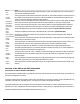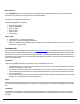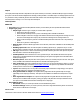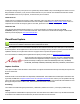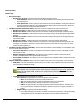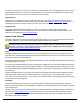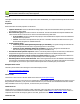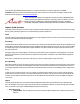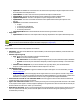7.5
Table Of Contents
- Copyright Information
- Table of Content
- Overview
- Getting Started
- Understanding PlanetPress Suite Workflow Tools
- The Nature of PlanetPress Suite Workflow Tools
- The Three Flavors of the PlanetPress Suite Workflow Tools
- Terms and Definitions
- About Configurations
- About Processes
- About Subprocesses
- About Tasks
- About Branches and Conditions
- About Data
- About Data Selections
- About Data Emulation
- About Related Programs and Services
- About Documents
- About Printing
- The PlanetPress Suite Workflow Tools Configuration Program
- Start the PlanetPress Suite Workflow Tools Configuration Program
- The PlanetPress Button
- Create a New Configuration
- Open a PlanetPress Suite Configuration File
- Saving and Sending a Configuration
- Save your Configuration
- Send your Configuration
- Import Processes from Another Configuration File
- Import Documents
- Import PrintShop Mail Documents
- Change the Interface Language
- Exit the PlanetPress Suite Workflow Tools Configuration Program
- The Quick Access Toolbar
- The PlanetPress Suite Ribbon
- The Configuration Components Pane
- Access Process Properties
- Add a PlanetPress Suite Process
- Manipulate Local Variables
- Activate or Deactivate a Process
- Convert a Branch to a Subprocess
- Manipulate Global Variables
- View Document Properties
- Use Data and Metadata Files Attached to Documents
- Use Attached Document Preview
- Add Resident Documents in the Configuration Components Pane
- Associate Documents and PlanetPress Watch Printer Queues
- Using the Clipboard and Drag & Drop
- Rename Objects in the Configuration Components Pane
- Reorder Objects in the Configuration Components Pane
- Grouping Configuration Components
- Expand and Collapse Categories and Groups in the Configuration Components Pane
- Delete Objects and Groups from the Configuration Components Pane
- The Process Area
- Zoom In or Out within Process Area
- Adding Tasks
- Adding Branches
- Edit a Task
- Replacing Tasks, Conditions or Branches
- Remove Tasks or Branches
- Task Properties Dialog
- Cutting, Copying and Pasting Tasks and Branches
- Moving a Task or Branch Using Drag-and-Drop
- Ignoring Tasks and Branches
- Resize Rows and Columns of the Process Area
- Selecting Documents in Tasks
- Highlight a Task or Branch
- Undo a Command
- Redo a Command
- The Plug-in Bar
- The Object Inspector Pane
- The Debug Information Pane
- The Task Comments Pane
- The Message Area Pane
- Customizing the Program Window
- Preferences
- General User Options
- Object Inspector User Options
- Configuration Components Pane User Options
- Default Configuration User Options
- Notification Messages Preferences
- Sample Data User Options
- Network User Options
- PlanetPress Capture User Options
- PDF Text Extraction Tolerance Factors
- Logging User Options
- Messenger User Options
- HTTP Server Input User Options
- HTTP Server Input 2 User Options
- LPD Input Preferences
- Serial Input Service User Options
- Telnet Input User Options
- PlanetPress Fax User Options
- FTP Output Service User Options
- PlanetPress Image User Options
- LPR Output User Options
- PrintShop Web Connect Service User Options
- Editor Options
- Other Dialogs
- Working With Variables
- Data in PlanetPress Suite Workflow Tools
- Task Properties Reference
- Input Tasks
- Action Tasks
- Add Document
- Add/Remove Text
- Advanced Search and Replace
- Barcode Scan
- Change Emulation
- Create PDF
- Decompress File(s)
- Digital Action
- Download to Printer
- External Program
- Load External File
- Mathematical Operations
- Open XSLT
- PlanetPress Database
- Rename
- Run Script
- Send Images to Printer
- Search and Replace
- Send to Folder
- Set Job Infos and Variables
- SOAP Client Plug-in
- Standard Filter
- Translator
- Windows Print Converter
- Data Splitters
- Process Logic Tasks
- Connector Tasks
- Create MRDX
- Input from SharePoint
- Laserfiche Repository Output
- Lookup in Microsoft® Excel® Documents
- Microsoft® Word® Documents To PDF Conversion
- Output to SharePoint
- About PlanetPress Fax
- PlanetPress Fax
- Captaris RightFax Configuration
- About PlanetPress Image
- PlanetPress Image
- Overview of the PDF/A and PDF/X Standards
- PrintShop Mail
- PlanetPress Capture
- Metadata Tasks
- Output Tasks
- Variable Properties
- Unknown Tasks
- Masks
- Special Workflow Types
- Special Workflows
- PlanetPress Capture Workflow
- 20,000 Patterns
- PlanetPress Capture Implementation Restrictions
- Pattern sizes
- PlanetPress Capture ICR
- PlanetPress Capture ICR Best Practices
- 1- Using the most restrictive mask
- 2- Guidelines for Capture-ready fields
- 3- Writing in a legible way
- 4- Selecting the correct language when using the Capture Field processor task
- 5- Possibility of interpretation error in an automated process
- Basic Functional Capture Workflow
- Capture Post Processing Workflow
- Capture Web Manager Workflow
- HTTP Server Workflow
- HTTP PDF Invoice Request
- HTTP Brochure Request
- PDF Workflow
- Daily Sales Report from PDF Files
- Printer Queues and Documents
- PlanetPress Suite Workflow Tools Printer Queues
- Shared Printer Queue Properties
- Windows Output Printer Queue
- LPR Output Printer Queue
- FTP Output Printer Queue
- Send to Folder Printer Queue
- PlanetPress Suite Workflow Tools and PlanetPress Design Documents
- Variable Content Document File Formats: PTZ, PTK and PS
- PlanetPress Suite Workflow Tools and Printshop Mail Documents
- Triggers
- Load Balancing
- Location of Documents and Resources
- Debugging and Error Handling
- Using Scripts
- Index
l CapDocID:The database IDof the document. This field is useful especially if using the Capture API since the
IDcorresponds to the itembyIDfunction.
l CapDocName:The name of the document as specified in the Capture Field Generator.
l CapOpenDate:The date at which the document was created by the Capture Field Generator.
l CapPatternSequence:The value of the pattern sequence assigned to the document.
l CapPGCName:The name of each PGCfile that was used to update this document (will repeat for each
PGCfile)
l CapStatus:Current status of the document:
l 0:Open
l 1:Closed by an optional field
l 2:Closed by a mandatory field
l 3:Closed by a final field
l CapTemplateName:Name of the PlanetPress document used to generate the document.
l Page Level:
l CaptureField:Information on each capture field on the page. Repeated for each capture field that is present.
There is currently no method of obtaining the information from a PGC except through a successful processing of this
task, or via the use of the PlanetPress Capture API within a Script (see Using Scripts)
Properties
Capture Fields Processor action task properties are as follows:
l PGCName: This value will be added to the output metadata, as well as the Capture Database, to link the PGCto the
document it updates.
l Pattern sequence group
l Type:Specify from where the Pattern Sequence should be taken.
l None:Do not use a Pattern Sequence.
l Pen Information:Use the Pattern Sequence assigned to the pen in the PlanetPress Capture Database.
l Custom:Overwrite the pen's information and specify a Pattern Sequence manually or use a data selec-
tion.
l Custom Pattern Sequence:If you choose Custom in the Type drop-down, enter a manual Pattern
Sequence or a data selection that contains the Pattern Sequence to be used.
l ICRSettings group
l Perform ICRRecognition:Triggers the PlanetPress Capture ICRengine. For more information, see Plan-
etPress Capture ICR.
l Engine Language:Define the language the ICRengine will use for text recognition. This has a major effect
on the way text is recognized, as different languages use different databases to recognize letters, numbers and
characters. For example, accented letters are not correctly recognized in the English ICRdatabase.
l Fail if new ink is found on non-rewritable fields:Check to trigger the On Error tab if and when a field set as
"Disable Rewriting" receives ink in a new session.
l Ignore out of bounds ink data:Check to continue processing even if receiving a PGCthat causes ink to be outside
of any Capture Field to appear. This may happen if updating the wrong document. When out of bounds ink is found, the
document will be set in the "Error"status. (see note below)
l Split PGCby document:Check to treat each document as a separate PGCfile. This removes the need to use a Cap-
ture PGCsplitter before this task, however the PGCSplitter remains useful when using self-replicating processes to
accelerate PGCprocessing.