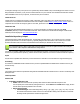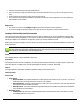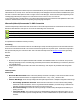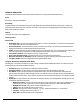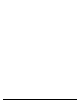7.5
Table Of Contents
- Copyright Information
- Table of Content
- Overview
- Getting Started
- Understanding PlanetPress Suite Workflow Tools
- The Nature of PlanetPress Suite Workflow Tools
- The Three Flavors of the PlanetPress Suite Workflow Tools
- Terms and Definitions
- About Configurations
- About Processes
- About Subprocesses
- About Tasks
- About Branches and Conditions
- About Data
- About Data Selections
- About Data Emulation
- About Related Programs and Services
- About Documents
- About Printing
- The PlanetPress Suite Workflow Tools Configuration Program
- Start the PlanetPress Suite Workflow Tools Configuration Program
- The PlanetPress Button
- Create a New Configuration
- Open a PlanetPress Suite Configuration File
- Saving and Sending a Configuration
- Save your Configuration
- Send your Configuration
- Import Processes from Another Configuration File
- Import Documents
- Import PrintShop Mail Documents
- Change the Interface Language
- Exit the PlanetPress Suite Workflow Tools Configuration Program
- The Quick Access Toolbar
- The PlanetPress Suite Ribbon
- The Configuration Components Pane
- Access Process Properties
- Add a PlanetPress Suite Process
- Manipulate Local Variables
- Activate or Deactivate a Process
- Convert a Branch to a Subprocess
- Manipulate Global Variables
- View Document Properties
- Use Data and Metadata Files Attached to Documents
- Use Attached Document Preview
- Add Resident Documents in the Configuration Components Pane
- Associate Documents and PlanetPress Watch Printer Queues
- Using the Clipboard and Drag & Drop
- Rename Objects in the Configuration Components Pane
- Reorder Objects in the Configuration Components Pane
- Grouping Configuration Components
- Expand and Collapse Categories and Groups in the Configuration Components Pane
- Delete Objects and Groups from the Configuration Components Pane
- The Process Area
- Zoom In or Out within Process Area
- Adding Tasks
- Adding Branches
- Edit a Task
- Replacing Tasks, Conditions or Branches
- Remove Tasks or Branches
- Task Properties Dialog
- Cutting, Copying and Pasting Tasks and Branches
- Moving a Task or Branch Using Drag-and-Drop
- Ignoring Tasks and Branches
- Resize Rows and Columns of the Process Area
- Selecting Documents in Tasks
- Highlight a Task or Branch
- Undo a Command
- Redo a Command
- The Plug-in Bar
- The Object Inspector Pane
- The Debug Information Pane
- The Task Comments Pane
- The Message Area Pane
- Customizing the Program Window
- Preferences
- General User Options
- Object Inspector User Options
- Configuration Components Pane User Options
- Default Configuration User Options
- Notification Messages Preferences
- Sample Data User Options
- Network User Options
- PlanetPress Capture User Options
- PDF Text Extraction Tolerance Factors
- Logging User Options
- Messenger User Options
- HTTP Server Input User Options
- HTTP Server Input 2 User Options
- LPD Input Preferences
- Serial Input Service User Options
- Telnet Input User Options
- PlanetPress Fax User Options
- FTP Output Service User Options
- PlanetPress Image User Options
- LPR Output User Options
- PrintShop Web Connect Service User Options
- Editor Options
- Other Dialogs
- Working With Variables
- Data in PlanetPress Suite Workflow Tools
- Task Properties Reference
- Input Tasks
- Action Tasks
- Add Document
- Add/Remove Text
- Advanced Search and Replace
- Barcode Scan
- Change Emulation
- Create PDF
- Decompress File(s)
- Digital Action
- Download to Printer
- External Program
- Load External File
- Mathematical Operations
- Open XSLT
- PlanetPress Database
- Rename
- Run Script
- Send Images to Printer
- Search and Replace
- Send to Folder
- Set Job Infos and Variables
- SOAP Client Plug-in
- Standard Filter
- Translator
- Windows Print Converter
- Data Splitters
- Process Logic Tasks
- Connector Tasks
- Create MRDX
- Input from SharePoint
- Laserfiche Repository Output
- Lookup in Microsoft® Excel® Documents
- Microsoft® Word® Documents To PDF Conversion
- Output to SharePoint
- About PlanetPress Fax
- PlanetPress Fax
- Captaris RightFax Configuration
- About PlanetPress Image
- PlanetPress Image
- Overview of the PDF/A and PDF/X Standards
- PrintShop Mail
- PlanetPress Capture
- Metadata Tasks
- Output Tasks
- Variable Properties
- Unknown Tasks
- Masks
- Special Workflow Types
- Special Workflows
- PlanetPress Capture Workflow
- 20,000 Patterns
- PlanetPress Capture Implementation Restrictions
- Pattern sizes
- PlanetPress Capture ICR
- PlanetPress Capture ICR Best Practices
- 1- Using the most restrictive mask
- 2- Guidelines for Capture-ready fields
- 3- Writing in a legible way
- 4- Selecting the correct language when using the Capture Field processor task
- 5- Possibility of interpretation error in an automated process
- Basic Functional Capture Workflow
- Capture Post Processing Workflow
- Capture Web Manager Workflow
- HTTP Server Workflow
- HTTP PDF Invoice Request
- HTTP Brochure Request
- PDF Workflow
- Daily Sales Report from PDF Files
- Printer Queues and Documents
- PlanetPress Suite Workflow Tools Printer Queues
- Shared Printer Queue Properties
- Windows Output Printer Queue
- LPR Output Printer Queue
- FTP Output Printer Queue
- Send to Folder Printer Queue
- PlanetPress Suite Workflow Tools and PlanetPress Design Documents
- Variable Content Document File Formats: PTZ, PTK and PS
- PlanetPress Suite Workflow Tools and Printshop Mail Documents
- Triggers
- Load Balancing
- Location of Documents and Resources
- Debugging and Error Handling
- Using Scripts
- Index
l If you want to assign an Informational Tag, do not check the Security tag option in the Laserfiche administration
console.
l If the output repository folder does not have access rights to read and create documents, the task will not be able to
export documents to the selected Laserfiche folder.
l If you intend to use PDI for number type, your decimal separator in both your Regional and Language Options and in
PlanetPress Index (PDI) numbers should be a dot (".").
l The Laserfiche output task will only work if an activated PlanetPress Imaging is found, either locally or on
the network.
LaserFiche Repository Output Task - Configure Templates
A Laserfiche template consists of a collection of template fields. Template information can include words, numbers, dates and
times, Laserfiche variables as well as any available PlanetPress Suite Workflow Tools variables. Template information makes
documents easier to find.
Configure Template
l Template: Select from a list of templates imported from Laserfiche.
l Fields: Set to configure the fields on a by-template basis. The available fields depend on the selected template. See
below for available data types for Laserfiche template fields.
l The button on the right side of each field allows to select Laserfiche variables, or to choose “Use PlanetPress
Index file (PDI)”.
l Use PlanetPress Index file (PDI):This optionmeans that the correspondingfield (Document) is
multiple and the field type is: CHAR, Integer, Long Integer or Number on the Laserfiche server. If this
field name is also found in a PlanetPress Suite index file (.pdi), selecting “Use PlanetPress Index file
(PDI)”will get all the values from the PDI to be pushed into Laserfiche as indexes for the published file.
l If “Use PlanetPress Index file (PDI)” is disabled, the corresponding field is not configured to be multiple
on the Laserfiche server. Users should check the multiple option on the Laserfiche server in order to use
the PlanetPress index fields.
l Alternatively, right-clicking inside the field allows to selecta PlanetPress Suite Workflow Tools variable. Note:
The most important property of a template field is the type of data that it will contain. For example, if the field
name is of type Date, you can use a Month Calendar to select the date and use only available Laserfiche var-
iables.
Laserfiche available data types:
l Character (Char): This type may contain a string of any type of characters. This is the most flexible type of field.
Use this type when you are not sure if the constraints of the other types will be appropriate.
l Integer: This type may contain a whole number between zero and 64,999.
l Long integer: This type may contain a whole number between zero and 3,999,999,999.
l Number: This type may contain a decimal number that supports up to 13 digits and 5 decimals.
l Date: This type may contain a date.
l Date/Time: This type may contain a date and time.
l Data: This type is unsupported by the Laserfiche repository output task and the Laserfiche client.
Note that Character, List, Integer, Long intger, Number and Date types allow you to use PlanetPress Image archive fields
(PDI).Also, note that all fields are validated by the Laserfiche repository output task.
LaserFiche Repository Output Task - Configure Tags
Tags are an optional method for categorizing documents that can be added to, or removed from a document at any point.
Configure Tags