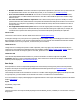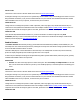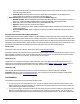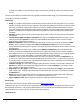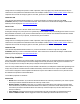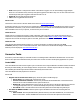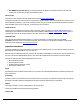7.5
Table Of Contents
- Copyright Information
- Table of Content
- Overview
- Getting Started
- Understanding PlanetPress Suite Workflow Tools
- The Nature of PlanetPress Suite Workflow Tools
- The Three Flavors of the PlanetPress Suite Workflow Tools
- Terms and Definitions
- About Configurations
- About Processes
- About Subprocesses
- About Tasks
- About Branches and Conditions
- About Data
- About Data Selections
- About Data Emulation
- About Related Programs and Services
- About Documents
- About Printing
- The PlanetPress Suite Workflow Tools Configuration Program
- Start the PlanetPress Suite Workflow Tools Configuration Program
- The PlanetPress Button
- Create a New Configuration
- Open a PlanetPress Suite Configuration File
- Saving and Sending a Configuration
- Save your Configuration
- Send your Configuration
- Import Processes from Another Configuration File
- Import Documents
- Import PrintShop Mail Documents
- Change the Interface Language
- Exit the PlanetPress Suite Workflow Tools Configuration Program
- The Quick Access Toolbar
- The PlanetPress Suite Ribbon
- The Configuration Components Pane
- Access Process Properties
- Add a PlanetPress Suite Process
- Manipulate Local Variables
- Activate or Deactivate a Process
- Convert a Branch to a Subprocess
- Manipulate Global Variables
- View Document Properties
- Use Data and Metadata Files Attached to Documents
- Use Attached Document Preview
- Add Resident Documents in the Configuration Components Pane
- Associate Documents and PlanetPress Watch Printer Queues
- Using the Clipboard and Drag & Drop
- Rename Objects in the Configuration Components Pane
- Reorder Objects in the Configuration Components Pane
- Grouping Configuration Components
- Expand and Collapse Categories and Groups in the Configuration Components Pane
- Delete Objects and Groups from the Configuration Components Pane
- The Process Area
- Zoom In or Out within Process Area
- Adding Tasks
- Adding Branches
- Edit a Task
- Replacing Tasks, Conditions or Branches
- Remove Tasks or Branches
- Task Properties Dialog
- Cutting, Copying and Pasting Tasks and Branches
- Moving a Task or Branch Using Drag-and-Drop
- Ignoring Tasks and Branches
- Resize Rows and Columns of the Process Area
- Selecting Documents in Tasks
- Highlight a Task or Branch
- Undo a Command
- Redo a Command
- The Plug-in Bar
- The Object Inspector Pane
- The Debug Information Pane
- The Task Comments Pane
- The Message Area Pane
- Customizing the Program Window
- Preferences
- General User Options
- Object Inspector User Options
- Configuration Components Pane User Options
- Default Configuration User Options
- Notification Messages Preferences
- Sample Data User Options
- Network User Options
- PlanetPress Capture User Options
- PDF Text Extraction Tolerance Factors
- Logging User Options
- Messenger User Options
- HTTP Server Input User Options
- HTTP Server Input 2 User Options
- LPD Input Preferences
- Serial Input Service User Options
- Telnet Input User Options
- PlanetPress Fax User Options
- FTP Output Service User Options
- PlanetPress Image User Options
- LPR Output User Options
- PrintShop Web Connect Service User Options
- Editor Options
- Other Dialogs
- Working With Variables
- Data in PlanetPress Suite Workflow Tools
- Task Properties Reference
- Input Tasks
- Action Tasks
- Add Document
- Add/Remove Text
- Advanced Search and Replace
- Barcode Scan
- Change Emulation
- Create PDF
- Decompress File(s)
- Digital Action
- Download to Printer
- External Program
- Load External File
- Mathematical Operations
- Open XSLT
- PlanetPress Database
- Rename
- Run Script
- Send Images to Printer
- Search and Replace
- Send to Folder
- Set Job Infos and Variables
- SOAP Client Plug-in
- Standard Filter
- Translator
- Windows Print Converter
- Data Splitters
- Process Logic Tasks
- Connector Tasks
- Create MRDX
- Input from SharePoint
- Laserfiche Repository Output
- Lookup in Microsoft® Excel® Documents
- Microsoft® Word® Documents To PDF Conversion
- Output to SharePoint
- About PlanetPress Fax
- PlanetPress Fax
- Captaris RightFax Configuration
- About PlanetPress Image
- PlanetPress Image
- Overview of the PDF/A and PDF/X Standards
- PrintShop Mail
- PlanetPress Capture
- Metadata Tasks
- Output Tasks
- Variable Properties
- Unknown Tasks
- Masks
- Special Workflow Types
- Special Workflows
- PlanetPress Capture Workflow
- 20,000 Patterns
- PlanetPress Capture Implementation Restrictions
- Pattern sizes
- PlanetPress Capture ICR
- PlanetPress Capture ICR Best Practices
- 1- Using the most restrictive mask
- 2- Guidelines for Capture-ready fields
- 3- Writing in a legible way
- 4- Selecting the correct language when using the Capture Field processor task
- 5- Possibility of interpretation error in an automated process
- Basic Functional Capture Workflow
- Capture Post Processing Workflow
- Capture Web Manager Workflow
- HTTP Server Workflow
- HTTP PDF Invoice Request
- HTTP Brochure Request
- PDF Workflow
- Daily Sales Report from PDF Files
- Printer Queues and Documents
- PlanetPress Suite Workflow Tools Printer Queues
- Shared Printer Queue Properties
- Windows Output Printer Queue
- LPR Output Printer Queue
- FTP Output Printer Queue
- Send to Folder Printer Queue
- PlanetPress Suite Workflow Tools and PlanetPress Design Documents
- Variable Content Document File Formats: PTZ, PTK and PS
- PlanetPress Suite Workflow Tools and Printshop Mail Documents
- Triggers
- Load Balancing
- Location of Documents and Resources
- Debugging and Error Handling
- Using Scripts
- Index
be used to test whether or not the first string is equal to the second one, whether it is equal or lower than the second
one, etc.
The logic of text conditions can sometimes be tricky, especially if it includes variable strings, so you should test it thoroughly.
Text Condition properties are as follows:
General tab
l String: If you want to test the presence of a given string at a given location, enter the string in this box. If you want to
compare two strings or perform a numeric comparison, enter the first string in this box. Note that you can enter either a
static string, a variable or a data selection in this box. If you enter a variable, PlanetPress Suite Workflow Tools will
retrieve the string from the variable before performing the comparison. If you enter a data selection, PlanetPress Suite
Workflow Tools will search the job file and retrieve the string found at the referenced location before performing the
comparison.
l Operator: Select the desired operator. Note that neither the “Is found” nor the “Is not found” operator can be used to
test XML data.
l Convert data to uppercase before comparison: This option is only displayed when either “Is found” or “Is not
found” is selected in the Operator box. Select to prompt PlanetPress Suite Workflow Tools to convert the string to
uppercase before performing the comparison.
l Numeric comparison: This option is not displayed when either “Is found” or “Is not found” is selected in the Oper-
ator box. Select to convert the strings from the String and Comparison string boxes to their corresponding
numeric values before performing the comparison. If you chose an operator that compares numeric values, you should
select this option.
l On numeric error: This option is only available when the Numeric comparison option is selected. Select the
behavior you prefer when PlanetPress Suite Workflow Tools is unable to successfully perform a numeric comparison.
Select ”Return the error”, if you want the Text condition to fail altogether. Select ”Return true”, if you want the condition
to be considered True. Select ”Return false”, if you want the condition to be considered False.
l Location: You can only enter a location when either ”Is found” or ”Is not found” is selected in the Operator box. If
you select “at”, you also have to enter a specific line and column. If you select “on line”, you have to enter a given line.
If you select “in area”, you have to enter a range of lines and columns. If you select “on the page”, the search area will
cover the whole data page (as defined below).
l Compare to string: You cannot enter a comparison string when either “Is found” or “Is not found” is selected in the
Operator box. Enter the second string of the comparison in this box. As with the String box, you can enter a static
string, a variable or a data selection in this box.
l Page range: Select Any page if you do not want to specify a precise data page. Select Pages to specify individual
pages or page ranges. The page range setting is only considered when either ”Is found” or ”Is not found” is selected in
the Operator box.
l Range: Entries must be separated by commas. Page ranges are entered using a starting page and an ending page,
separated by a dash. For pages 1, 3 and 5 to 7, you would enter the following: 1,3,5-7.
l Invert condition result: Select to toggle the result of the condition (true becomes false and vice versa).
On Error Tab
The On Error Tab is common to all tasks. Details can be found on Task Properties Dialog.
If storing the message or ID, if they are store in a jobinfo they will be available in any error handling process where errors are
being forwarded. In all cases, if your process continues after the error, the contents of the variables selected in this window
will be available for the rest of your process, or whenever they are overwritten.
Common Errors