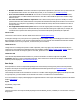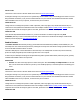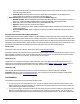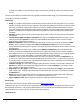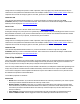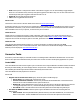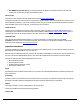7.5
Table Of Contents
- Copyright Information
- Table of Content
- Overview
- Getting Started
- Understanding PlanetPress Suite Workflow Tools
- The Nature of PlanetPress Suite Workflow Tools
- The Three Flavors of the PlanetPress Suite Workflow Tools
- Terms and Definitions
- About Configurations
- About Processes
- About Subprocesses
- About Tasks
- About Branches and Conditions
- About Data
- About Data Selections
- About Data Emulation
- About Related Programs and Services
- About Documents
- About Printing
- The PlanetPress Suite Workflow Tools Configuration Program
- Start the PlanetPress Suite Workflow Tools Configuration Program
- The PlanetPress Button
- Create a New Configuration
- Open a PlanetPress Suite Configuration File
- Saving and Sending a Configuration
- Save your Configuration
- Send your Configuration
- Import Processes from Another Configuration File
- Import Documents
- Import PrintShop Mail Documents
- Change the Interface Language
- Exit the PlanetPress Suite Workflow Tools Configuration Program
- The Quick Access Toolbar
- The PlanetPress Suite Ribbon
- The Configuration Components Pane
- Access Process Properties
- Add a PlanetPress Suite Process
- Manipulate Local Variables
- Activate or Deactivate a Process
- Convert a Branch to a Subprocess
- Manipulate Global Variables
- View Document Properties
- Use Data and Metadata Files Attached to Documents
- Use Attached Document Preview
- Add Resident Documents in the Configuration Components Pane
- Associate Documents and PlanetPress Watch Printer Queues
- Using the Clipboard and Drag & Drop
- Rename Objects in the Configuration Components Pane
- Reorder Objects in the Configuration Components Pane
- Grouping Configuration Components
- Expand and Collapse Categories and Groups in the Configuration Components Pane
- Delete Objects and Groups from the Configuration Components Pane
- The Process Area
- Zoom In or Out within Process Area
- Adding Tasks
- Adding Branches
- Edit a Task
- Replacing Tasks, Conditions or Branches
- Remove Tasks or Branches
- Task Properties Dialog
- Cutting, Copying and Pasting Tasks and Branches
- Moving a Task or Branch Using Drag-and-Drop
- Ignoring Tasks and Branches
- Resize Rows and Columns of the Process Area
- Selecting Documents in Tasks
- Highlight a Task or Branch
- Undo a Command
- Redo a Command
- The Plug-in Bar
- The Object Inspector Pane
- The Debug Information Pane
- The Task Comments Pane
- The Message Area Pane
- Customizing the Program Window
- Preferences
- General User Options
- Object Inspector User Options
- Configuration Components Pane User Options
- Default Configuration User Options
- Notification Messages Preferences
- Sample Data User Options
- Network User Options
- PlanetPress Capture User Options
- PDF Text Extraction Tolerance Factors
- Logging User Options
- Messenger User Options
- HTTP Server Input User Options
- HTTP Server Input 2 User Options
- LPD Input Preferences
- Serial Input Service User Options
- Telnet Input User Options
- PlanetPress Fax User Options
- FTP Output Service User Options
- PlanetPress Image User Options
- LPR Output User Options
- PrintShop Web Connect Service User Options
- Editor Options
- Other Dialogs
- Working With Variables
- Data in PlanetPress Suite Workflow Tools
- Task Properties Reference
- Input Tasks
- Action Tasks
- Add Document
- Add/Remove Text
- Advanced Search and Replace
- Barcode Scan
- Change Emulation
- Create PDF
- Decompress File(s)
- Digital Action
- Download to Printer
- External Program
- Load External File
- Mathematical Operations
- Open XSLT
- PlanetPress Database
- Rename
- Run Script
- Send Images to Printer
- Search and Replace
- Send to Folder
- Set Job Infos and Variables
- SOAP Client Plug-in
- Standard Filter
- Translator
- Windows Print Converter
- Data Splitters
- Process Logic Tasks
- Connector Tasks
- Create MRDX
- Input from SharePoint
- Laserfiche Repository Output
- Lookup in Microsoft® Excel® Documents
- Microsoft® Word® Documents To PDF Conversion
- Output to SharePoint
- About PlanetPress Fax
- PlanetPress Fax
- Captaris RightFax Configuration
- About PlanetPress Image
- PlanetPress Image
- Overview of the PDF/A and PDF/X Standards
- PrintShop Mail
- PlanetPress Capture
- Metadata Tasks
- Output Tasks
- Variable Properties
- Unknown Tasks
- Masks
- Special Workflow Types
- Special Workflows
- PlanetPress Capture Workflow
- 20,000 Patterns
- PlanetPress Capture Implementation Restrictions
- Pattern sizes
- PlanetPress Capture ICR
- PlanetPress Capture ICR Best Practices
- 1- Using the most restrictive mask
- 2- Guidelines for Capture-ready fields
- 3- Writing in a legible way
- 4- Selecting the correct language when using the Capture Field processor task
- 5- Possibility of interpretation error in an automated process
- Basic Functional Capture Workflow
- Capture Post Processing Workflow
- Capture Web Manager Workflow
- HTTP Server Workflow
- HTTP PDF Invoice Request
- HTTP Brochure Request
- PDF Workflow
- Daily Sales Report from PDF Files
- Printer Queues and Documents
- PlanetPress Suite Workflow Tools Printer Queues
- Shared Printer Queue Properties
- Windows Output Printer Queue
- LPR Output Printer Queue
- FTP Output Printer Queue
- Send to Folder Printer Queue
- PlanetPress Suite Workflow Tools and PlanetPress Design Documents
- Variable Content Document File Formats: PTZ, PTK and PS
- PlanetPress Suite Workflow Tools and Printshop Mail Documents
- Triggers
- Load Balancing
- Location of Documents and Resources
- Debugging and Error Handling
- Using Scripts
- Index
The Comments tab, added in PlanetPress Suite 7.5, is common to all tasks. It contains a single text area (Task
comments)that lets you write comments about the task. These comments are saved when the dialog is closed with the
OKbutton, and are displayed in The Task Comments Pane.
SNMP Condition
SNMPis a communication protocol for helping network administrators manage devices and peripherals on their network. It is
useful for verifying the status of network printers, as you can retrieve error and other status messages that printers send out,
such as being out of paper or having low toner.
PlanetPress Workflow Tools uses the SNMPprotocol in the form of an SNMPCondition, in to ways:
l To check the status of printers on your network against values you set in a condition, and to return a true or false value.
This is called setting a Printer condition in the SNMPcondition's properties dialog box.
l To check different values of printers or other SNMPcompatible devices against conditions you set, to return a true or
false value. This is called setting a User defined condition in the SNMPcondition's properties dialog box. You indicate
what is called management information bases (MIB)and object identifiers (OID)that are extensible and can be vendor
specific.
SNMP Condition properties are as follows:
General tab
l Parameters group
l Community: Enter the community name for the printer or other SNMP compliant device you want to monitor.
Acommunity acts like a combination of a user and password granting you access to an SNMPdevice. Depending
on the community name, the device knows what rights to grant, for example, read-only or read-write. Com-
munity names serve as a form of organization and security used with SNMP. The community name must allow
sufficient access to the SNMPdevice to monitor it with the condition. Most SNMPdevices come with a public com-
munity name that usually gives you read-only and/or read-write access. It is recommended to increase security
on your network by entering community names allowing varying levels of access depending on the particular
device, its users, etc. The community name tells the device which rights to grant PlanetPress Suite Workflow
Tools (required to perform the test).
l IP address: Enter the IP address of the network printer (or other device) whose status is to be checked via
SNMP.
l Get info: Click to retrieve information corresponding to the IPaddress you entered. If the information is suc-
cessfully retrieved and it corresponds to a printer, the Host name and Description of the printer (or other
device)appears in the corresponding boxes.
l Host name: When you click Get info, if PlanetPress Suite Workflow Tools is able to communicate with the
device, it displays its name here.
l Description: When you click Get info, if PlanetPress Suite Workflow Tools is able to communicate with the
device, it displays its description here.
l Condition type: Select Printer Queue to test a standard printer status condition or User Defined to test a
status identified using a printer specific identification code. Bear in mind that the failure to comply with any of the
test conditions selected below will make the whole condition False.
l Printer Queue group (displayed when Printer Queue is selected in the Condition Type box)
l Printer status: Select Idle or Printing to test whether the printer is currently idle or printing. Select Do not test
if you only want to test the printer’s alert status (below).
l Alert status: Select No alert to make the condition False whenever an alert situation is detected, regardless of
its type or severity. Select No critical alert to make the condition False whenever a critical alert is detected,
regardless of its type. Select Non-critical alert to choose a specific non-critical alert in the Detected error box.