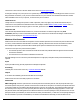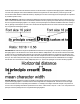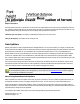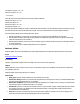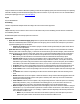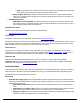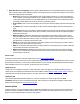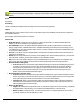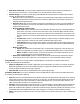7.5
Table Of Contents
- Copyright Information
- Table of Content
- Overview
- Getting Started
- Understanding PlanetPress Suite Workflow Tools
- The Nature of PlanetPress Suite Workflow Tools
- The Three Flavors of the PlanetPress Suite Workflow Tools
- Terms and Definitions
- About Configurations
- About Processes
- About Subprocesses
- About Tasks
- About Branches and Conditions
- About Data
- About Data Selections
- About Data Emulation
- About Related Programs and Services
- About Documents
- About Printing
- The PlanetPress Suite Workflow Tools Configuration Program
- Start the PlanetPress Suite Workflow Tools Configuration Program
- The PlanetPress Button
- Create a New Configuration
- Open a PlanetPress Suite Configuration File
- Saving and Sending a Configuration
- Save your Configuration
- Send your Configuration
- Import Processes from Another Configuration File
- Import Documents
- Import PrintShop Mail Documents
- Change the Interface Language
- Exit the PlanetPress Suite Workflow Tools Configuration Program
- The Quick Access Toolbar
- The PlanetPress Suite Ribbon
- The Configuration Components Pane
- Access Process Properties
- Add a PlanetPress Suite Process
- Manipulate Local Variables
- Activate or Deactivate a Process
- Convert a Branch to a Subprocess
- Manipulate Global Variables
- View Document Properties
- Use Data and Metadata Files Attached to Documents
- Use Attached Document Preview
- Add Resident Documents in the Configuration Components Pane
- Associate Documents and PlanetPress Watch Printer Queues
- Using the Clipboard and Drag & Drop
- Rename Objects in the Configuration Components Pane
- Reorder Objects in the Configuration Components Pane
- Grouping Configuration Components
- Expand and Collapse Categories and Groups in the Configuration Components Pane
- Delete Objects and Groups from the Configuration Components Pane
- The Process Area
- Zoom In or Out within Process Area
- Adding Tasks
- Adding Branches
- Edit a Task
- Replacing Tasks, Conditions or Branches
- Remove Tasks or Branches
- Task Properties Dialog
- Cutting, Copying and Pasting Tasks and Branches
- Moving a Task or Branch Using Drag-and-Drop
- Ignoring Tasks and Branches
- Resize Rows and Columns of the Process Area
- Selecting Documents in Tasks
- Highlight a Task or Branch
- Undo a Command
- Redo a Command
- The Plug-in Bar
- The Object Inspector Pane
- The Debug Information Pane
- The Task Comments Pane
- The Message Area Pane
- Customizing the Program Window
- Preferences
- General User Options
- Object Inspector User Options
- Configuration Components Pane User Options
- Default Configuration User Options
- Notification Messages Preferences
- Sample Data User Options
- Network User Options
- PlanetPress Capture User Options
- PDF Text Extraction Tolerance Factors
- Logging User Options
- Messenger User Options
- HTTP Server Input User Options
- HTTP Server Input 2 User Options
- LPD Input Preferences
- Serial Input Service User Options
- Telnet Input User Options
- PlanetPress Fax User Options
- FTP Output Service User Options
- PlanetPress Image User Options
- LPR Output User Options
- PrintShop Web Connect Service User Options
- Editor Options
- Other Dialogs
- Working With Variables
- Data in PlanetPress Suite Workflow Tools
- Task Properties Reference
- Input Tasks
- Action Tasks
- Add Document
- Add/Remove Text
- Advanced Search and Replace
- Barcode Scan
- Change Emulation
- Create PDF
- Decompress File(s)
- Digital Action
- Download to Printer
- External Program
- Load External File
- Mathematical Operations
- Open XSLT
- PlanetPress Database
- Rename
- Run Script
- Send Images to Printer
- Search and Replace
- Send to Folder
- Set Job Infos and Variables
- SOAP Client Plug-in
- Standard Filter
- Translator
- Windows Print Converter
- Data Splitters
- Process Logic Tasks
- Connector Tasks
- Create MRDX
- Input from SharePoint
- Laserfiche Repository Output
- Lookup in Microsoft® Excel® Documents
- Microsoft® Word® Documents To PDF Conversion
- Output to SharePoint
- About PlanetPress Fax
- PlanetPress Fax
- Captaris RightFax Configuration
- About PlanetPress Image
- PlanetPress Image
- Overview of the PDF/A and PDF/X Standards
- PrintShop Mail
- PlanetPress Capture
- Metadata Tasks
- Output Tasks
- Variable Properties
- Unknown Tasks
- Masks
- Special Workflow Types
- Special Workflows
- PlanetPress Capture Workflow
- 20,000 Patterns
- PlanetPress Capture Implementation Restrictions
- Pattern sizes
- PlanetPress Capture ICR
- PlanetPress Capture ICR Best Practices
- 1- Using the most restrictive mask
- 2- Guidelines for Capture-ready fields
- 3- Writing in a legible way
- 4- Selecting the correct language when using the Capture Field processor task
- 5- Possibility of interpretation error in an automated process
- Basic Functional Capture Workflow
- Capture Post Processing Workflow
- Capture Web Manager Workflow
- HTTP Server Workflow
- HTTP PDF Invoice Request
- HTTP Brochure Request
- PDF Workflow
- Daily Sales Report from PDF Files
- Printer Queues and Documents
- PlanetPress Suite Workflow Tools Printer Queues
- Shared Printer Queue Properties
- Windows Output Printer Queue
- LPR Output Printer Queue
- FTP Output Printer Queue
- Send to Folder Printer Queue
- PlanetPress Suite Workflow Tools and PlanetPress Design Documents
- Variable Content Document File Formats: PTZ, PTK and PS
- PlanetPress Suite Workflow Tools and Printshop Mail Documents
- Triggers
- Load Balancing
- Location of Documents and Resources
- Debugging and Error Handling
- Using Scripts
- Index
l Split when word found: You may not want to split the file every time the string of characters entered above is
found, but only every other time, or every third time. If so, enter the number of times in this box.
l A Word change:If you choose “A word change” in the Split data file on list box (the Use emulation option must be
selected), the following boxes are displayed.
l Get: Click to select a search region. The coordinates of the selected region will be added to the Word is in line
box and the Word is between columns group below. The Generic Splitter will look for changes in the string of
characters appearing in that region.
l Word is in line: Enter the line on which to search for the word change. If you enter 1, the Generic Splitter will
consider only in the first line of every page. Note that the actual search region is a combination of the vertical
and horizontal search regions.
l Word is between columns group
l From and To: Enter a horizontal search region defined as starting from a given column and ending at a
given column. If you enter 1 in the From box and 1 in the To box, the Generic Splitter will search for the
string of characters entered above only in the first column of the line selected above. If you enter 1 in the
From box and 10 in the To box, the Generic Splitter will search in the ten first columns of the line selected
above.
l Consider case: Select to force the Generic Splitter to consider a change in character casing as a word
change. If this option is selected, “DAY” will be considered as different from “day”.
l Trim selection: Select to force the Generic Splitter to trim empty characters at the beginning and end
of the data found in the search region. If this option is not selected, “DAY” will be considered as different
from “DAY”.
l Where to split group
l Pages: Enter exactly where to split the file. Enter 1 to split the file 1 page before or after the string, 2 to
split the file 2 pages before or after the string, or 0 to split the file immediately before or after the string.
l Before or after: In the previous box, you entered exactly where you wanted to split the file, here is
where you specify whether you want the split before or after.
l Split when word changed: You may not want to split the file every time the string of characters entered
above changes, but only every other time, or every third time. If so, enter the number of times in this box.
A Page Number:If you choose “A page number” in the Split data file on list box (the Use emulation option must be
selected), the following boxes are displayed.
l Pages per output file: Enter a number of pages after which to split the file. If you enter 3, for example, the Generic
Splitter will split the file every time it has counted three pages. A 10 page file would be split in 4 files, the first three
being three pages long and the last one only 1 page long.
l View data file: Click to view the sample data file and to cycle through the pages.
A Database Field Value:If you choose “A database value” in the Split data file on list box (the Use emulation option must
be selected), the following box is displayed.
l Field: Enter the name of the field that the Generic Splitter must check (only alphanumeric fields can be used—selecting
a binary field, for instance, will cause the job to fail). If you enter “ID”, for example, the Generic Splitter will only look in
the field named “ID” for the value entered below. In this variable property box, you may enter static characters, var-
iables, job information elements or any combination of these.
l Operator: Select the appropriate comparison operator. If you select Equals, the Generic Splitter will only consider that
the condition is met when it finds a perfect match (“day“ and “day“, for example). If you select Contains, the Generic
Splitter will consider that the condition is met whenever it finds the string of characters entered in the Value box, even if
the database field contains additional characters (“day“ and “days“, for example, would be considered a match).
l Value: Enter the string of characters to search for as the splitting criteria. Like the Field box, this is also a variable prop-
erty box.