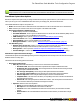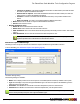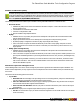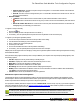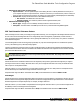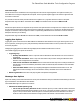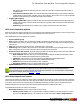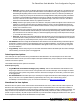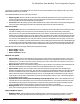7.3
Table Of Contents
- Copyright Information
- Table of Content
- Overview
- Getting Started
- Understanding PlanetPress Suite Workflow Tools
- The Nature of PlanetPress Suite Workflow Tools
- The Three Flavors of the PlanetPress Suite Workflow Tools
- Terms and Definitions
- About Configurations
- About Processes
- About Subprocesses
- About Tasks
- About Branches and Conditions
- About Data
- About Data Selections
- About Data Emulation
- About Related Programs and Services
- About Documents
- About Printing
- The PlanetPress Suite Workflow Tools Configuration Program
- Start the PlanetPress Suite Workflow Tools Configuration Program
- The PlanetPress Suite Button
- Create a New Configuration
- Open a PlanetPress Suite Configuration File
- Saving and Sending a Configuration
- Save your Configuration
- Send your Configuration
- Import Processes from Another Configuration File
- Import Documents
- Import PrintShop Mail Documents
- Change the Interface Language
- Exit the PlanetPress Suite Workflow Tools Configuration Program
- The Quick Access Toolbar
- The PlanetPress Suite Ribbon
- The Configuration Components Pane
- Access Process Properties
- Add a PlanetPress Suite Process
- Manipulate Local Variables
- Activate or Deactivate a Process
- Convert a Branch to a Subprocess
- Manipulate Global Variables
- View Document Properties
- Use Data and Metadata Files Attached to Documents
- Use Attached Document Preview
- Add Resident Documents in the Configuration Components Pane
- Associate Documents and PlanetPress Watch Printer Queues
- Using the Clipboard and Drag & Drop
- Rename Objects in the Configuration Components Pane
- Reorder Objects in the Configuration Components Pane
- Grouping Configuration Components
- Expand and Collapse Categories and Groups in the Configuration Components Pane
- Delete Objects and Groups from the Configuration Components Pane
- The Process Area
- Zoom In or Out within Process Area
- Adding Tasks
- Adding Branches
- Edit a Task
- Replacing Tasks, Conditions or Branches
- Remove Tasks or Branches
- Task Properties Dialog
- Cutting, Copying and Pasting Tasks and Branches
- Moving a Task or Branch Using Drag-and-Drop
- Ignoring Tasks and Branches
- Resize Rows and Columns of the Process Area
- Selecting Documents in Tasks
- Highlight a Task or Branch
- Undo a Command
- Redo a Command
- The Plug-in Bar
- The Object Inspector Pane
- The Debug Information Pane
- The Message Area Pane
- Customizing the Program Window
- Preferences
- General User Options
- Object Inspector User Options
- Configuration Components Pane User Options
- Default Configuration User Options
- Notification Messages Preferences
- Sample Data User Options
- Network User Options
- PlanetPress Capture User Options
- PDF Text Extraction Tolerance Factors
- Logging User Options
- Messenger User Options
- HTTP Server Input User Options
- HTTP Server Input 2 User Options
- LPD Input Preferences
- Serial Input Service User Options
- Telnet Input User Options
- PlanetPress Fax User Options
- FTP Output Service User Options
- PlanetPress Image User Options
- LPR Output User Options
- PrintShop Web Connect Service User Options
- Editor Options
- Other Dialogs
- Working With Variables
- Data in PlanetPress Suite Workflow Tools
- Task Properties Reference
- Input Tasks
- Action Tasks
- Add Document
- Add/Remove Text
- Advanced Search and Replace
- Barcode Scan
- Change Emulation
- Create PDF
- Decompress File(s)
- Digital Action
- Download to Printer
- External Program
- Load External File
- Open XSLT
- PlanetPress Database
- Rename
- Run Script
- Search and Replace
- Send Images to Printer
- Send to Folder
- Set Job Infos and Variables
- SOAP Client Plug-in
- Standard Filter
- Translator
- Windows Print Converter
- Data Splitters
- Process Logic Tasks
- Connector Tasks
- Create MRDX
- Input from SharePoint
- Laserfiche Repository Output
- Lookup in Microsoft® Excel® Documents
- Microsoft® Word® Documents To PDF Conversion
- Output to SharePoint
- About PlanetPress Fax
- PlanetPress Fax
- Captaris RightFax Configuration
- About PlanetPress Image
- PlanetPress Image
- Overview of the PDF/A and PDF/X Standards
- PrintShop Mail
- PlanetPress Capture
- Metadata Tasks
- Output Tasks
- Variable Properties
- Unknown Tasks
- Masks
- Printer Queues and Documents
- PlanetPress Suite Workflow Tools Printer Queues
- Printer Queue Advanced Properties
- Windows Output Printer Queue Properties
- LPR Output Printer Queue Properties
- FTP Output Printer Queue Properties
- Send to Folder Printer Queue Properties
- PlanetPress Suite Workflow Tools and PlanetPress Design Documents
- Variable Content Document File Formats: PTZ, PTK and PS
- PlanetPress Suite Workflow Tools and Printshop Mail Documents
- Triggers
- Load Balancing
- Location of Documents and Resources
- Debugging and Error Handling
- Using Scripts
- Index
Database Considerations (ODBC)
On 64-bit operating systems, the ODBCData Sources created by the Data Source (ODBC)icon in the Administrative
Tools will not appear here, as PlanetPress Suite is 32-bit and cannot access the 64-bit data sources. In order to create
an ODBCconnection visible by PlanetPress, you will need to access the 32-bit version of the ODBCmanager, avail-
able in C:\Windows\SysWOW64\odbcad32.exe .
The following considerations should be kept in mind while working with ODBCDatabases in PlanetPress Suite.
l Microsoft Access
l Database file (mdb)must be local to the PlanetPress Workflow computer. It cannot be located on a network
drive or another server.
l Total database size is limited to 4GBof data.
l Total size of a single table is 2GB.
l May be unstable in large implementations.
l MySQL
l Database can be in any location, but performance will depend on the speed of the connection between Plan-
etPress and the MySQLserver.
l MySQL's performance has been slower than SQLServer and SQLServer Express during our tests.
l By default, MySQLis configured not to allow any SQLrequest larger than 16 megs.
l In the event where 2 requests are made simultaneously on the same record, MySQLwill queue one of the
requests and execute it once the first one is done. In extremely rare cases this may cause a timeout on very
large requests.
l MSSQL(Microsoft SQLServer)
l Database can be in any location, but performance will depend on the speed of the connection between Plan-
etPress Production and the SQLserver.
l In the event where 2 requests are made simultaneously on the same record, SQLServer will drop the most com-
plex request. Resubmitting the PGCfor processing should resolve this issue. This, however, should happen only
rarely.
l When configuring the ODBCconnection, your must use the Microsoft version of the driver, and not the Native
SQLversion of the driver. This is due to a technical limitation of the native driver that interferes with the Plan-
etPress Suite database requests.
PlanetPress Capture Pen Management Tool
The Pen Management Tool screen is used to manage the pens that are registered in the PlanetPress Capture Database. The
number of Anoto Digital Pens you may register on this screen depends on the licenses available within your PlanetPress Cap-
ture License.
This window has the following options and controls:
l Top Toolbar:
l Read PGCFile:Click to display a file open dialog. Browse to an existing PGCfile, and open it. PlanetPress Cap-
ture will read the serial number from the PGCfile and register the pen.
l Print Pen Activation File:Click to print a page containing a special pattern. Any pen that writes on this pat-
tern and is then docked will be registered in the database.
l Save Pen Data into Database:Once all your pens are entered in this window, click to save the list of pens
in the database.
l Pen Data List: Displays a list of registered pens and those pens you just added.
l Pen ID:The serial number of pen, as written on the Anoto Digital Pen.You can double-click this area to edit the
Pen ID if necessary.
The PlanetPress Suite Workflow Tools Configuration Program
©2010 Objectif Lune Inc - 73 -