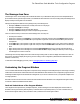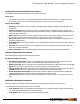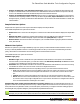7.3
Table Of Contents
- Copyright Information
- Table of Content
- Overview
- Getting Started
- Understanding PlanetPress Suite Workflow Tools
- The Nature of PlanetPress Suite Workflow Tools
- The Three Flavors of the PlanetPress Suite Workflow Tools
- Terms and Definitions
- About Configurations
- About Processes
- About Subprocesses
- About Tasks
- About Branches and Conditions
- About Data
- About Data Selections
- About Data Emulation
- About Related Programs and Services
- About Documents
- About Printing
- The PlanetPress Suite Workflow Tools Configuration Program
- Start the PlanetPress Suite Workflow Tools Configuration Program
- The PlanetPress Suite Button
- Create a New Configuration
- Open a PlanetPress Suite Configuration File
- Saving and Sending a Configuration
- Save your Configuration
- Send your Configuration
- Import Processes from Another Configuration File
- Import Documents
- Import PrintShop Mail Documents
- Change the Interface Language
- Exit the PlanetPress Suite Workflow Tools Configuration Program
- The Quick Access Toolbar
- The PlanetPress Suite Ribbon
- The Configuration Components Pane
- Access Process Properties
- Add a PlanetPress Suite Process
- Manipulate Local Variables
- Activate or Deactivate a Process
- Convert a Branch to a Subprocess
- Manipulate Global Variables
- View Document Properties
- Use Data and Metadata Files Attached to Documents
- Use Attached Document Preview
- Add Resident Documents in the Configuration Components Pane
- Associate Documents and PlanetPress Watch Printer Queues
- Using the Clipboard and Drag & Drop
- Rename Objects in the Configuration Components Pane
- Reorder Objects in the Configuration Components Pane
- Grouping Configuration Components
- Expand and Collapse Categories and Groups in the Configuration Components Pane
- Delete Objects and Groups from the Configuration Components Pane
- The Process Area
- Zoom In or Out within Process Area
- Adding Tasks
- Adding Branches
- Edit a Task
- Replacing Tasks, Conditions or Branches
- Remove Tasks or Branches
- Task Properties Dialog
- Cutting, Copying and Pasting Tasks and Branches
- Moving a Task or Branch Using Drag-and-Drop
- Ignoring Tasks and Branches
- Resize Rows and Columns of the Process Area
- Selecting Documents in Tasks
- Highlight a Task or Branch
- Undo a Command
- Redo a Command
- The Plug-in Bar
- The Object Inspector Pane
- The Debug Information Pane
- The Message Area Pane
- Customizing the Program Window
- Preferences
- General User Options
- Object Inspector User Options
- Configuration Components Pane User Options
- Default Configuration User Options
- Notification Messages Preferences
- Sample Data User Options
- Network User Options
- PlanetPress Capture User Options
- PDF Text Extraction Tolerance Factors
- Logging User Options
- Messenger User Options
- HTTP Server Input User Options
- HTTP Server Input 2 User Options
- LPD Input Preferences
- Serial Input Service User Options
- Telnet Input User Options
- PlanetPress Fax User Options
- FTP Output Service User Options
- PlanetPress Image User Options
- LPR Output User Options
- PrintShop Web Connect Service User Options
- Editor Options
- Other Dialogs
- Working With Variables
- Data in PlanetPress Suite Workflow Tools
- Task Properties Reference
- Input Tasks
- Action Tasks
- Add Document
- Add/Remove Text
- Advanced Search and Replace
- Barcode Scan
- Change Emulation
- Create PDF
- Decompress File(s)
- Digital Action
- Download to Printer
- External Program
- Load External File
- Open XSLT
- PlanetPress Database
- Rename
- Run Script
- Search and Replace
- Send Images to Printer
- Send to Folder
- Set Job Infos and Variables
- SOAP Client Plug-in
- Standard Filter
- Translator
- Windows Print Converter
- Data Splitters
- Process Logic Tasks
- Connector Tasks
- Create MRDX
- Input from SharePoint
- Laserfiche Repository Output
- Lookup in Microsoft® Excel® Documents
- Microsoft® Word® Documents To PDF Conversion
- Output to SharePoint
- About PlanetPress Fax
- PlanetPress Fax
- Captaris RightFax Configuration
- About PlanetPress Image
- PlanetPress Image
- Overview of the PDF/A and PDF/X Standards
- PrintShop Mail
- PlanetPress Capture
- Metadata Tasks
- Output Tasks
- Variable Properties
- Unknown Tasks
- Masks
- Printer Queues and Documents
- PlanetPress Suite Workflow Tools Printer Queues
- Printer Queue Advanced Properties
- Windows Output Printer Queue Properties
- LPR Output Printer Queue Properties
- FTP Output Printer Queue Properties
- Send to Folder Printer Queue Properties
- PlanetPress Suite Workflow Tools and PlanetPress Design Documents
- Variable Content Document File Formats: PTZ, PTK and PS
- PlanetPress Suite Workflow Tools and Printshop Mail Documents
- Triggers
- Load Balancing
- Location of Documents and Resources
- Debugging and Error Handling
- Using Scripts
- Index
l Document deletion: Select to have PlanetPress Suite Workflow Tools Configuration prompt for confirmation when
deleting a document.
l Group of documents deletion: Select to have PlanetPress Suite Workflow Tools Configuration prompt for con-
firmation when deleting a group of documents from the Configuration Components Pane.
l Empty group deletion: Select to have PlanetPress Suite Workflow Tools Configuration prompt for confirmation to
delete a group when you remove the last of its member objects. If you clear this option, groups are automatically
deleted when their last members are removed.
l Invalid name: Select to have PlanetPress Suite Workflow Tools Configuration warn you when you try to rename an
object in the Configuration Components incorrectly. Names can include letters, numbers, and underscores; the first
character of a name cannot be a number.
l Printer queues document group update: Select to have PlanetPress Suite Workflow Tools Configuration prompt
you when adding a document to a group under the Documents category in the Configuration Components Pane. You
are only prompted if the group of documents is assigned to one or more printer queues. PlanetPress Suite Workflow
Tools Configuration can add the new document to all assigned groups under the Printer Queues category automatically.
l Configuration send with wrong user: Select to have PlanetPress Suite Workflow Tools Configuration prompt for
confirmation when you are sending a configuration while logged onto the computer as a user other than the one asso-
ciated with the PlanetPress Suite Workflow Tools service.
l Configuration save: Select to have PlanetPress Suite Workflow Tools Configuration prompt you to save the current
configuration when exiting PlanetPress Suite Workflow Tools Configuration or before opening another configuration
file.
l Configuration send: Select to have PlanetPress Suite Workflow Tools Configuration prompt you to send the current
configuration to run in the PlanetPress Suite Workflow Tools service when exiting PlanetPress Suite Workflow Tools
Configuration or before opening another configuration file.
l Nothing to configure: Select to have PlanetPress Suite Workflow Tools Configuration notify you when you try to set
properties for a task that does not have any properties. For example, the Error Bin input has no properties because it
only inputs jobs sent to it through On Error properties of tasks in other processes. When you attempt to edit its prop-
erties, it displays the "nothing to configure" message when this option is selected.
l No registry: Select to have PlanetPress Suite Workflow Tools Configuration notify you if it cannot find an install loca-
tion in the registry. In such cases, the path of the currently running PlanetPress Suite Workflow Tools Configuration
executable is used as the install path.
l PlanetPress Watch 3 documents and job commands transfer: Select to have PlanetPress Suite Workflow
Tools Configuration display a prompt when you import a configuration from PlanetPress Watch Configuration 3.x that
allows you to transfer documents and job commands.
l Plugin not found: Select to have PlanetPress Suite Workflow Tools Configuration display a prompt when you import
a configuration, and one or more of the plugins used in the configuration are not found on the computer running Plan-
etPress Suite Workflow Tools Configuration.
l Prompt on configuration overwrite: Select to have your PlanetPress Suite Workflow Tools prompt for con-
firmation when a configuration is about to overwrite a file with the same name.
l Prompt on no active process to send: Select to have your PlanetPress Suite Workflow Tools prompt for con-
firmation when attempting to send a configuration although no processes are active.
l Prompt on overwrite of a document: Select to have your PlanetPress Suite Workflow Tools prompt for con-
firmation when a document that is being imported using File | Import Document is about to overwrite an existing
document.
l Prompt on Document overwrite when your PlanetPress Suite Workflow Tools is running: Select to
have your PlanetPress Suite Workflow Tools prompt for confirmation when a document that is being imported using
File | Import Document is about to overwrite an existing document. The only difference between this option and
the previous option is that this option will warn the user that the document about to be overwritten may currently be
used by PlanetPress Suite Workflow Tools.
The PlanetPress Suite Workflow Tools Configuration Program
©2010 Objectif Lune Inc - 69 -