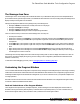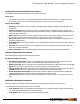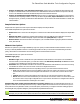7.3
Table Of Contents
- Copyright Information
- Table of Content
- Overview
- Getting Started
- Understanding PlanetPress Suite Workflow Tools
- The Nature of PlanetPress Suite Workflow Tools
- The Three Flavors of the PlanetPress Suite Workflow Tools
- Terms and Definitions
- About Configurations
- About Processes
- About Subprocesses
- About Tasks
- About Branches and Conditions
- About Data
- About Data Selections
- About Data Emulation
- About Related Programs and Services
- About Documents
- About Printing
- The PlanetPress Suite Workflow Tools Configuration Program
- Start the PlanetPress Suite Workflow Tools Configuration Program
- The PlanetPress Suite Button
- Create a New Configuration
- Open a PlanetPress Suite Configuration File
- Saving and Sending a Configuration
- Save your Configuration
- Send your Configuration
- Import Processes from Another Configuration File
- Import Documents
- Import PrintShop Mail Documents
- Change the Interface Language
- Exit the PlanetPress Suite Workflow Tools Configuration Program
- The Quick Access Toolbar
- The PlanetPress Suite Ribbon
- The Configuration Components Pane
- Access Process Properties
- Add a PlanetPress Suite Process
- Manipulate Local Variables
- Activate or Deactivate a Process
- Convert a Branch to a Subprocess
- Manipulate Global Variables
- View Document Properties
- Use Data and Metadata Files Attached to Documents
- Use Attached Document Preview
- Add Resident Documents in the Configuration Components Pane
- Associate Documents and PlanetPress Watch Printer Queues
- Using the Clipboard and Drag & Drop
- Rename Objects in the Configuration Components Pane
- Reorder Objects in the Configuration Components Pane
- Grouping Configuration Components
- Expand and Collapse Categories and Groups in the Configuration Components Pane
- Delete Objects and Groups from the Configuration Components Pane
- The Process Area
- Zoom In or Out within Process Area
- Adding Tasks
- Adding Branches
- Edit a Task
- Replacing Tasks, Conditions or Branches
- Remove Tasks or Branches
- Task Properties Dialog
- Cutting, Copying and Pasting Tasks and Branches
- Moving a Task or Branch Using Drag-and-Drop
- Ignoring Tasks and Branches
- Resize Rows and Columns of the Process Area
- Selecting Documents in Tasks
- Highlight a Task or Branch
- Undo a Command
- Redo a Command
- The Plug-in Bar
- The Object Inspector Pane
- The Debug Information Pane
- The Message Area Pane
- Customizing the Program Window
- Preferences
- General User Options
- Object Inspector User Options
- Configuration Components Pane User Options
- Default Configuration User Options
- Notification Messages Preferences
- Sample Data User Options
- Network User Options
- PlanetPress Capture User Options
- PDF Text Extraction Tolerance Factors
- Logging User Options
- Messenger User Options
- HTTP Server Input User Options
- HTTP Server Input 2 User Options
- LPD Input Preferences
- Serial Input Service User Options
- Telnet Input User Options
- PlanetPress Fax User Options
- FTP Output Service User Options
- PlanetPress Image User Options
- LPR Output User Options
- PrintShop Web Connect Service User Options
- Editor Options
- Other Dialogs
- Working With Variables
- Data in PlanetPress Suite Workflow Tools
- Task Properties Reference
- Input Tasks
- Action Tasks
- Add Document
- Add/Remove Text
- Advanced Search and Replace
- Barcode Scan
- Change Emulation
- Create PDF
- Decompress File(s)
- Digital Action
- Download to Printer
- External Program
- Load External File
- Open XSLT
- PlanetPress Database
- Rename
- Run Script
- Search and Replace
- Send Images to Printer
- Send to Folder
- Set Job Infos and Variables
- SOAP Client Plug-in
- Standard Filter
- Translator
- Windows Print Converter
- Data Splitters
- Process Logic Tasks
- Connector Tasks
- Create MRDX
- Input from SharePoint
- Laserfiche Repository Output
- Lookup in Microsoft® Excel® Documents
- Microsoft® Word® Documents To PDF Conversion
- Output to SharePoint
- About PlanetPress Fax
- PlanetPress Fax
- Captaris RightFax Configuration
- About PlanetPress Image
- PlanetPress Image
- Overview of the PDF/A and PDF/X Standards
- PrintShop Mail
- PlanetPress Capture
- Metadata Tasks
- Output Tasks
- Variable Properties
- Unknown Tasks
- Masks
- Printer Queues and Documents
- PlanetPress Suite Workflow Tools Printer Queues
- Printer Queue Advanced Properties
- Windows Output Printer Queue Properties
- LPR Output Printer Queue Properties
- FTP Output Printer Queue Properties
- Send to Folder Printer Queue Properties
- PlanetPress Suite Workflow Tools and PlanetPress Design Documents
- Variable Content Document File Formats: PTZ, PTK and PS
- PlanetPress Suite Workflow Tools and Printshop Mail Documents
- Triggers
- Load Balancing
- Location of Documents and Resources
- Debugging and Error Handling
- Using Scripts
- Index
The Configuration Components Pane, the Object Inspector and the Messages area can each be displayed inside its own win-
dow, whether docked or undocked, but they can also be displayed attached or combined inside the same window.
l When separate areas are displayed simultaneously, they appear in different sections of the Program window.
l When attached areas are displayed simultaneously, they appear side-by-side or above one another inside sub-win-
dows.
l When combined areas are displayed simultaneously, they overlap one another inside the same window. Tabs let you
switch from one area to the other.
To undock an area of the Program window:
l Do one of the following:
l Click either a title bar (separate or attached areas) or a tab (combined areas) displaying the name of the Con-
figuration Components Pane, the Object Inspector or the Messages area and move the mouse pointer so as to
drag the area away from its docked position. As you drag, a rectangle is displayed to show the landing position.
Release the mouse button when the rectangle is in a floating position (not attached to the Program window).
l Double-click either a title bar (separate or attached areas) or a tab (combined areas) displaying the name of the
Configuration Components Pane, the Object Inspector or the Messages area. The area will jump from a docked
to an undocked position and vice-versa.
To dock an area of the Program window:
l Do one of the following:
l Click either a title bar (separate or attached areas) or a tab (combined areas) displaying the name of the Con-
figuration Components Pane, the Object Inspector or the Messages area and move the mouse pointer so as to
drag the area away from its current undocked position. As you drag, a rectangle is displayed to show the landing
position. Release the mouse button when the rectangle is in a docked position (attached to the Program win-
dow).
l Double-click either a title bar (separate or attached areas) or a tab (combined areas) displaying the name of the
Configuration Components Pane, the Object Inspector or the Messages area. The area will jump from an
undocked to a docked position and vice-versa.
Show or Hide Areas of the Program Window
You can choose to hide or display any of the customizable areas in the PlanetPress Workflow Tools program. Hidden areas will
still contain the same information but will not be visible.
To show or hide a Program window area:
l In the PlanetPress Suite Ribbon, click the Viewtab.
l From the Show/Hide group, click on any area name to hide or display it.
A"highlighted"(orange)button means the area is displayed somewhere on your screen(s). Adim (blue)button means the
area is hidden.
The Process Area is always visible and cannot be hidden.
Combine and Attach Areas
The Configuration Components Pane, the Object Inspector, and the Messages area can be attached or combined to one
another and share the same space. However they are displayed, you can always drag, dock, or undock any area as desired.
You can also switch among areas when they are combined, as well as maximize or minimize areas when they are attached.
For more information, refer to "Customizing the Program Window" (page 61).
The PlanetPress Suite Workflow Tools Configuration Program
©2010 Objectif Lune Inc - 62 -