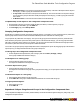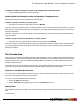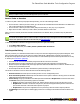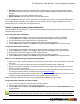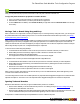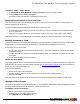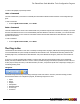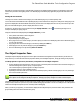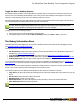7.3
Table Of Contents
- Copyright Information
- Table of Content
- Overview
- Getting Started
- Understanding PlanetPress Suite Workflow Tools
- The Nature of PlanetPress Suite Workflow Tools
- The Three Flavors of the PlanetPress Suite Workflow Tools
- Terms and Definitions
- About Configurations
- About Processes
- About Subprocesses
- About Tasks
- About Branches and Conditions
- About Data
- About Data Selections
- About Data Emulation
- About Related Programs and Services
- About Documents
- About Printing
- The PlanetPress Suite Workflow Tools Configuration Program
- Start the PlanetPress Suite Workflow Tools Configuration Program
- The PlanetPress Suite Button
- Create a New Configuration
- Open a PlanetPress Suite Configuration File
- Saving and Sending a Configuration
- Save your Configuration
- Send your Configuration
- Import Processes from Another Configuration File
- Import Documents
- Import PrintShop Mail Documents
- Change the Interface Language
- Exit the PlanetPress Suite Workflow Tools Configuration Program
- The Quick Access Toolbar
- The PlanetPress Suite Ribbon
- The Configuration Components Pane
- Access Process Properties
- Add a PlanetPress Suite Process
- Manipulate Local Variables
- Activate or Deactivate a Process
- Convert a Branch to a Subprocess
- Manipulate Global Variables
- View Document Properties
- Use Data and Metadata Files Attached to Documents
- Use Attached Document Preview
- Add Resident Documents in the Configuration Components Pane
- Associate Documents and PlanetPress Watch Printer Queues
- Using the Clipboard and Drag & Drop
- Rename Objects in the Configuration Components Pane
- Reorder Objects in the Configuration Components Pane
- Grouping Configuration Components
- Expand and Collapse Categories and Groups in the Configuration Components Pane
- Delete Objects and Groups from the Configuration Components Pane
- The Process Area
- Zoom In or Out within Process Area
- Adding Tasks
- Adding Branches
- Edit a Task
- Replacing Tasks, Conditions or Branches
- Remove Tasks or Branches
- Task Properties Dialog
- Cutting, Copying and Pasting Tasks and Branches
- Moving a Task or Branch Using Drag-and-Drop
- Ignoring Tasks and Branches
- Resize Rows and Columns of the Process Area
- Selecting Documents in Tasks
- Highlight a Task or Branch
- Undo a Command
- Redo a Command
- The Plug-in Bar
- The Object Inspector Pane
- The Debug Information Pane
- The Message Area Pane
- Customizing the Program Window
- Preferences
- General User Options
- Object Inspector User Options
- Configuration Components Pane User Options
- Default Configuration User Options
- Notification Messages Preferences
- Sample Data User Options
- Network User Options
- PlanetPress Capture User Options
- PDF Text Extraction Tolerance Factors
- Logging User Options
- Messenger User Options
- HTTP Server Input User Options
- HTTP Server Input 2 User Options
- LPD Input Preferences
- Serial Input Service User Options
- Telnet Input User Options
- PlanetPress Fax User Options
- FTP Output Service User Options
- PlanetPress Image User Options
- LPR Output User Options
- PrintShop Web Connect Service User Options
- Editor Options
- Other Dialogs
- Working With Variables
- Data in PlanetPress Suite Workflow Tools
- Task Properties Reference
- Input Tasks
- Action Tasks
- Add Document
- Add/Remove Text
- Advanced Search and Replace
- Barcode Scan
- Change Emulation
- Create PDF
- Decompress File(s)
- Digital Action
- Download to Printer
- External Program
- Load External File
- Open XSLT
- PlanetPress Database
- Rename
- Run Script
- Search and Replace
- Send Images to Printer
- Send to Folder
- Set Job Infos and Variables
- SOAP Client Plug-in
- Standard Filter
- Translator
- Windows Print Converter
- Data Splitters
- Process Logic Tasks
- Connector Tasks
- Create MRDX
- Input from SharePoint
- Laserfiche Repository Output
- Lookup in Microsoft® Excel® Documents
- Microsoft® Word® Documents To PDF Conversion
- Output to SharePoint
- About PlanetPress Fax
- PlanetPress Fax
- Captaris RightFax Configuration
- About PlanetPress Image
- PlanetPress Image
- Overview of the PDF/A and PDF/X Standards
- PrintShop Mail
- PlanetPress Capture
- Metadata Tasks
- Output Tasks
- Variable Properties
- Unknown Tasks
- Masks
- Printer Queues and Documents
- PlanetPress Suite Workflow Tools Printer Queues
- Printer Queue Advanced Properties
- Windows Output Printer Queue Properties
- LPR Output Printer Queue Properties
- FTP Output Printer Queue Properties
- Send to Folder Printer Queue Properties
- PlanetPress Suite Workflow Tools and PlanetPress Design Documents
- Variable Content Document File Formats: PTZ, PTK and PS
- PlanetPress Suite Workflow Tools and Printshop Mail Documents
- Triggers
- Load Balancing
- Location of Documents and Resources
- Debugging and Error Handling
- Using Scripts
- Index
To disable or enable a task or branch:
1. In the PlanetPress Suite Workflow Tools Process area, click the icon of a task or branch.
2. From the Debug tab in the Ribbon, click Ignore.
If the task or branch was enabled, it is now disabled, and vice versa.
Resize Rows and Columns of the Process Area
Resize the rows and columns of the PlanetPress Suite Workflow Tools Process area in which tasks are located to better vis-
ualize the organization of your process.
To resize rows and columns of the PlanetPress Suite Workflow Tools Process area:
l In the PlanetPress Suite Workflow Tools Process area, place your cursor over the separator line dividing each section
of row or column rulers.
l When the cursor changes appearance, click and drag up or down to resize rows, or left or right to resize columns.
A dashed line appears as you drag indicating the new separation. The row or column, with all its tasks, moves accordingly.
Selecting Documents in Tasks
The properties dialog box of some action and output tasks let you select documents. Depending on where the document selec-
tion list appears you will have access to all the documents or only the documents installed on a printer queue.
In most cases, you have three options:
l You can choose not to use any document (only in certain cases). This means no document is merged with the data and
the job file is sent as is.
l You can choose a specific document from the list of installed documents. The document is merged with the data to gen-
erate output.
l You can choose a variable document (see below)
Variable Document Name
The Variable Document feature is used to dynamically determine which document is merged with the data in your output. The
document name can come from any of the variable properties (see "Variable Properties" (page 209)). Note that if the data con-
tains an extension, it will be replaced by .ptk.
To use a variable document:
l Click on the %o entry in the document list
l Type the variable properties or use the right-click menu to insert the correct variable properties.
l Click OKon the dialog.
At runtime, if PlanetPress Workflow Tools cannot find the document name generated by those variables, the task will fail.
Highlight a Task or Branch
The Highlight command lets you toggle the background color of selected tasks and branches. Note that the highlight color may
be changed via the PlanetPress Suite Workflow Tools Configuration preferences.
To highlight a Process Area square:
l Use the mouse pointer to select a given square.
l In the PlanetPress Suite Button, click the View tab.
l Select Highlight from the Navigate group.
The PlanetPress Suite Workflow Tools Configuration Program
©2010 Objectif Lune Inc - 57 -